This tutorial explains how to show tab previews in Mozilla Firefox web browser. Normally, when navigating between tabs using the default Firefox shortcut (Ctrl+Tab), the browser directly switches to the tabs in a cyclic order. However, this can be quite tedious and consuming, especially for users who have to work with a large number of browser tabs. This is where the tab preview feature of Mozilla Firefox comes into play. The tab preview feature is not enabled by default, but it can be easily activated through the advanced configuration page of Mozilla Firefox. With this setting turned on, Mozilla Firefox always shows an overlay visual tab switcher that shows small preview thumbnails of the apps being cycled through, using the Ctrl+Tab shortcut. Sounds like something you could use? Let’s see how to get these tab previews up and running.
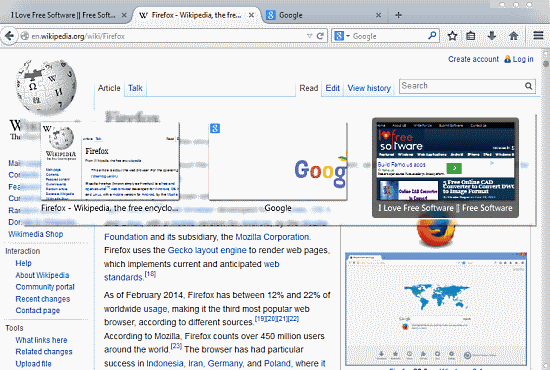
Note: As I’ve already mentioned in my previous articles, detailing how to show more websites on Firefox new tab page and How to show close buttons on all tabs in Firefox, this process also requires you to access the advanced configuration page of Mozilla Firefox. This page contains important system settings that must be handled with care. So, proceed only if you know what you’re doing.
How To Show Tab Previews In Mozilla Firefox?
Step 1: Start up Mozilla Firefox, type “about:config” (without quotes), and press Enter. Firefox fires up the standard cautionary warning, advising you to be careful. Click the I’ll be careful, I promise! button to get started.
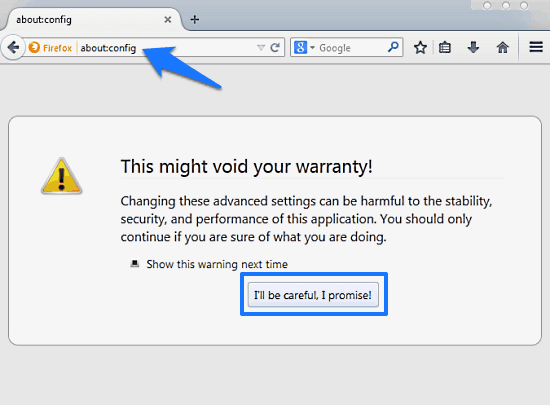
Step 2: You’re now directed to the advanced configuration page of Mozilla Firefox, which consists of a list of different browser preferences, along with different indicative flags such as their type (Boolean, Integer etc.), status (default or user set) and the actual value. There’s also a search bar up top, through which you can easily search for the setting you’re looking for.
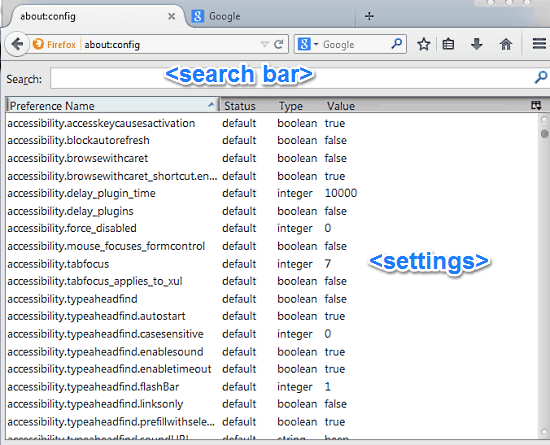
Step 3: Now, we’re looking for the setting related to the tab previews. So, either scroll through the list of settings, or use the search bar to find the preference named browser.ctrlTab.previews. This is the flag that lets you control the tab previews while navigating through the tabs using the Ctrl+Tab keyboard shortcut.
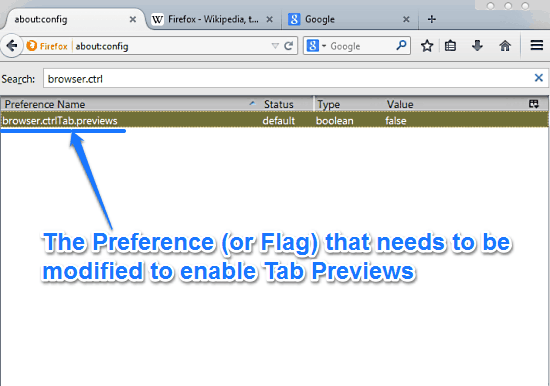
Step 4: The browser.ctrlTab.previews preference has a Boolean value, which is set to False by default (and hence, no previews). To change it, simply right click on it, and select Toggle. Once you do that, you’ll see that the value has been changed to True.
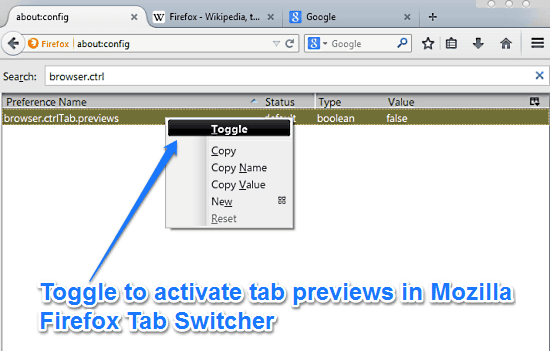
Step 5: That’s it. To see the change effected by modifying the value of this flag, simply use the Ctrl+Tab keyboard shortcut to navigate through the open tabs. You’ll now see an overlay tab switcher, with small thumbnail previews of all the active tabs (with the active tab’s preview highlighted). Check out the animated graphic below:
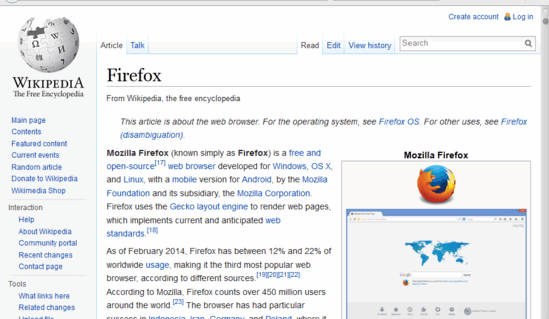
Pretty awesome, isn’t it? All you have to do to switch to a tab now is select its preview thumbnail. As simple as that!
Conclusion
The ability of Mozilla Firefox (and most other browsers) to open up a number of websites in separate tabs is quite awesome. It eliminates the hassle of keeping multiple browser instances running at the same time. However, navigating through a bunch of open browser tabs can be quite time consuming and frustrating. This is where tab previews feature (while using the Ctrl+Tab shortcut) comes in really handy. Using the simple tweak outlined in this article, you can easily switch to the tab you’re looking for without having to actually bring it to focus. I suggest you give it a try, you’ll love it.