There’s no doubting the fact that Google Chrome is an extremely capable web browser, built for the modern day web. Real-time synchronization, multiple accounts with guest profiles, a minimal user interface; these are just some of the endless features that make Google Chrome the most popular and widely used browser today. However, the most important of these is undoubtedly Google Chrome’s support for extensions. That’s because these extensions extend the functionalities of Google Chrome far beyond than that of a conventional browser. And thanks to the Chrome Web Store, there’s no shortage of productivity enhancing extensions for Google Chrome.
One such nifty extension, called Word Count Tool, lets you quickly find out the number of words and characters in a selected block of text on any web page. In addition to that, it can also return information such as the number of sentences and paragraphs in the selected text block, as well as the average word and sentence length. Sounds like something you can use? Jump past the break to find out how you can find word and character count of selected text in Google Chrome.
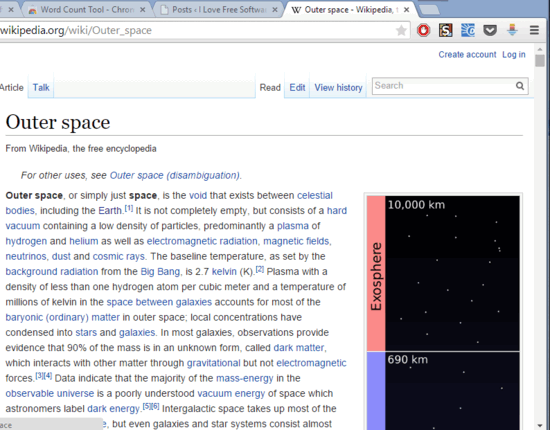
How To Find Word And Character Count Of Selected Text In Google Chrome?
Using Word Count Tool to find out the number of words and characters in a selected chunk of text on any webpage is a pretty simple task. Essentially, all you have to do is select the block of text, and Word Count Tool will take care of the rest. Here’s a little step by step tutorial, illustrating how to do it:
Step 1: Search for the extension (or click here) on the Chrome Web Store, and when found, hit the Add to Chrome button to install it.
Step 2: Head over to any website (or webpage), and select the text fragment whose word and character count you want to find out, via the mouse pointer. Once selected, right click on it, and select Word Count Tool from the context menu. A small information box will instantly pop-up, showing the number of words and characters in the selected text block. It’ll also display information such as number of paragraphs, sentences, as well as average word and sentence length. Here’s a screenshot:
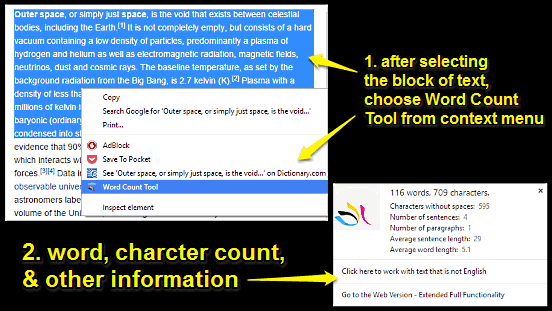
Check Out: Automatically Open Multiple Websites On Startup In Google Chrome
Wrap Up
Google Chrome is a pretty powerful browser, but its real strength lies in the near infinite variety of extensions it supports. The Word Count Tool is also one such extension, which can come in really handy for quickly finding out the word and character count of a selected block of text on any web page. Try it out, and let me know what you think in the comments.