Smartshot is a free Chrome extension to take screenshots, annotate, and save to Google Drive. You also have the feature to save the screenshot to your PC.
What’s so special about this extension is that you can:
- Capture the full webpage: No matter if the full webpage is visible or not. It will analyse the length of the webpage and capture it.
- Use Delayed capture: If you need a bit of time or want to setup things before capturing the screenshot, then you can use delayed capture with 3 or 5 seconds.
- Select a local image: You can add an image (PNG or JPG) from PC, annotate it with multiple tools, and then save to the Google Drive.
Other common features like capture the selected area, use hotkeys to capture screenshots, etc., are also available, but the above listed features are not commonly available in a single screenshot capture extension. This extension can give a tough competition to other similar extensions available for Chrome.
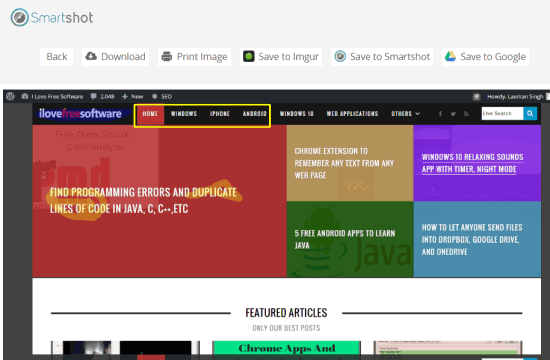
Note: There is also an option to Capture desktop. However, this option doesn’t actually take the snapshot of desktop screen. Using this option will open a window. Then you have to select the entire screen or any of the opened windows. After that, it shows that the selected window is sharing, but nothing happens. I’m not sure if it is a bug. You may try it by yourself.
Using This Free Chrome Screenshot Capture Extension:
You can use this link to install the extension. After that, use the extension icon to access all the capture modes. Use any capture option and take the webpage screenshot.

Before you capture the screenshot, you can also adjust settings. You can set if you want the output in PNG or JPG format, capture delay time (3 or 5 seconds), and hotkeys to capture entire page, visible part, or selected area.
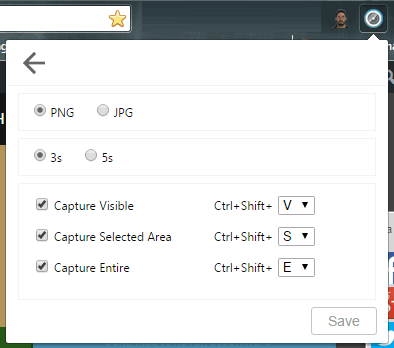
After capturing the screenshot, a new tab is opened automatically. Now you can do the annotation part. Many tools like circle, arrow, rectangle, crop, blur, etc. available for annotation. A crop tool and color palette is also available to make the annotation beautiful.
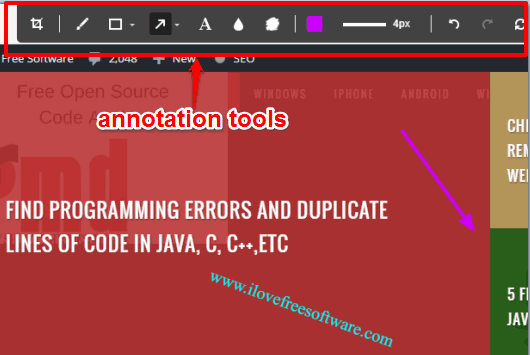
When you have completed annotation, you can move to the final step. Now you will have multiple options related to storing the screenshot. You can save the screenshot to your Google Drive account, Imgur, Smartshot, or on your PC.
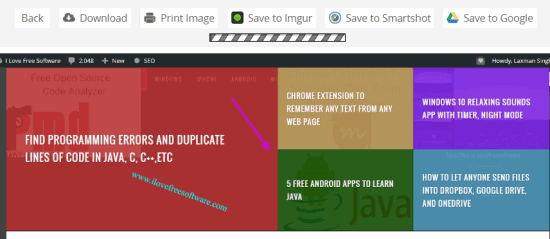
Uploading the screenshot on Imgur doesn’t require sign in and authentication, but yes, to save screenshot to Google Drive, you have to sign in and give the authorization to this extension.
The Verdict:
Smartshot is not just a basic screenshot capture extension. It is way better than many other screenshot capture tools. Taking the full page screenshot and using the delayed capture mode are fantastic features. Although you can only use preset time for delayed capture, but still it is a worth trying extension.