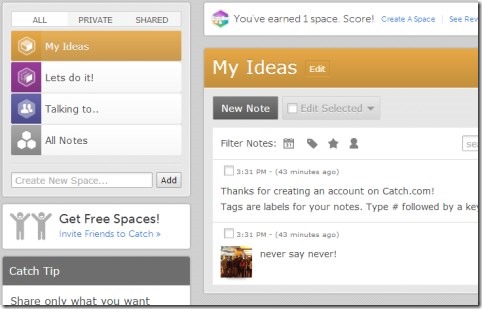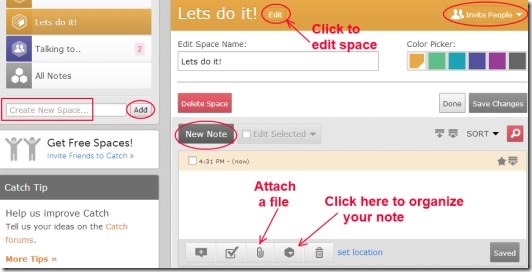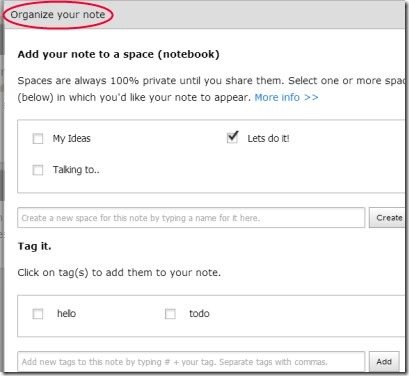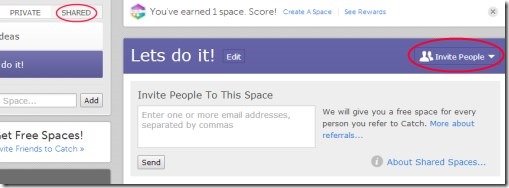Catch Notes is an app that gives you facility to capture ideas, prepare notes for those ideas, and share your ideas with friends. It is free app available for Google Chrome. What it does basically, it lets you store your ideas into notes, and later you can turn those ideas into action by collaborating with your friends or colleagues. Whatever you have on your mind or if you find anything interesting on the web, you can store that thing for your use in Catch Notes.
In simple means, you can add notes for your desired things. Even more in it, you can create spaces (notebooks) to add more notes to them. And in notes, you can attach images, add tasks, and can also organize them. Once you have prepared your notes, you can discuss with your desired people by collaborating with them.
Key Features of Catch Notes:
- Capture ideas into notes.
- Add tasks to notes.
- Share ideas with friends.
- Attach images to notes for suitability.
- Collaborate with friends or colleagues.
- Organize notes for your comfort.
- Free App for Google Chrome.
How To Use Catch Notes?
Whenever you have an idea, you can capture that in the form of note, using Catch Notes. For this, first add Catch Notes to your Chrome browser. Just after adding it, you can use it from new tab (of Google Chrome). Now for using it for the first time, you need to create a free account. You can either create an account by providing desired username, email, and password, or simply log in using your Google or Facebook account. Once you have created your account, you can use it easily. Let’s see how.
Create A Space and Add Notes To It:
This is the very first thing you need to do after creating your account i.e. create a space. A space is like a folder or a notebook in which you can create and save your notes. Thus, for creating a space, click on the available box for it (present at left side). Now give a desired name to it and hit the Add button (see the screenshot below). Now you have a space where you can add notes. Access your space by clicking it, and look at the right side. You will come to your created space in which you can add notes by clicking on New Note button. Click this button and it will provide you area where you can add desired note.
At the bottom part of your note, you will find multiple buttons as you could see in the below given screenshot. These buttons are:
- Add Task: It is used for adding any task to your note. Click this button and you will be able to add task(s) to your note. And when a particular task will be completed, then you can clear it by clicking on available check box for it.
- Attach File: Using this button, you can add any image file to your note. This will help you for preparing more effective note.
- Add Comment: This button will let you add comments to your note (if you want). Although, this option will be useful when you will collaborate with your desired people.
- Organize Note: It is very important thing to do. For using it, click its button and a window will open up. Using this window, you can easily add your desired note to a space of your choice. And if you haven’t created any space, then it also facilitates you by creating a new space using available Create button. Furthermore, you can add tags to your note (if you have created any). And if there is no tag, then you can add any desired tag using Add button. At the bottom part of this window, you will find Star It option. Use it for making your note special by giving a star to it (i.e. click available star icon).
Once you have organized your note, hit the Done button present at bottom right corner to this window.
Another good thing in Catch Notes is that, you not need to worry about saving your notes. Changes are saved automatically instantly.
More To Do In Catch Notes:
- Collaboration is one of the most important feature present in Catch Notes. This lets you collaborate together with desired people on a specific space. For collaborating, you need to share your space to people of your choice. By default, all your spaces are private. You need to make them public for sharing. For this, access the desired space which you want to share. After this, you will find the option of Invite people at the top right side. Click this option and it will provide you a box. Here, write the email addresses of desired people and send them invitation. That’s it. Now whenever they will create an account in Catch Notes, they will be able to work with you together on the space shared by you.
- Another benefit of inviting people is that you will get extra space for adding notes.
- The free version of Catch Notes allows you only 5 spaces which you can create. Therefore, for getting more space (1 space for each sign up) and collaborating with people, it is mandatory for you to invite people.
- The other way for getting more space and more useful features is upgrading to paid version. So if you want, you can switch to paid version. Otherwise, simply go on with this free version of this app.
Catch Notes in short, is a simple way to capture ideas and share with others. Try it and prepare your notes, turn your ideas into action.
Add it to Google Chrome using this link.
Also have a look at these free software to create sticky notes.