With Clean Cache for Chrome, you can simply select the things that you want to clean and pick a time period. The time period option allows you to clean the data generated in a specific time frame such as the last 5 minutes, last hour, last 24 hours, and so on.
Apart from the selective cleaning, you can also create a default cleaning configuration in the extension and customize shortcut keys to quickly access the cleaning options. The extension also features a dark and a light theme that can be switched between as per your surrounding environment.
Also read: Automatically Delete Cookies in Firefox Excluding Whitelisted Websites
Delete Chrome Browsing History, Cache, Cookies, Downloads, Passwords in 1-Click
Visit this link to open the extension page on Chrome Web Store and click the “Add to Chrome” button. When you do that, a popup prompt asks you for approval for the installation. Click on the Add extension button. Once it gets installed on your device, click on the added extension icon from the menu bar of your browser. Alternatively, you can also perform the same task by using the alt+A shortcut key. When you do that a popup menu opens in the browser with a list of options to clean various types of data from your browser.
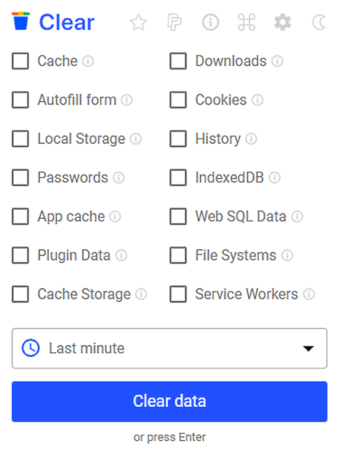
Inside the menu, you can drag the cleaning options and arrange them as your preference. Below the cleaning options, you get a timing option where you can pick the time range for cleaning. This allows you to clean the data that is generated in the last minute, 5 minutes, 1 hour, 24 hours, 4 weeks, or all time. You can just mark the fields in layout and choose the time interval for cleaning. After that, click on Clear data (or press the Enter key) and then select “Ok. Clean!” to remove the unnecessary files.
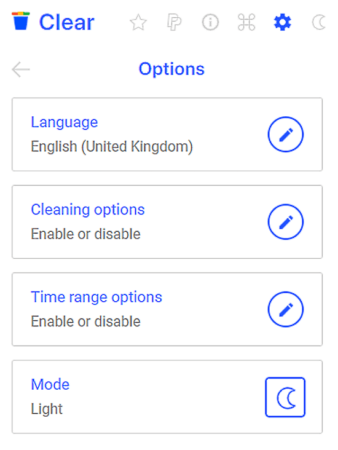
This extension has 2 design themes, light and dark which helps you to adjust the interface as per your light conditions. In the dark environment, the dark mode feature reduces the eye strain and provides you comfort. To get this facility, open the extension menu and click on the icon available at the top corner of the window. As an alternative, you can also enable or disable this feature through the Settings menu.
Next to the dark mode, you will find a settings icon that lets you set up the language of your preferred country. Furthermore, you can create a default cleaning setup where you can choose the cleaning options and select the cleaning interval.
The extension also offers a few shortcut keys that you can use to control almost all the features of this plugin directly. These shortcut keys are customizable. To customize any shortcut, click on the Shortcut keys icon from the extension menu and then adjust the keys as per your requirement. After making the desired changes, close the popup and reopen it to take effect for the new shortcut.
Closing Words:
Clean Cache from Chrome is a useful extension that helps you easily deep clean your browser. This allows you to remove all the traces of your data from the browser which makes it perfect to use on public computers. It is also beneficial for personal use as well since it cleans all the unnecessary data that might reduce the efficiency of your browser and leads to system slow-downs.