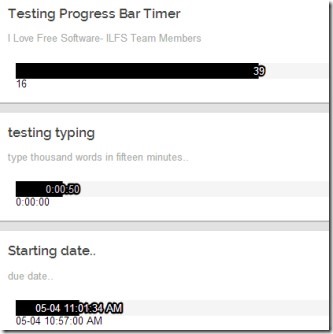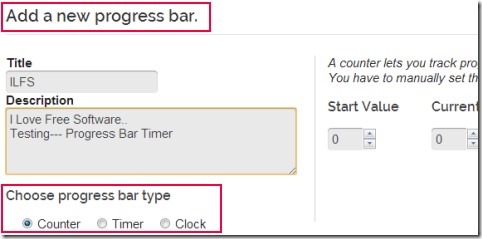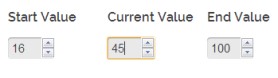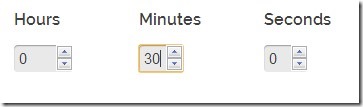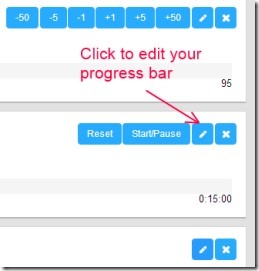Progress Bar Timer is a free Chrome app that lets you create progress bar so that you can keep track of your progress related to a particular task. You can add multiple progress bars and then can use them accordingly. This app allows you to add three types of progress bars which you can select according to your requirement: Counter, Timer, and Clock progress bar. For example, if you want to complete a task within a definite time period, then you can set the deadline for that task and can start completing your work using Timer progress bar.
Likewise you can select any required bar and can use it. You will easily come to know about your performance and you can reset any progress bar to improve your performance. All of the benefit you will get for free after adding Progress Bar Timer to Google Chrome.
Below you can see the working process of this app.
How To Use Progress Bar Timer?
After adding this app to Google Chrome, you can access it from new tab page of Google Chrome. Link for adding this app to Google Chrome is available at the end of this article. When you will come to its interface for the first time, it will show you tips and then a pop up to add a progress bar. You can create three types of progress bars as mentioned above. See below how you can create these bars and track your progress.
Create Progress Bar & Track Your Progress:
You can click on Add bar option available on top middle part of Progress Bar Timer interface. After clicking there, a pop up window will open up. Here you can add any desired title and description of your progress bar. Now you can select any progress bar type by clicking on its radio button.
Each progress bar has its own importance.
- Counter Progress Bar: This bar will help you to track and compare your progress between two numbers (starting and current number). You can manually provide start and current value along with end value. After that, you can change the current value manually and can compare it from the starting value.
- Timer Progress Bar: Using Timer Progress bar, you can start countdown time for a specific task.
- Clock Progress Bar: This bar will allow you to view the progress between two dates including time. You can select the start date and due (end) date for a task and can start this progress bar.
These are the three bars you can create and can track your progress. And anytime you want to edit a progress bar, then you can do it using edit icon (see the below screenshot) and likewise you can remove any bar after finishing that task.
Key Features of Progress Bar Timer:
- Create progress bar and track your performance.
- Multiple progress bars available: Counter, Clock, and Timer.
- Easy to edit a progress bar.
- Export/Import facility available to keep your data with you.
- Free to use app for Google Chrome.
Similar software for Windows: Barbeque and Nyan Cat progress bar.
Progress Bar Timer is a simple way to create progress bars and monitor your performance yourself. You can try it for tracking any activity and time taken by you in completing that activity. Give a try to Progress Bar Timer and add it free of cost to Google Chrome.
Add Progress Bar Timer To Google Chrome.
Also look at these 5 free Countdown Timer Apps, Extensions for Google Chrome.