The tutorial explains how to import open tabs from Chrome to Firefox. OneTab is a free extension that is available for both Chrome and Firefox browser. With the help of this extension, you can easily migrate all the opened tabs from Chrome to Firefox and vice versa.
There are times when you’re sitting on Chrome opening a lot of tabs. And suddenly you want to transfer all your opened tabs from Chrome to Firefox. A manual process is to copy-paste the tab URL’s in the other browser. But it will surely take your time.
To prevent this manual procedure, you can use the extension/add-on. In just a few simple steps, you can import all the opened tabs from browser to browser. Let’s understand how to do that.
Also read: Chrome tab manager to highlight duplicate tabs.
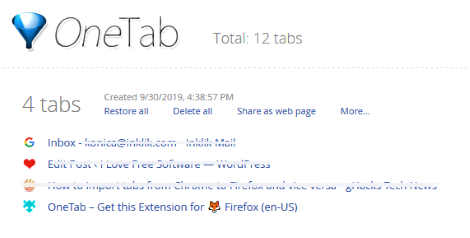
Step to follow to Import Open Tabs from Chrome to Firefox
In order to make it a simple method to import open tabs from Chrome to Firefox, you require to install an extension called OneTab. This is available for both Chrome and Firefox. Since the method include both the browser’s role here so make sure you’re installing the extension for both the browsers.
Once the installation is done this is what is you need to do:
- Open Chrome browser with a couple of tabs opened
- Click the extension icon. At this point, you will find all your current browser’s tab closed. Though you can restore them later.
![]()
- As shown above, this is how your all opened tabs get squeezed on the left.
- On the right, you will find an option Export/Import URLs, click that.
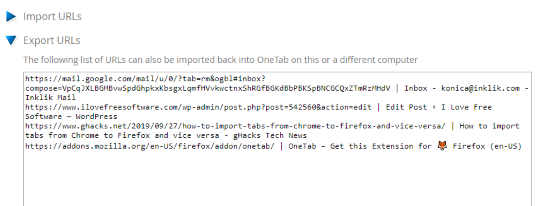
- Once you follow the previous step, it shows a box with the URLs as shown above. These URLs are basically the tabs you have opened in your Chrome browser. You can copy it and switch to the Firefox browser.
- Since you installed the extension for Firefox as well so here you will find the add-on icon. You can click on the Firefox OneTab addon icon. Then, go to click Export/Import URLs (as you did for Chrome). Once you do so, it again opens the box. There you can paste the copied URLs in the Import section.
Once you paste all the URLs, click on Import. Then, you will see all the tabs opened in Firefox. The tabs are squeezed here so you can click on Restore all. Doing so, you will find all your Chrome tabs in the Firefox browser now.
In brief
It might sound a bit long process. But when you will start doing it, it will hardly take a few seconds. All you need to click the extension, copy URLs and paste it in the other browser. It simply migrates all the tabs from one browser to another. You may try this and will surely find it beneficial.
Download the extension for Chrome.
Download Add-on for Firefox.