GPT for Sheets and Docs is a free add-on for Google Sheets and Docs that harnesses the power of Open AI’s GPT to help you perform some simple tasks and functions. GPT (Generative Pre-trained Transformer – 3) is a text-generation model based on deep learning that produces almost human like text in response to an initial prompt. It has been extensively trained on the data available on the internet and is greatly used for questions & answers, summarizing text, classification, code generation, conversation etc.
GPT for Sheets and Docs provides you limitless possibilities and benefits that have been enumerated below. In Sheets, the add-on offers two simple functions: ‘=GPT’ and ‘=GPT_LIST’ to respectively generate the results from GPT in a single cell or one list item per row. In Google Docs, you can use it in a side bar, type any text prompt and get the GPT response directly in your document.
Whether you use this add-on in Sheets or Docs, the possibilities are virtually limitless. The following is just a brief idea of what you can achieve –
For Sheets:
- Cleaning up a list of Names of individuals / companies, Addresses, Email ids etc.
- Classifying reviews with sentiment analysis
- Summarization of reviews
- Generating responses to online comments
- Evaluating different version of a text prompt and more.
For Docs:
- Generating diverse ideas on blogposts, Writing entire paragraphs
- Summarizing notes
- Outlining or expanding a piece of content
- Translating content
- Changing the style of the content
GPT for Sheets and Docs is totally free to use. All that you need to do is install the add-on and insert your Open AI API key.
How it Works:
1. Register for a free account at Open AI by clicking here if you already do not have one and login to your account.
2. Next, click here to navigate to the API keys page of Open AI. Click on ‘Create new secret key’ and copy the key to your clipboard. This is very important as the API key will not be displayed again after you generate it.
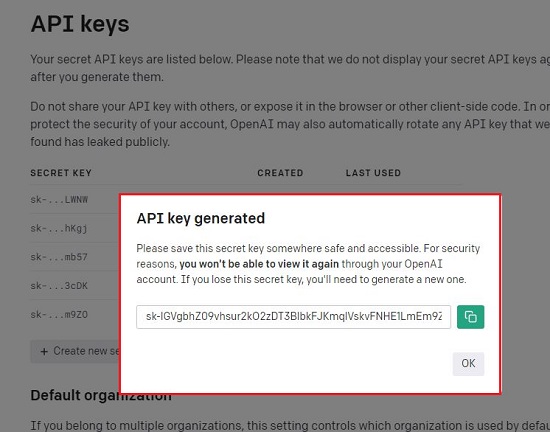
3. Click on the link that we have provided at the end of this article to download and install the GPT for Sheets and Docs add-on from the Google Workspace Marketplace.
4. Login to your Google account, navigate to Google Sheets or Docs and create a new document.
5. Click on Extensions | GPT for Sheets and Docs and then click on ‘Set API key’

6. Paste the Secret API key that you copied in Step 2 above and click on ‘Check’ to validate it. If you have a Free Open AI account that has been newly created, it can take a lot of time for the API keys to become active. Open AI paid account holders should not face this problem.
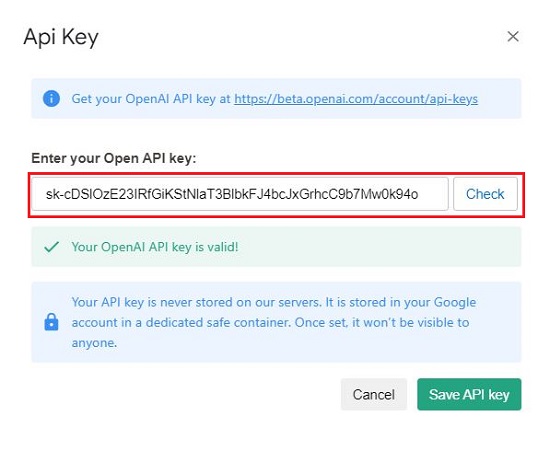
7. Once the key is validated successfully, click on ‘Save API key’. You can now start using GPT for Sheets and Docs.
8. Click on Extensions | GPT for Sheets and Docs and then click on ‘Launch Sidebar to start using the add-on.
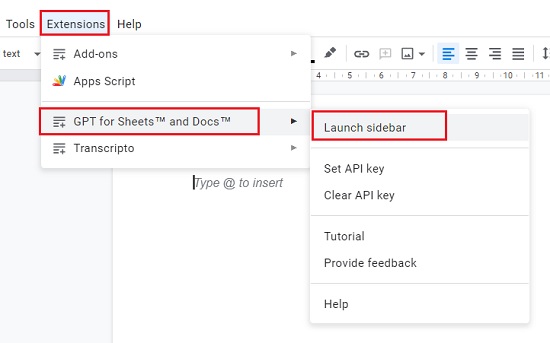
9. Type the text prompt in the side bar and click on ‘Submit’.
10. GPT will generate a response to the prompt that will be directly inserted in the document. You can adjust the GPT model and other values using the settings options at the bottom of the sidebar. Click here for some GPT for Docs usage examples.
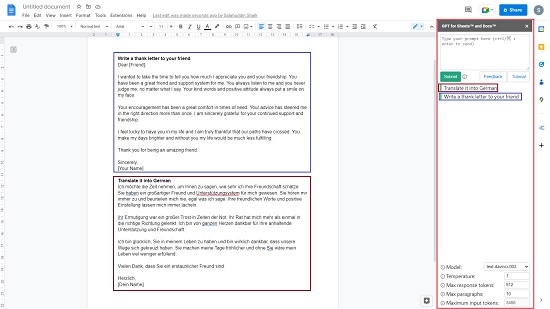
11. If you wish to use the add-on in Sheets, create a new Google Sheet, click on Extensions | GPT for Sheets and Docs and then click on ‘Enable GPT functions’. This will allow you to use the Sheet GPT functions as described at the beginning of this article.
12. We have presented below, few examples of how you can use the GPT functions
=GPT(Format address properly, A13)
This GPT function correctly format the address in Cell A13 and insert it in the cell where this command has been used.
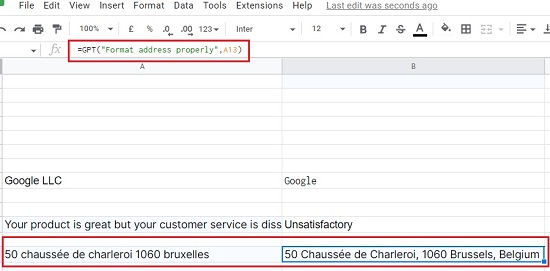
=GPT(“Extract the email addresses from this text”, A15
This GPT function will extract the email from the text in Cell A15 and insert it in the cell where the command has been used.
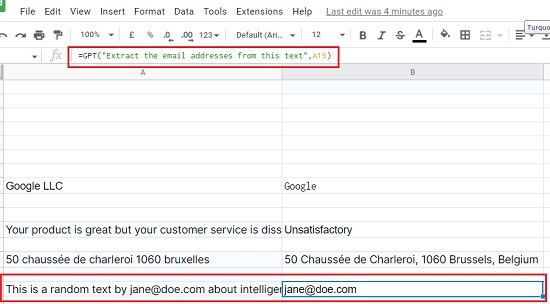
Click here to go through several examples and learn how to use the GPT function in Google Sheets in several ways.
Closing Comments:
GPT for Sheets and Docs is a great add-on to harness the power of Open AI’s GPT in your Google Sheets and Documents for inspiration, outlines, ideas, translation, correction and much more. There are numerous possibilities available, and the options almost seem endless once you go through all the examples in the link that we have specified above.
Click here to download and install GPT for Sheets and Docs from the Google Workspace Marketplace.
Do you wish to swiftly Transcribe and Summarize YouTube videos using ChatGPT. Click here for a Google Chrome Extension that does this for you on the fly.