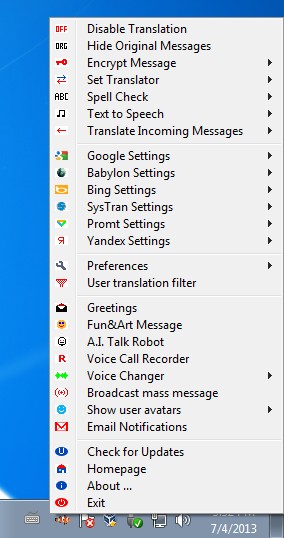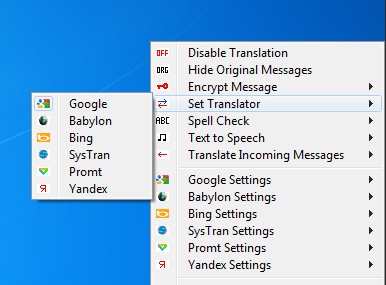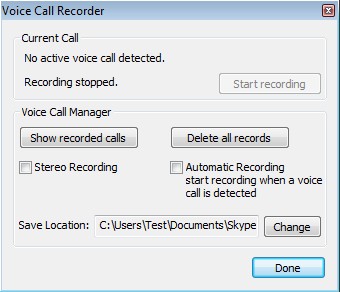Clownfish is a free Skype translator for Windows which you can use to translate messages sent via Skype in real time. While using Clownfish, messages can be typed in your own native language, and right before they’re sent, they’ll be translated using either Google Translate, Babylon, Bing, SysTran, Prompt or Yandex. Other useful tools are also available, like voice changer, voice call recorder, spell checker, text to speech converter and even an automatic greeter which can automatically send special occasion greetings to your contacts, when they have a birthday for example.
Text translation offered by this free Skype translator works both ways. Messages sent by your contact to you can also be automatically translated. Menu that pops up when you right click on the system tray icon is pretty much the only menu that you’ll be getting from Clownfish. From there you can control translation settings and access all the other tools that are available.
Key features of Clownfish are:
- Free and simple to setup: sets up Skype translation quickly and easily
- Allows you to translate Skype messages both ways, to and from you
- Works with Google Translate, Babylon, Bing, SysTran, Prompt, Yandex
- Message encryption: allows you to encrypt messages on Skype
- Text to speech: converts messages you receive to speech
- Spell check: adds spell checking to Skype with your own directories
- Voice call recorder: allows you to record voice calls
- Greetings: automatically send greetings to contacts on special occasions
- Voice changer: changes your voice by using echo, chorus, pitch
Similar software: Free Video Call Recorder For Skype.
It’s quite a long list of features that this free Skype translator has, and these are not all of them. Various other tools are available like mass message broadcast, music player with which you can play background music during calls, and so on.
How to translate Skype messages automatically with Clownfish: free Skype translator
We’re of course not gonna cover all the features available in Clownfish, we’ll just stick to the basics, Skype message translation. After installing Clownfish run both Skype and Clownfish.
This free Skype translator should have translation enabled by default, but if it’s not, turn it on by clicking on the Enable Translation option from the right click menu. Use the Set Translator option to set the language translation service that you’d like to use and then in settings down below select languages that are gonna be used. Services that support it can use automatic language detection.
Once you’ve activated translation and selected languages, the only thing that’s left is to open up Skype and start typing away. Clownfish automatically detects what you’re doing and translates messages as you send/receive them. Sceenshot above shows us the voice recorder where you can manage recordings.
Conclusion
Clownfish comes with a lot of different tools and it’s much more than just a Skype translator. How good the translation is gonna depend on which languages it is that you’re using, and which translation service you use. If you select Google Translate, the quality of Google Translate will be the quality that you get with this free Skype translator.