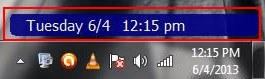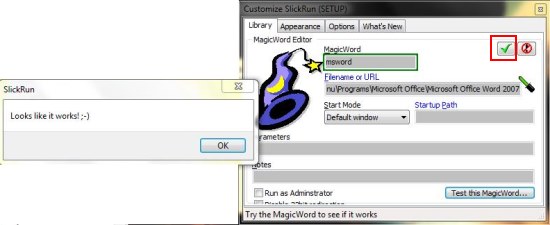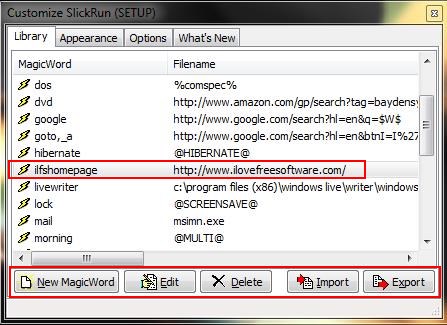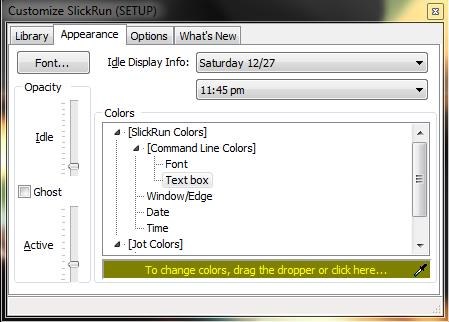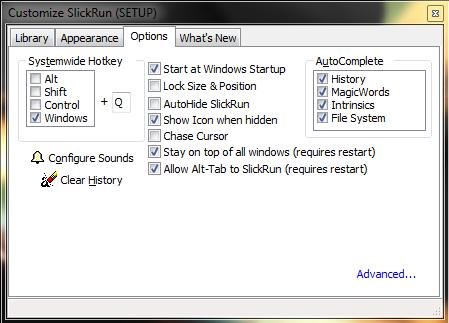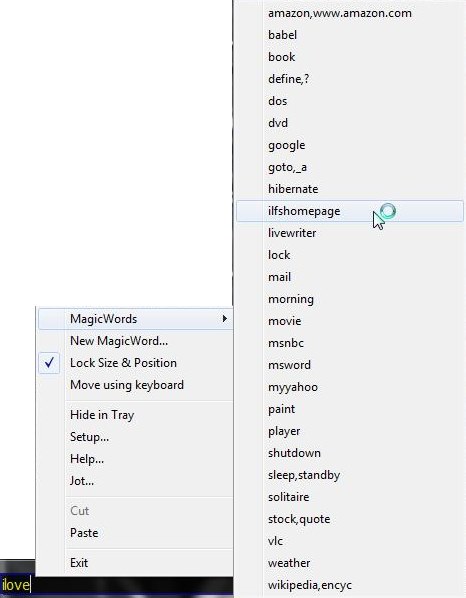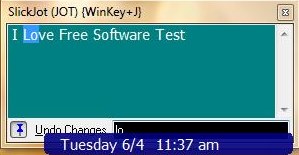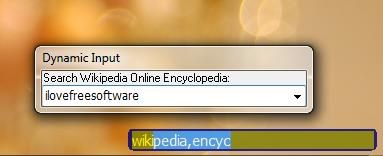SlickRun is a free application launcher that lets you launch any program, document, or webpage through a tiny command line window. It’s a simple and handy tool that allows you to create command aliases for application or web page addresses and launch them using a key stroke or mouse click. SlickRun saves these aliases as “MagicWords“, and creates a list of them for your quick reference. Apart from that, this free application launcher allows you to jot down quick notes and quickly look for word definitions on Wikipedia.
SlickRun is available as a freeware and can be downloaded using the link given at the end of this article. Once downloaded, it can easily be installed on your Windows system and launched as a tiny command line tool that can be dragged and placed anywhere on your desktop. Let’s see how you can use this free application launcher to launch applications and webpages on your Windows system.
Launch Programs, Documents, WebPages using SlickRun:
The app opens as a small rectangular command line tool with rounded edges. By default, It displays the current date and time, along with total memory usage. But when you click on it, a mouse cursor will appear that lets you type the “MagicWords” and launch the corresponding program or web page on pressing “Enter”.
SlickRun provides many pre-defined MagicWords; however, adding new ones to the list is pretty easy. Just make a right-click on the command line tool and choose “NewMagicWord..” option. This will open a “Setup” window with a “MagicWord Editor” tab where you can define new MagicWords. Just specify a title for the MagicWord, enter the address of the file, document, program, or web page, and choose a Start Mode (usually Default Window) for the MagicWord.
You can also choose to enable Windows UAC for the program, or pass command line parameters to it. Once you are done, you can test the magic word and if it works correctly, click on the green-colored “Check” mark on the right. This will add the MagicWord to SlickRun library, where you will find all MagicWords listed, along with options to edit, delete, import, or export them if you want.
This window also consists of an “Appearance” tab from where you can customize the overall look of SlickRun interface.
Next there’s an “Options” tab where you can choose options for hotkeys, run on startup, stay on top, etc.
The context menu gives access to a “MagicWords” drop-down that lists all the MagicWords and allows you to launch application or programs with one click.
There’s also “Jot” option that opens a tiny notepad to take quick notes.
Plus, it has inbuilt support for searching word definitions directly on Wikipedia (but within your browser window).
So go ahead and try out this tiny application launcher, but before that, have a look on its key features.
Key Features of this Free Application Launcher:
- Free Application Launcher for Windows.
- Works like a tiny command line tool.
- Nice concept of creating MagicWords.
- Tiny Notepad like app for taking quick notes (with Find and Undo support).
- Lets you quickly search anything on Wikipedia.
- Hotkey support.
- Cutomization options.
- Date and time display.
- Can be placed anywhere on the screen.
- Lock size and position.
- System tray integration.
- Run on Startup.
- Quick tips for each feature listed on the Setup window.
- Autocomplete support.
- Easy to use.
- Lightweight.
- Simple and handy.
Also check out 15 best free Application Launchers for Windows and free visual application launcher: MadAppLauncher.
The Final Verdict:
SlickRun is a nice free application launcher for Windows that works on a unique concept of MagicWords. Not only does it concise the app address and webpage URLs to single words, but also provides autocomplete support with matching suggestions to make the app launching task even more quicker and easier. Try it out and share your views via comments.