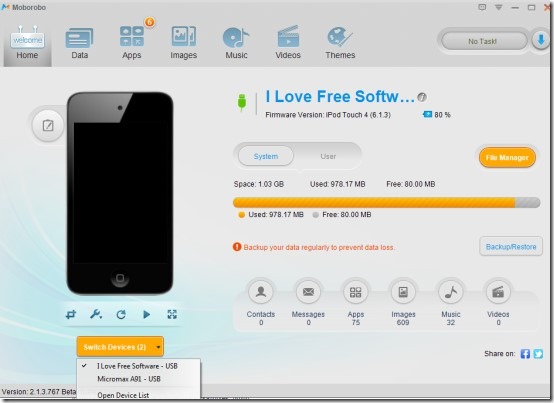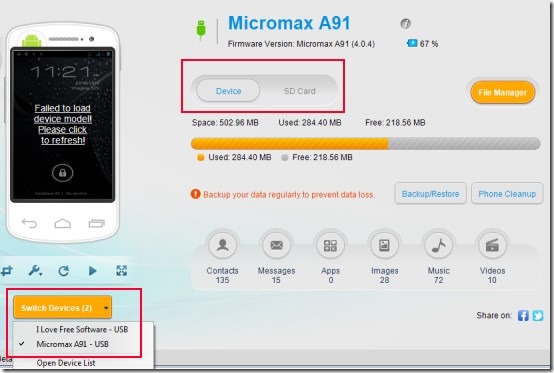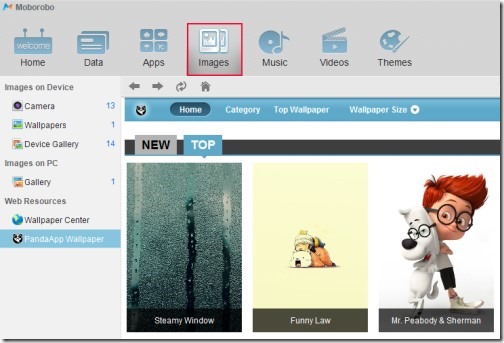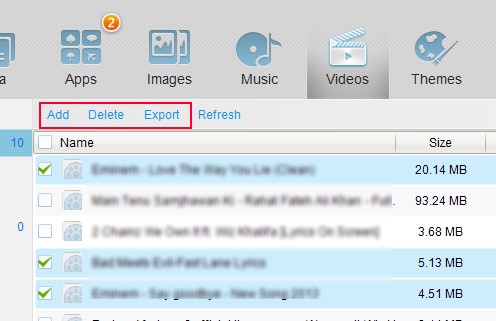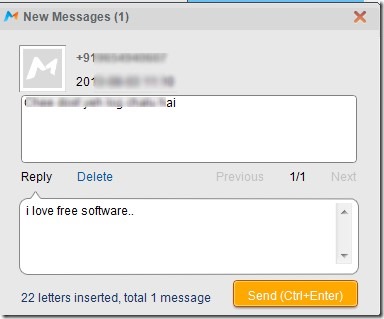Moborobo (beta) is a free and handy tool that helps to manage your Smartphone (Android and iPhone) and even iPod directly through PC. You can easily create backup of contacts, export contacts list to PC as a vcf file, view installed apps, system apps, can uninstall or move user apps to external storage, can export music, images, videos, and ringtones to PC as a backup. Like the same way, you can add music files, videos, and can import saved contact list from PC to android/iPhone. You also have the facility to quickly transfer contacts from Android to iPhone and vice-versa. Thus it’s a useful Smartphone management tool or you can say PC Suite available free of cost for Windows.
Moborobo also helps to download applications, games, music, ringtones etc. with its built in resource download center. It will use your PC network to download stuff and not mobile data. Other than this, you can view and read all of your Smartphone messages and can reply them directly from PC.
You can see main interface of Moborobo in above screenshot where you can connect more than one device (Android, iPhone, or iPod) but can use a single device at a time.
How To Use Moborobo?
Moborobo provides multiple tabs like home tab, images tab, music, video tab etc. on its main interface and you can choose any one accordingly. You will find all the information of your attached device on home tab and can access Internal storage and external storage (memory card) to view stuff. You can also switch between devices anytime using available drop down menu like visible in below screenshot.
On home tab, all the contents of connected device are available to use as it is visible in below screenshot. Such as view contact list, messages, images, music, and videos. Click on any one to perform tasks.
Note: After installing Moborobo to PC, it will automatically detect devices and show them to you on its main interface. But for Android, you have to enable USB debugging mode to attach your Android with Moborobo. It can be found by accessing Settings –> Developer Options.
Access Images, Music Files, Videos of Smartphone and Use Build In Download Centre To Download Stuff:
As mentioned above, it provides multiple tabs on top part of its interface which helps to access your Smartphone contents as well as lets you download stuff using built in resource download center. For example, if you want to access images of your mobile device, then access Images tab for this. On this tab, you will find a navigation pane that helps to view device images as well as PC images (downloaded by you using download center). And to download images from web, use Web Resources option.
Like the same way, you can access music tab, videos tab, and other tabs. You can add new songs to memory card, can delete unwanted music files, or can export desired ones to PC.
Themes tab is also available here but this feature is about to come in future that will let you select a skin for Moborobo.
Look At The Key Features Present In Moborobo:
- You can connect Android phone, iPhone, and even iPod to manage contacts, music files with ease.
- Facility present to transfer contacts from iPhone to Android and vice-versa.
- You can create a full backup of all your Smartphone contacts, messages, call logs, wallpapers, music, ringtones, apps, app data etc. Use Backup/Restore button available on home tab to access this feature. Like the same way, you can restore your Smartphone using backup file.
- Attach multiple devices with Moborobo and switch between devices.
- Add media files from PC to Smartphone by drag n drop facility.
- Easy to manage contacts list, create new contact, contact group etc. You also have the facility to export all contacts as vcf file or to Microsoft Outlook.
- It shows pop up notification for new message and allows you to send messages right from your desktop. See the below screenshot:
- It is available free of cost for Windows and its size is 25 mb.
Conclusion:
Moborobo is a good PC suite and management tool for Android and iPhone. You can easily access all your contact details, can manage them, create full backup of apps, music and video files and much more. It’s still in beta version but works quite well. You can use this tool and can manage your smartphone with Moborobo.
If you are looking for software that can transfer files from iPhone/iPad/iPod to PC, then you can try Syncios, DiskAid 5, and iCopyBot.