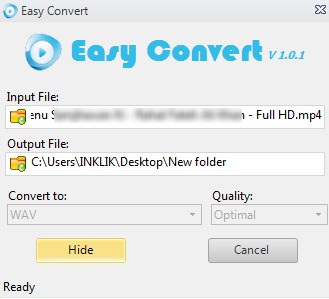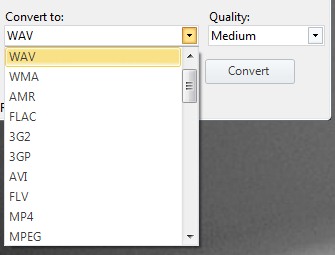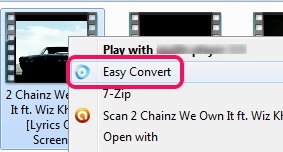Easy Convert is a free media file converter that is used to convert any popular audio or video file into supported output format. Unique feature of Easy Convert is that it provides right-click context menu option to directly add a media file on its interface. It supports a huge list of audio video formats for output. It supports wav, amr, wma, flac, 3g2, avi, 3gp, flv, mp4, aiff, wmv, rmvb, aac, aiff, flic, m4a, mp2, ogg, au, ac3, tta, oma, mkv, mov, mmf, vob, ogm, mm, mlp, flc, fli, and more. Most of the popular audio video formats can be converted using Easy Convert.
Moreover, Easy Convert also helps to select quality for output. Quality can be low, high, medium, or optimal for output. But major shortcoming of Easy Convert is that it can convert only a single media file at a time.
Interface of Easy Convert is visible in above screenshot where you can add a media file from PC to convert. It requires Microsoft .NET Framework 2.0 to run it successfully.
Select a Media File To Convert With This Media File Converter:
Drag n drop feature is not available in Easy Convert, so you need to click folder icon available in Input file option. Or else, you can simply right-click on a media file and can access Easy Convert option to add that file on Easy Convert’s interface. Add a file and then select the Output location of your choice.
After this, select an output format. As you could see in below screenshot, plenty of output formats are available to select. Choose any one and then select output quality for output media file.
Once you are ready to convert the input file, hit the Convert button and start conversion process. Conversion is quite fast in this media file converter and it will quickly provide output. Get the output media file from destination location and enjoy it.
Key Features Present In Easy Convert are:
- It supports almost all common media file formats as input.
- Provides a huge list of output formats.
- You can minimize it to system tray while converting a media file.
- You can directly add a media file to its interface using right-click option. See the below screenshot:
- It helps to extract audio from video file by converting videos. Hence, you don’t need audio extractor software.
- You can also select output quality with preset quality modes.
- It is completely free to use media file converter.
Conclusion:
The best thing about Easy Convert is that it can convert most of the audio video files which is not possible with many other audio video converters. But it should be able to convert multiple media files to make it more effective. It can be good to use if you need to convert a movie. If you want to batch convert media files, you can try Video to Video, Free Easy Video To MP3 Converter, HD Video Converter Factory, and Video To Video Converter.
And to use Easy Convert, click here.