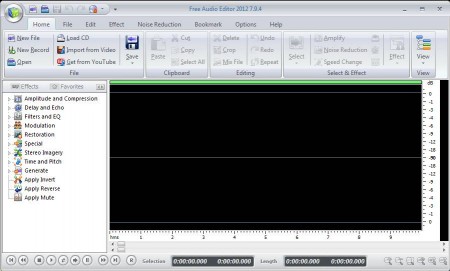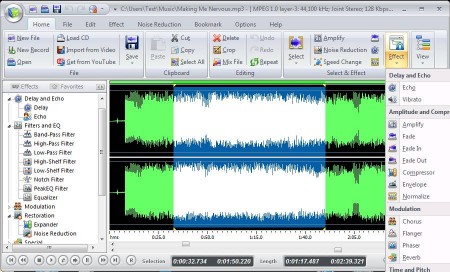Free Audio Editor is a free waveform audio editing software which comes with a very large number of tools and features for cutting, cropping, and mixing of audio tracks. Free Audio Editor can be used to open audio files from your computer, import tracks from videos or audio CDs as well as record audio with the help of microphone. Waveform editor makes it easy to edit audio tracks with the help of your mouse.
Interface of Free Audio Editor can be seen in the image above. Before you get to this window, you’re gonna be greeted with a welcome window where you can quickly open the audio tracks that you want to edit, and you also get links to tutorials on how to use this free audio editing software. Interface is very modern looking, practically the same as Office 2007. At the top of the application we have a menu, which is rich with audio editing tools, divided into compartments. In the middle of the screen on the left you can find a list of effects that can be added, and on the right you can see the empty space where tracks which are opened are gonna go.
Key Features of Free Audio Editor are:
- Free, simple to use, and very feature rich audio editor.
- Good format support, all the common formats are supported like MP3, WMA, WAV.
- Comes with a sound recorder and track importing from Audio CDs.
- Waveform editor to graphically edit, cut, crop, and mix audio tracks.
- Add effects quickly and easily like fade, chorus, phaser, flanger, amplify.
- Playback is available for previewing changes that you’ve made.
These are just some of the features and tools that are offered by Free Audio Editor. As you can see from the screenshot above, with this free audio editing software, you get a lot more, YouTube video importing for example. Small drawback would be that during installation, bundled software tries to be installed, so be careful. Let’s see some of the basic tools offered by Free Audio Editor in action.
How to Create, Open, and Edit Audio with Free Audio Editor?
Depending on what you want to do, click on either New Record for a recording or Open for importing existing audio files. It might take a few moments for the audio track to be imported, once it does, you should see something like this.
Waveform analyzer on the right will fill out with the song or recording, if you decided to create an audio recording. For cutting, you’re gonna have to mark the part that you want deleted, left click hold and drag, and then move over to the Editing section of the menu and there select Delete.
Do the same thing for Cropping, if you want to crop. Use the Effects section of the menu to add effects, they can also be listed in the left sidebar. When you’re done, click on Save to begin the export of the audio track that you’ve edited.
Conclusion
Free Audio Editor is a very useful audio editor, which comes with a lot of tools for editing audio files. Click here to download Free Audio Editor. You may also try some free MP3 editors reviewed by us.