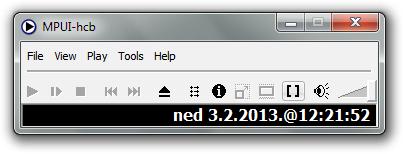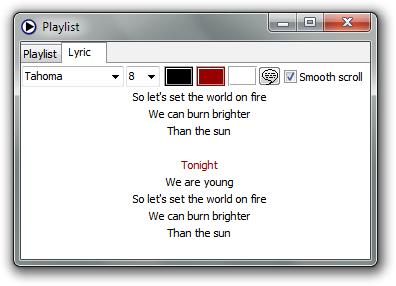MPUI-hcb is a lightweight, feature rich, and of course free media player to play several video and audio formats, and even let’s you open RAR, ZIP, or 7z archives. MPUI-hcb has compact and very intuitive user interface which gives you the ease of use.
In the image above, we see the main user interface of the MPUI-hcb free media player. On the top we have the standard user menu which contains all of the options available in the MPUI-hcb. Under that we have the quick access playback options like Play, Stop, etc. Also, here we can switch the full-screen mode on or off. When you play video files, MPUI-hcb will enlarge and the size of it will be equal to the size of your video (by resolution). If you play audio files, then the MPUI-hcb will look like in the image above.
Key Features of the MPUI-hcb Free Media Player are:
- Good format support, AVI, MP3, MPEG, RAR, 7Z, ZIP can be opened and viewed/listened.
- Subtitles: MPUI-hcb can show subtitles, you can choose the subtitle you want to see and then you can adjust the delay of them, font, color, or size.
- Playlist: You can add multiple video and audio files to MPUI-hcb playlist.
- Play Blu-ray disc: You can also play Blu-ray discs and MPUI-hcb will probably give you the smoothest experience.
- Show Lyrics: When you play audio files you will be offered to view the lyrics.
How to Watch Video and Listen to Music with MPUI-hcb?
You can run MPUI-hcb and then choose the video you want to play (drag and drop method works) or you can simply choose the video and then play it with MPUI-hcb. Either way, video will start automatically in sized up window. If you click with your left mouse button once on the video you will pause the video, if you click it again you will resume it and if you click it twice fast, you can enable or disable full-screen mode. With your mouse scroll you can change the volume (you can change what scroll actually does) and the volume bar will appear on the screen. In the image below, we can see the MPUI-hcb user interface when the video is playing and the volume bar is being shown up.
You also have the ability to force aspect ratio of your video and you can do that clicking on the Video in the user menu then on Aspect Ratio and then choose the aspect ratio you want to force.
If you want to play audio file, the method for playing the file is the same. The main difference is; user interface will look like as shown in the first image above. Previously mentioned lyrics will be shown in the separate window which is shown in the image below. Note that this screen automatically scrolls when audio is playing.
Conclusion:
MPUI-hcb is a very good free media player, one of the best for sure. That is because of its straight-to and intuitive user interface, support for wide range of media formats and fluidity. If you want all in one media player which is light and reliable, then this is the one for you.
Also, try Free Internet TV and Radio Player, EarthMediaCenter, and Dj Genius.