Nightingale is an amazing open source freeware audio player that packs quite a bunch of features. Based on Songbird media player, Nightingale is a cross platform application supported on Windows, Linux and OSX that lets you play your entire digital music collection. It also has a little bit of media management thrown into the mix as well. Nightingale supports an insane variety of audio formats, and can also play a few video formats. It can directly import music from your existing music libraries, and supports iTunes export as well. Apart from this, Nightingale can automatically fetch lyrics of the playing songs from multiple online sources, based on the ID3 tag information of the music. It even supports online streaming from multiple Internet radio stations. To top it off, Nightingale even features a basic web browser to help you instantly find any information online without leaving the player. It also features downloadable skins. Sounds pretty fun, doesn’t it? Let’s find out more.
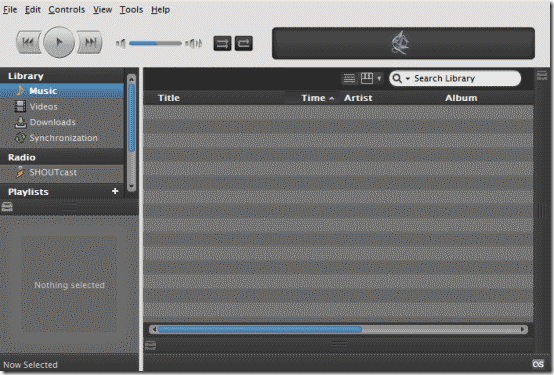
Installation and Primary UI of Nightingale
The installation of Nightingale is the usual next.. next.. and finish sequence. All you have to do is download the application from its homepage, install it, and you’re good to go. After installation, Nightingale prompts to import your existing music library data, as well as asks you whether you want to download and install any plugins. Both of these are optional, and can be configured later on from the program. Once installed, Nightingale starts up. Here’s how the main user interface looks like:

Pretty simple, isn’t it? Nightingale’s primary user interface is divided into two panes: The left pane consists of links for easily navigating through Nightingale’s different sub-sections (Library, Radio, Playlists etc.), whereas the wider right pane shows the context relevant content according to the subsection selected on the left (for example, when Playlists are selected, it shows the list of tracks in the playlist). The header mainly consists of playback control buttons (Play/Pause, Previous Song, Next Song etc.), as well as the volume control bar, and the Shuffle and Repeat buttons. The bottom right corner shows the song artwork (if available).
Also see: Free Music Software To Find Album Cover Art, Lyrics, Meta Tags
Nightingale: Adding Media and Audio Playback
Adding your music to Nightingale’s database is super easy. You can either add individual songs, or complete folders. In addition, you can conveniently import your existing Windows Media or iTunes libraries and playlists into Nightingale, and it’ll do the rest. To add music or libraries, simply click on File in the menu bar, and click the relevant option (Import media, Import playlist, Add file etc.).
Once you’ve added your music to Nightingale’s database, all you have to do is double click a track (or a playlist from the sidebar, if you’re looking to play multiple songs) and it’ll playing. Audio playback is fantastic, and Nightingale can play pretty much any audio format you throw at it, without breaking a sweat.
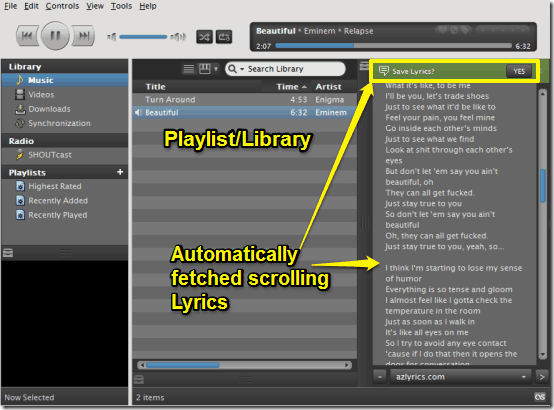
The above screenshot illustrates not only audio playback via Nightingale, but another interesting thing as well. The right pane features the lyrics to the playing song. That’s because Nightingale comes included with the MLyrics plugin, which can automatically fetch the lyrics of a song (from multiple online lyrics databases) based on the song’s ID3 tag information (album, artist etc.) and display them in a conveniently placed sidebar on the right (complete with auto scrolling) so you can sing along your favorite song. It even prompts you to save the lyrics to the song’s metadata. You can edit the list of online lyrics databases via the plugin’s settings. How cool is that?
Nightingale: Plugins and Streaming Radio Playback
Perhaps one of the best features of Nightingale is its extensibility via a wide variety of official and third party plugins. Although it’s great as it is, but add a few plugins and it’s a whole different story. It supports plugins for a variety of online music related services like SoundCloud, Last.Fm etc. Apart from this, Nightingale also supports online streaming radio playback from multiple services like SHOUTcast, DirectTune etc. All you have to do is access the specific service from the Radio section in the navigation sidebar, and each service opens up in its own Nightingale customized version in the right pane. From here, you can directly search, add and listen to streaming radio, as well discover new music from SoundCloud, Last.Fm and other sources. You can even directly download the freely available non-commercial music from these services, by simply right clicking on the track you want to get and selecting Download (The download option is only available for the tracks that are freely available). Here’s a screenshot:
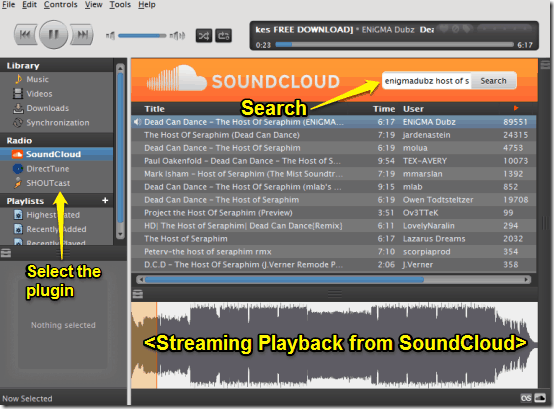
Browse the Web with Nightingale
Wait .. What? Yeah you read that right. Nightingale features a cool web browser sub-module that you can use to conveniently access the web while listening to favorite tunes. The added advantage of having a built-in web browser is that you can look for the software’s online list of plugins, user forums etc., without navigating away from it. All you have to do is select New Tab from the File menu (or press Ctrl+T), and a browsing window opens up in a new tab, complete with the URL bar. Pretty amazing if you ask me. Here’s how it looks like:
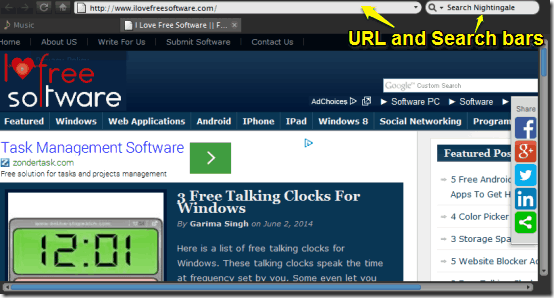
Nightingale: Settings
Just like any other software application, Nightingale features a full blown settings pane that consists of way too much things that let you tinker with it and customize it according to your needs. The settings menu, accessed via Tools > Options, is divided into a couple of categories, with each category having a number of options. These are briefly discussed below:
- Main: Change things like the default webpage to open while accessing the browser sub module, as well as the default locations for music, videos and directly downloaded files.
- Hotkeys: Configure global shortcut keys to control Nightingale even when it’s minimized/out of focus.
- Tabs: Tweak the behavior of tabs in the browser sub-module.
- Web Content: Some browser specific options (e.g. pop-ups) and their behavior can be changed under this subsection.
- Playback: Change things like the audio buffer for streaming audio, audio normalization etc.
- Privacy: Clear/Manage your browsing history.
- Security: Configure password related settings, as well as change how plugins are installed.
- Advanced: Change some browser specific settings, as well as network connectivity stuff.
- Add-ons: Manage the installed plugins/extensions.
- Artwork: Configure automatic fetching of album artwork.
- Web Integration: Allow/Deny control of Nightingale by third party websites.
- Media Importer: Specify the default locations for media libraries.
Conclusion
Nightingale is an amazing versatile digital audio player, that offers a plethora of features for free. The wide variety of audio formats it supports, coupled with goodies like downloadable plugins, skins (feathers), streaming radio support, automatic lyrics fetching, one-click downloads make it a really solid application. Add to it the built-in web browser, and it becomes even better. Give this thing a try, you’ll love it (and so will your music).