This article talks about 5 best clipboard manager software for Windows 10. We use our computers for accomplishing a variety of tasks these days, and doing that requires using a number of applications and utilities on a near daily basis. One of them is the clipboard.
Simple and unassuming, the Windows clipboard is a temporary location that stores everything (a few lines of text, an image etc.) that you copy temporarily unless it’s pasted at the destination. The default Windows 10 clipboard is invisible and for the most part, works well for what it is. But what if you want a clipboard manager application that’s a bit more powerful and has a couple more features?
In those cases, the clipboard manager applications discussed in this write-up can come in really handy. These include extra features such as multiple clipboards, customizable hotkeys, and preview of copied clipboard contents. Most of them are portable as well, so you don’t even have to install them. Excited? Let’s find out more about 5 best clipboard manager software for Windows 10.
Save.me
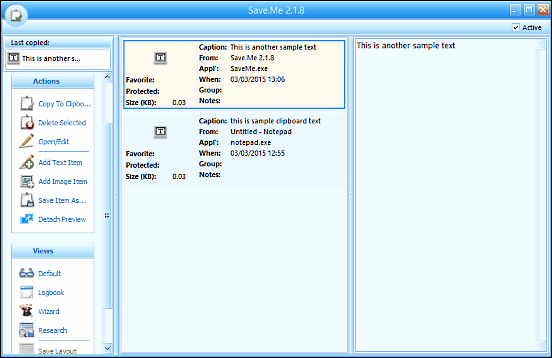
If you’re looking for a powerful clipboard manager software for Windows 10, Save.me might just be what you need. Extremely easy to use, Save.me can handle just about everything from files to folders, and from emails & URLs to complete images. Everything that you copy is automatically saved to the Save.me dashboard, from where it can be managed and organized as you see fit. For every item copied to the Save.me clipboard, the application also saves some additional information, such as size, capture application, date/timestamp of capture etc., as well. And that’s not all. The content saved to the clipboard can be previewed, edited, and saved to the computer for further use too. Save.me includes quite a bunch of settings that let you fine-tune the behavior of the application. You can specify how many versions of the same copied content are kept in the clipboard database, when to automatically delete older items, maximum size limit for individual items (e.g. text, graphics), and a heck of a lot more. You can also use keyboard shortcuts for ease of use, and the fact that Save.me is a standalone portable application that runs in the system tray and requires no installation, just makes things better.
Ditto
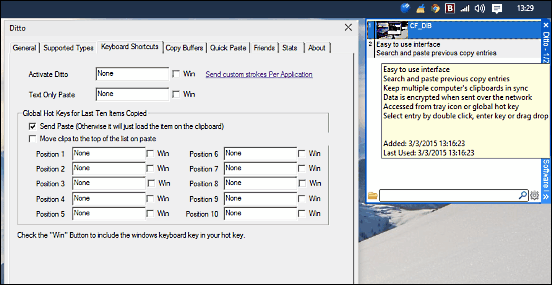
Although it calls itself an extension to the standard Windows clipboard, Ditto has a bucketload of features that make it a standalone application, and a pretty awesome clipboard manager software for Windows 10. It’s extremely lightweight, portable, and runs in the system tray doing its thing. You can bring up the application to focus by either clicking the tray icon, or via a customizable hotkey. Ditto perfectly works with the standard Windows copy and paste shortcuts (Ctrl+C and Ctrl+V), but you can specify shortcuts of your own as well. Heck, you can also set custom hotkeys for directly pasting the last ten items copied to the clipboard. The copied content can be viewed in a hover over window by clicking Ditto’s system tray icon. The information that’s copied to the clipboard also includes additional information (e.g. descriptive text, time/date stamp) which can be configured as well. In addition to that, you can also specify the time limit after which the previously copied entries should be removed, as well as configure the application to automatically paste the copied content into the active application window. All the clipboard content saved to Ditto is maintained in a database file, and you can send this information to other computers over the network as well, via their IP addresses. Read more here.
ArsClip
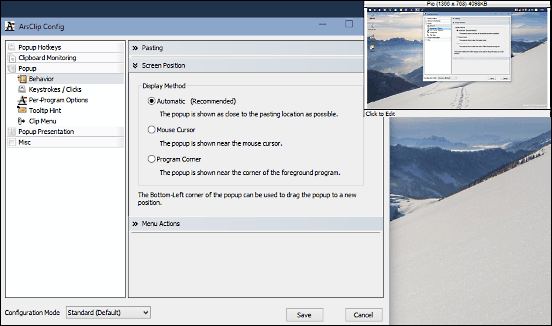
Want an application that can manage your clipboard content and is highly customizable as well? Take a look at ArsClip, as it just might be the clipboard manager software for Windows 10 that you’re looking for. Featherweight and bursting with functionality, ArsClip is pretty amazing. Just like other applications on the list, it also monitors the clipboard for any activity from the system tray. You can configure the application to notify you (via the flashing of the tray icon, or by an audio alert) whenever something is copied to the clipboard. For richly formatted textual content copied to the clipboard, ArsClip can save both the formatted and plain text version. In addition to that, you can also specify how many items are saved in the clipboard monitor history log. Apart from standard text, it can copy media and other files as well. When you want to paste a copied clip to its destination, a small pop menu comes up, having advanced pasting options (e.g. edit, paste, paste as). And since ArsClip relies so much on customization, you can tweak everything from the text to background color. Previewing the last item copied to the clipboard is as simple as hovering over ArsClip’s system tray icon. ArsClip is available both as a standard as well as portable application. Visit this link to read more about it.
Clipjump
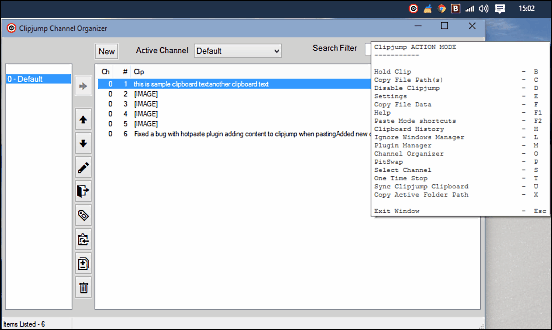
Although it’s pretty feature laden, one of the best things about Clipjump is that it lets you work with multiple clipboards. Clipjump is lightweight, portable and easy to use as well. Once the application is executed (as administrator), it constantly tracks the system keyboard for changes, while running in the system tray. Every single item that is copied to the clipboard (text, images, files etc.) is recorded by Clipjump, from where it can be easily managed. Clipjump supports instant previews for nearly all file types, and this can come in really handy for managing screen captures and copied images. You can have as many clipboards as you like, and they can all be used with the standard keyboard shortcuts (which, of course, are customizable as well). The history feature lets you view and restore old content stored in the clipboard, and tags make finding clipboard contents super easy. In addition to that, Clipjump also lets you define custom paste formats, and can be extended via plugins too.
Clipboard Magic
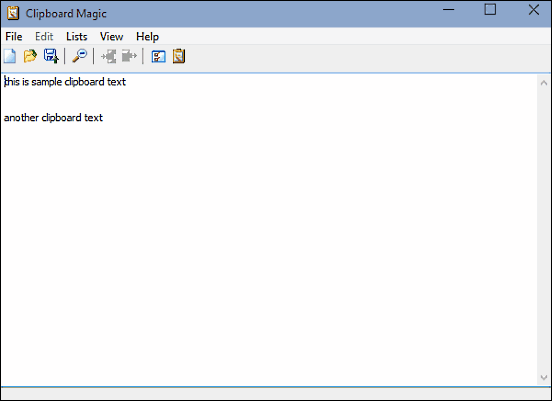
Finishing off the list is Clipboard Magic, a simple and fairly straightforward clipboard manager tool that includes quite a number of goodies. Clipboard Magic monitors everything that you copy to the clipboard (text, URLs, images etc.) and logs it in the form of a list. There is no restriction on the content that you can copy and paste using Clipboard Magic, and this little utility can handle tons of clips pretty easily. With Clipboard Magic, you can copy an item back to the Windows clipboard even after it has been removed. The list of clipboard items can be saved to the disk for later access as well. You can even edit the clipboard items straight from the application, and Clipboard Magic includes backup and restore functionality too. For copying and pasting actions, you can also specify custom hotkeys. To top it all off, Clipboard Magic is available as a portable application, which makes things even better. Find out more about it here.
Wrap Up
The default Windows 10 clipboard is just fine for casual purposes. However, there are users who have to copy/paste a lot of information amongst different applications and thus, require something more powerful. And the above clipboard manager software applications can come in really handy in those cases. Try them out, and let me know your favorite(s) in the comments section below.