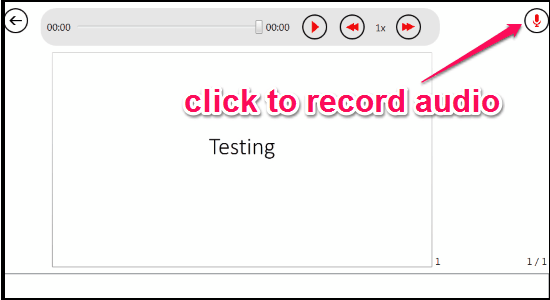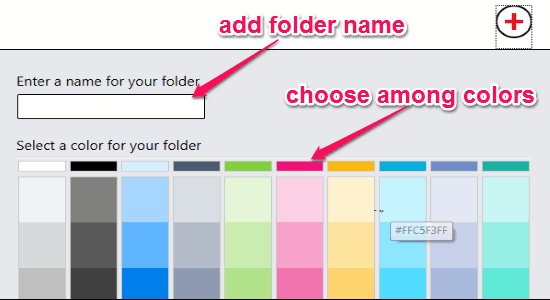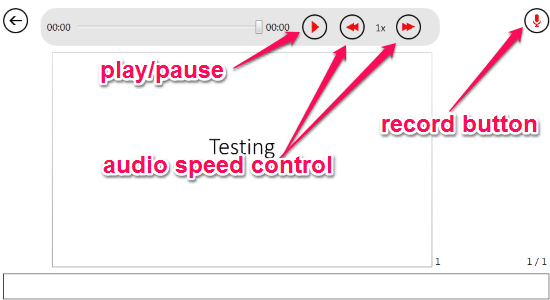SlideNinja is a free software to record audio for PowerPoint slides and PDF files. You can easily record audio for each PowerPoint slide or PDF file and can listen to it with your own custom speed or pace. If you rely on or wish to give public presentations, then using this software would be a great idea to make your presentations more effective and efficient. You might be aware of many software which can also be used to add audio with slides such as OfficeMix, Express Point presentation, and more, but “SlideNinja” comes with a very simple and intuitive interface which makes it quite distinct from them.
Using this software, you can view slides or PDF without launching PowerPoint or any PDF viewer. You can create multiple folders with different name and color and add as many files as you want within them. It lets you add files such as PPT, PPTX, and PDF from your PC. The best part is that you can adjust the speed of the audio as you wish and can also listen to any specific part of it.
The following screenshot shows how to record audio.
Note: Before installing “SlideNinja”, you have to make sure that you have already installed Microsoft PowerPoint on your PC.
How to Record Audio for PowerPoint Slides and PDF:
You can download and install this software from the link provided at the end of this or from its homepage.
How to add folders:
As soon as you open up the software, it will ask you to create a new folder. Click the bid “+” icon at the top of the main window to create a new folder. You can add a name and choose a color for the folder among dozens of them. The following screenshot shows how to add a folder.
How to add a PowerPoint Slide or PDF file:
After you create and enter a folder, it will ask you to add a slide or a PDF file. You can import PPT, PPTX, and PDF files from your PC. Click the “+” button again to import a file. The file is imported instantly and then you can start recording audio for each slide.
How to record audio:
When you’re done with importing a file, double-click the file to enter the recording mode. At the top, you will be able to see a record button, play/pause button, and two arrow buttons for controlling the speed of the audio. Select a slide and click the record button to start audio recording. The following screenshot shows how to record an audio.
My Final Verdict:
SlideNinja is a simple tool for Windows which can come handy while presenting PowerPoint slides. You can record audio for the slides in order to make the presentation more understandable. Personally, I like this software as it also allows us to manage our files with different folders.
Try this software from the link here.