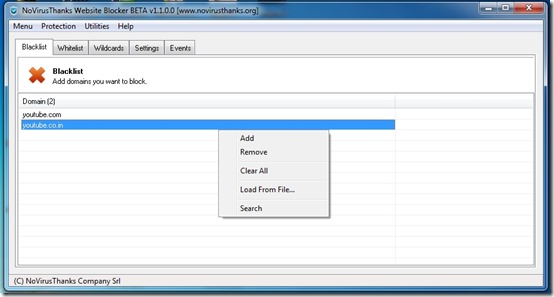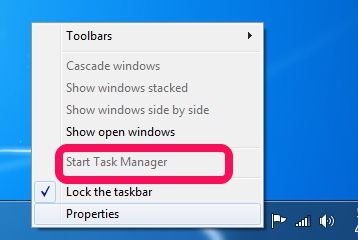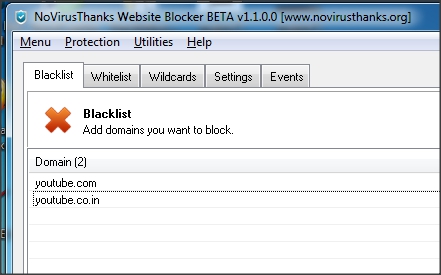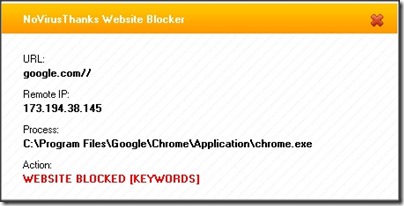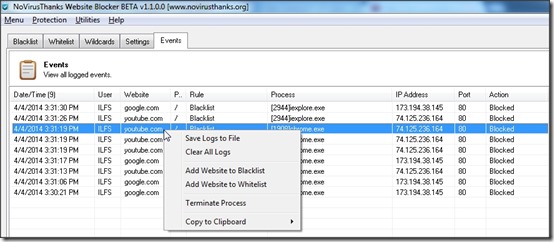NoVirusThanks Website Blocker is a free software that lets you block any website, or allow only selected websites to be accessed. You can even block all the Internet traffic on your system temporarily, in case you want to work in a distraction free manner.
A surprising thing about this software is that it doesn’t make any changes to the Hosts File (of the system) to achieve blocking capabilities (like Hosts Controller do). It makes it possible to block a URL on one browser and still keep it running on the other (of course, it gives option to block on all browsers as well).
This also introduces a back door entry: if a new browser or portable browser is installed (like, Wipeout), for which an entry has not been done in this software, then anything can be accessed using that browser.
An advantage of this website blocker is that it can log all the attempts to open blocked websites. Simply add any domain to Blacklist, and access to it will be blocked through the specified web browser. If someone still tries to access the domain, you can check out in the list to know which browser was used to access the blocked domain, and at what time. You can also enable pop-ups to inform you whenever someone tries to reach a URL that has been blocked.
This website blocker comes with some interesting features that prevent bypassing it. For example, it cannot be uninstalled easily, unless its task is killed in Task Manager. And guess what, it also lets you completely disable task manager!
However, it does not comes with password protection. So, if someone knows that this software is being used to block websites, he can simply open this software to unblock the websites. I guess you will need to use some other application locking software to password protect it.
There is an option named Utilities on the Menu bar, that gives you access to some handy utilities like: Task Manager, Registry Editor, Control Panel, Command Prompt etc. This comes in very handy at times.
Starting with NoVirusThanks Website Blocker
Let’s start with the installation of the program. Use the link given at the end of this review to download the setup and install it. Installation is simple and straightforward. You can choose to run the program, once the installation completes.
Interface of this tool is very simple (as you might have noticed in the screenshots above). But you might have to add this tool in the Whitelist of your Antivirus (like Avast etc.) You can enable (or disable) it by clicking on the protection option in the Menu bar.
The main UI consists of five tabs.These are briefly explained below.
Blacklist
This contains the list of the domains that you want to block. To add a domain, right-click on the list and choose “Add”. Enter the domain. The domain will now be blocked. You don’t need to save or exit the program.
You can also remove a particular domain, or even clear the list in one go. All you need to do is right-click on the domain, and choose the option you want.
Whitelist
As the name suggests, Whitelist is the opposite of Blacklist. Let’s just say you want to block all the websites and wish to run only the selected domains on the web; Whitelist is there to achieve just that. You can add entries in it just like you did in Blacklist, right-click and choose “Add” to add the URLs and domains you need to Whitelist.
To get this list activated, you’d have to go to the Settings Tab and then choose “Policies”. Select the checkbox “Block only Unknown Domain”. Now only Whitelisted domains will be allowed access. This mode is very effective if you want the user (s) to visit only a few websites.
Settings
There is too much you can change in the Settings option and quite frankly, most of the stuff is self explanatory. But anyway. here’s a lowdown on some of the major options that you can find in Settings
- Block Secure Connections (HTTPS): It lets you block all the login based pages. This is a great feature to keep all those social networking addicted folks in check.
- Policies: It has two options. First one allows you to block all Internet traffic (both inbound and outbound). Second one lets you block all unknown domains and allow access to only the Whitelisted domains (as explained above).
- Targets: This one is really amazing. You can Select the web browsers for which you want NoVirusThanks Website Blocker to keep control. By default it contains five browsers: IE, Firefox, Chrome, Opera, and Safari. You can right-click and choose from the options to add or remove your Browser of choice (if the one you use isn’t among these 5). Only the browsers that are added here will be controlled for Blacklisting and Whitelisting.
- Popup: This lets your enable or disable popups (check screenshot below) from the system tray.
Checking the Events
You blocked a website and no one can access that. That’s fine. But how about getting a list of attempts made to reach blocked domains? Bet that would make you feel awesome, especially as sysadmin (Kinda like Q in Bond series).
To check that, click on the Events tab and there you can see all the actions taken by NoVirusThanks Website Blocker. The List also contains details like time, domain name, browser used, etc. You can even save the logs and/or copy the details to clipboard.
A big limitation here is that the event list is maintained only until the PC stays on for the current session. So, if your kids shutdown the PC after using it, no tracks would be stored.
Final Verdict
NoVirusThanks Website Blocker packs quite a punch for achieving controlled web browsing. But like any program, it’s not without some bugs, like: non-operational Wildcard tab. At least for me, it didn’t work half the time. I guess it’s probably a beta feature or something.
Features like Event list and Control on selected browsers makes one of the best website blockers.
However, I don’t think this is a good enough software to be used for parental control and kid time management, especially when there are so many worthy contenders out there.
Have you tried NoVirusThanks Blocker yet? Do let me know in the comments below.