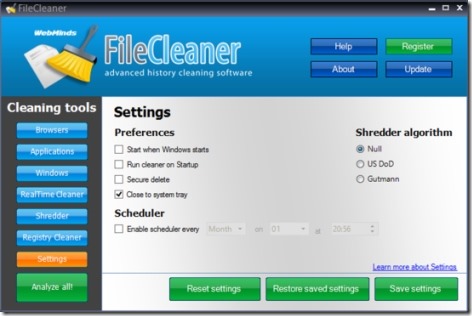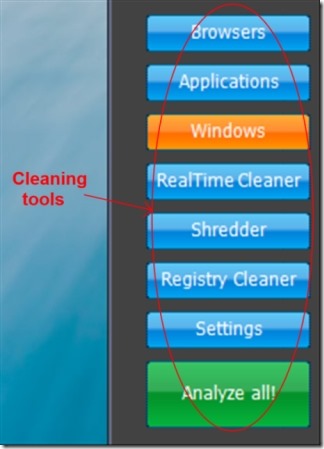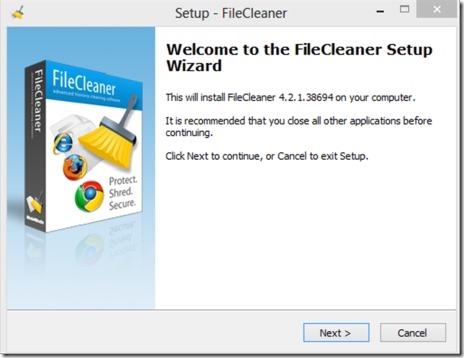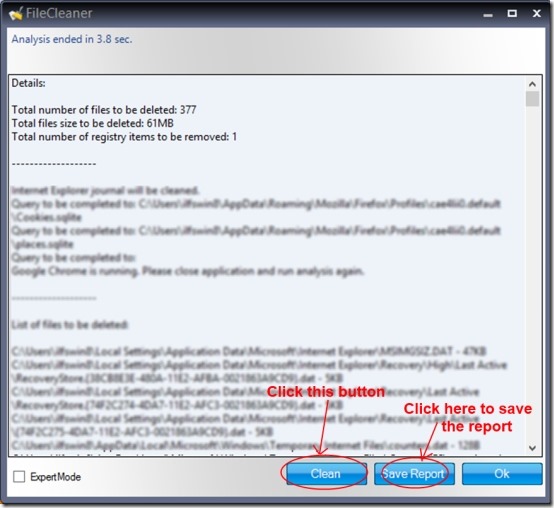File cleaner is a free system maintenance software that helps you to delete temporary files, browsing history, cookies and comes with a file shredder. It analyze your browsers (Internet Explorer, Firefox, Chrome), registry, Window applications, Windows features, and securely delete the temporary files, browsing history, cookies, etc. It also lets you shred your files/folders using shredder feature which allows you to permanently delete your data so that no one can recover it using any kind of recovery software.
It protects, maintains, and speeds up browsing and your system.
Key Features of File Cleaner:
- Shred Files/folders: There are some data recovery software and tools available using which anyone can recover your deleted data or files. This could be dangerous as your confidential, private or personal files can be accessed even if you have deleted them. But using Shredder feature in File Cleaner, data deletion is much secure. It lets you permanently delete your files, folders or data in a way that it can’t be accessed by recovery tools.
- Removes Data in Real Time: Another key feature in file cleaner is RealTime Cleaner that lets you remove the data (such as temporary files) of running application as soon as the application is closed. RealTime Cleaner feature is used to monitor the running applications in your system and hence clears the data of running application in real-time mode.
- Analyze Your Browsers: File cleaner helps you to analyze your browsers (Internet Explorer, Chrome, Firefox) in order to delete temporary files, browsing history, URLs, sessions, downloads, etc. You can analyze your browsers either one by one, or you can analyze these all together. Once you have analyzed browser/browsers, you can delete temp. files, cookies, history, etc. from the result shown.
- Analyze Window applications and Features: Window applications can also be analyzed easily via Applications button available in File Cleaner. Simply select the desired application you want to analyze such as Archive programs, messengers, multimedia applications etc. and click on the Analyze Applications! button. It will show you the detailed report of the applications. You can save that report. Likewise same process is used for Windows features in which you can analyze the recent documents, temporary files, windows history, search history, recycle bin, etc.
- Registry Cleaner: This feature helps you to analyze the windows services, unused file extensions, applications, fonts, etc. But you cannot fix registry problems in this free version. You need to upgrade to Pro version for this.
- Schedule File Cleaner to automatically clean the selected items in the scheduled intervals on daily, weekly or monthly basis.
How Delete Temporary Files, Browser History, etc. Using File Cleaner?
- File Cleaner is a very useful software and is completely free. You can easily download it from its homepage.
- Simply click on the Download! button available on its homepage in order to download it.
- Once downloaded, double-click on the setup file of File Cleaner and install it.
- Open File Cleaner from its desktop shortcut and start using it.
- You can perform different actions using this free software, like you analyze web browsers, window applications, use file shredder, etc.
- Perform the desired action of your choice, e.g. if you want to analyze your web browsers, click on the Browsers button available at the left side of File Cleaner window. You will see IE, Firefox, and Chrome browsers to analyze. Now its your choice whether you want to analyze these browsers one by one or all together.
- Click on the Analyze all browsers! button available at the bottom right corner in order to analyze all of your browsers.
- As soon as you will click this button, it will start analyzing your browsers. And when the analysis is completed, it will show you the detailed report such as: total files to be deleted, total files size to be deleted, total number of registry items to be removed, etc.
- Click on the Clean button to delete your browsing history. After clicking this button, it will start cleaning and your browsing history will be deleted.
- In case you want to save the report, you can click on the Save Report button. A window will open up in order to save the report, give a name to this report and save it on your desired location by clicking on Save button.
- There is an Expert Mode check mark available in the analysis report, click this check mark and it will allow you to delete the files according to you. You can simply select the files which you want to delete.
- Likewise, you can perform other functions in File Cleaner.
- Moreover, if you wish to adjust the settings in File Cleaner, you can do this by clicking on the Settings button available in Cleaning tools of File Cleaner.
File Cleaner is a useful software in order to clean your browsing history, delete temporary files, and to do a lot many things. Download it from here.
You may also try some similar free software to remove temporary files.