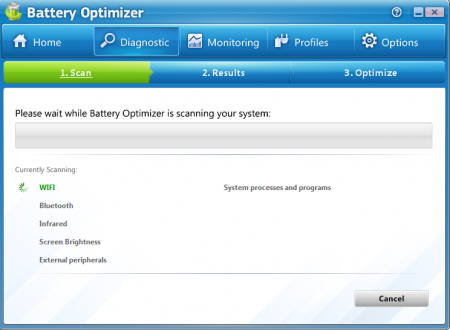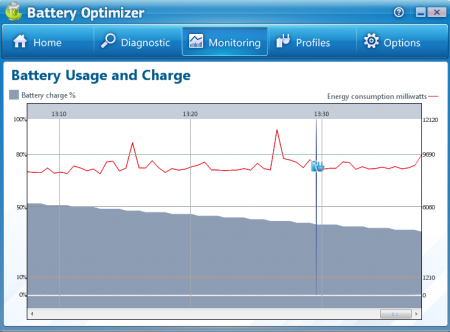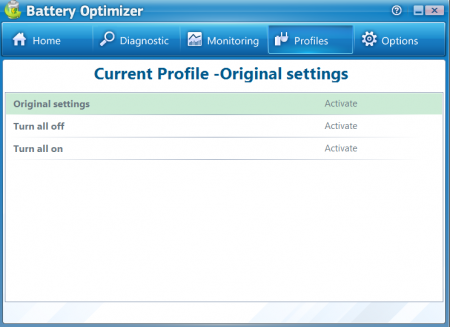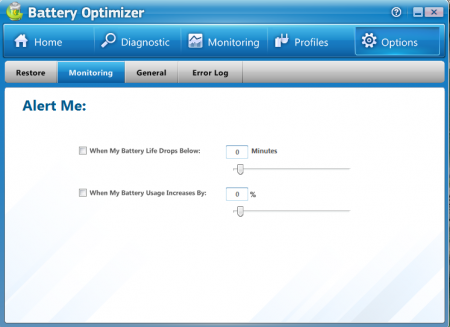Battery Optimizer is a free battery manager software that helps you save the battery life of your laptop. This free laptop battery manager enables you to recognize the applications that are not needed and which consume your laptop’s battery unnecessarily.
Unlike other applications that come in use after your laptop goes to sleep, battery optimizer will give you extra time to save your current work and then close the laptop. Battery Optimizer has advanced optimization utility features that perform proper diagnostics to improve the condition of your laptop’s battery.
It is more functional than any other battery monitoring software and enables you to optimize the applications in your laptop according to their requirement. This free laptop battery optimizer will suggest you the best method that helps you save the battery and save those settings as a profile.
Installation of this Battery Manager software:
Installation of this free laptop battery manager is fast and easy. You need to go here and click on download. An .exe file will be downloaded, click on the file and the installation process will start. It will hardly take five minutes and you can start using this free battery manager software. If you are interested in battery managers, then you may also try some more free laptop battery optimizers like BatteryCare, Aerofoil and Granola.
Interface of Battery Optimizer:
This free laptop battery optimizer does not have a very stylish interface. The interface of Battery optimizer is similar to windows registry software. It is not difficult to use the software as the interface proves to be user-friendly.
Using Battery Optimizer:
This advanced battery manager software performs a proper diagnostic and enables you to understand the condition of your battery. There are five options present near the header of the software, namely:
- Home
- Diagnostic
- Monitoring
- Profiles
- Options
In the home screen you can see the amount of time left for your battery, the health of the battery, the potential life of your battery, potential gain in the life of the battery, etc. These are the main options that help you manage the battery health. At the bottom you will also find some tips that will improve your user experience.
You can run diagnostics by clicking on the “Run Diagnostic” button on the main screen or by visiting the diagnostic menu present near header of the software. The diagnostic process comprises of three main steps i.e. scan, result, and optimize. While the diagnostic process is on you will not be able to use your laptop. The process takes some time and makes some changes like:
- Turning your wifi on or off
- Turning the bluetooth on or off
- Turning the infrared on or off
- Changing the screen brightness
Before starting the diagnostic process you must make sure that the laptop is unplugged from any external power source. Click on the “Begin Diagnostic” button and the process starts. In the monitoring tab you can have a look at the current consumption of your battery. This is shown in percentage.
There’s a profiles tab where you can activate the profile that suits your requirements. In the last tab i.e. the options tab you have the option to send a log to the developers about the problems you faced while using the software. The options tab has four menus, namely:
- Restore
- Monitoring
- General
- Error Log
The restore option will enable you to save the original settings or set a new profile. In the monitoring tab within the options tab you can select the time when you want to get alerted about the condition of your battery and get alerts about the extra usage of your battery. The general tab enables you to select the language, select whether you want the software to start with windows, etc. The error log is the tab that lets you send details about the errors you face while using the software.
All in all this is helpful software that manages your battery intelligently. Download and try Battery Optimizer for free.