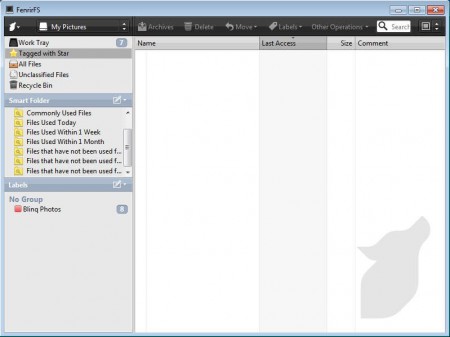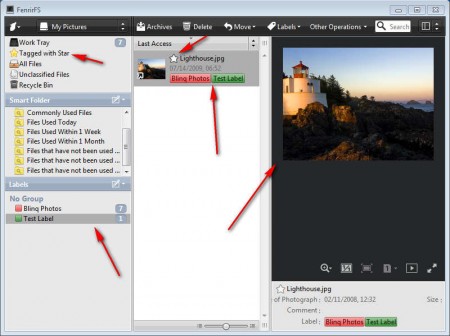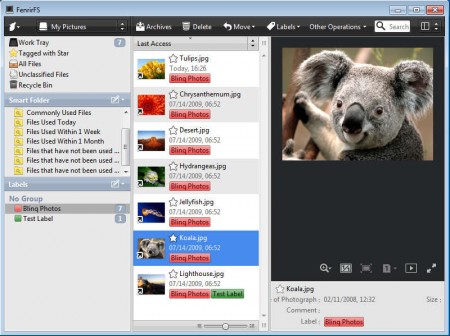FenrirFS is a free file manager, which you can use to easily organize and manage large collections of files with the help of labels. This free file manager also comes with a large set of useful features like social network and image sharing site connectivity for uploading images online, built-in file preview, and plenty of other useful features which you can use to easily manage your documents and files.
Interface of this free file manager is very modern looking, with a very slim type of menu at the top of the application window. In the left you have a sidebar where you can switch between various different file categories, or even access the recycle bin; note that this isn’t the Windows Recycle Bin; it’s an independent trash of FenrirFS. File management is done with the help of profiles, by default you’ll only be able to manage the My Documents folder, but with the creation of additional profiles you’ll also be able to access and manage other parts of your computer, other partitions. Check out some other free file manager software reviewed by us like, Copy Handler, SymMover, SuperCopier.
Key features of this Free File Manager are:
- Automatic file synchronization when you store new files.
- Preview images, videos, PDF documents, you can even open them full screen.
- Manage files with the help of labels which further makes categorizing more easy.
- Add stars to files and you want to place into favorites, for quicker access
People with large hard drives, which are very common these days, if they decide to fill them up with files, it can be very problematic to get a handle on all of them. With the help of FenrirFS you can use labels and easily categorize them all, for finding files more easily.
How to Manage Files with FenrirFS:
In the image above you can see a category for Labels down below in the bottom left corner of the software screen. They can be used to separate different files, if you for example want to put vacation photos into its own category, you can do that with labels.
Click on the Labels menu, available on the title bar, and from there you’ll be able to create, edit or delete existing labels. To manage images, click on the My Pictures folder from the drop down list at the top, all the images that you have stored there are gonna be listed. Same thing goes for videos, documents or any other document type. Go through the files and simply drag and drop them onto its own respective label, or labels, one file can be placed into several of them at the same time. At the top we have the standard delete, move file options.
File preview is available on the right, like we said, you can check out images, videos and even PDF files directly, without having to open them in their respective file viewers.
Conclusion
One last useful feature which we failed to mention would be the star icon which places the selected files in the special Tagged with Star category, think of them sort of like file favorites category. Add this to everything that we talked about before, and you will get a very useful file management application. Try it and see for yourself how useful FenrirFS can be.