ExplorerEx is a free open source explorer for Windows 11 that you can use. Here this is a perfect replacement for Windows 11 Explorer as it comes with some really cool features that you will like. It has tabs and it offers Apple’s macOS like file previewing. It supports instant preview of video, images, and text files. But in the later updates, you will be able to preview some other most common type of files such as fonts, ZIP, vector graphics, and Photoshop.
ExplorerEx supports opening multiple tabs and offers a modern Windows 11 like context menu as well. It implements its own unzipping tool and can run itself in background. You can launch it directly from the system tray and perform file operations that you normally do in native Windows Explorer.
In the newly launched Windows 11, the redesigned look of file explorer was appreciated by people, but many people were disappointed by its functionality. One of the aspects in which the native Explorer lacks is speed and flexibility. And to remove those limitations, ExplorerEx has been made.
This is a completely open source project that is in active development and in the future updates there will be more exciting utilities in it. There is also another open source file explorer for Windows 11 available and you can use that at and ExplorerEx in combination.
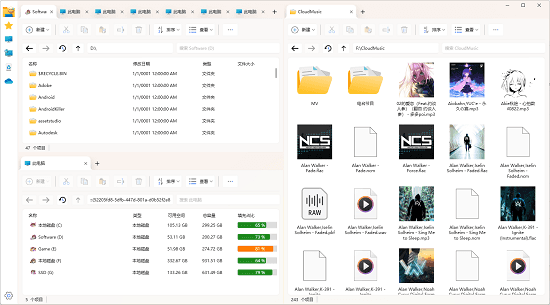
Best File Explorer for Windows 11 with Tabs, Instant Preview: ExplorerEx
Right now, explorer.exe is available in beta release. The core functionality is there, along with apps and file previewing. But it will be later improved in the next releases. You can go ahead and download it from here and run it directly after you extracted from where.
The main interface of ExplorerEx looks like this. It has a fluent design and fluent icons for files and folders. On the main home page, you can see the status of your hard drives, as shown in the screenshot below.
Start browsing your file system and you can use the native right click menu has its own which look like Windows 11. The right click menu have options future open a certain folder in new tab, cut copy and paste data.
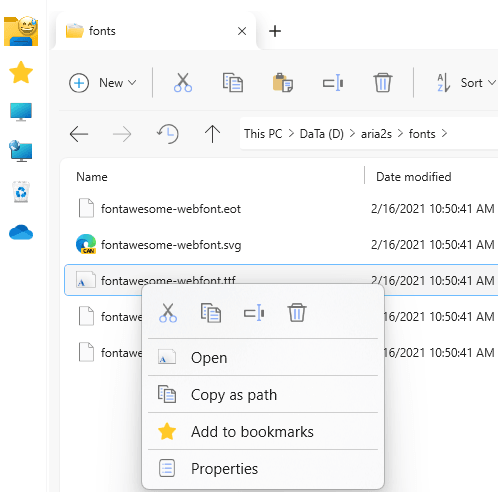
The next thing that you can do in ExplorerEx is open tabs. There are two ways to open new tabs. There is the dedicated toolbar at the top ride that you can use to open a new tab and browse the file system. Or, you can right-click on a folder and opt to open it in a new tab.
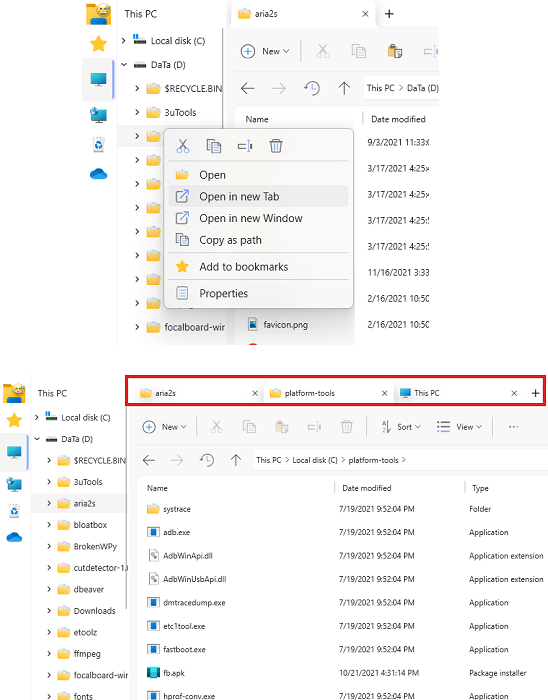
Next the most amazing feature of the file explorer, that is file previewing. Just click on any video image or text file while holding down the alt key. It will instantly open a preview window where you can see what the video image or text file is all about. There are other software which can preview files in Explorer as well but they are not as fast as this one.
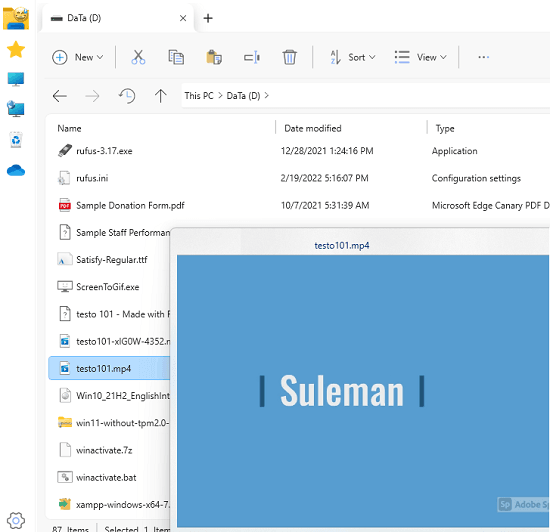
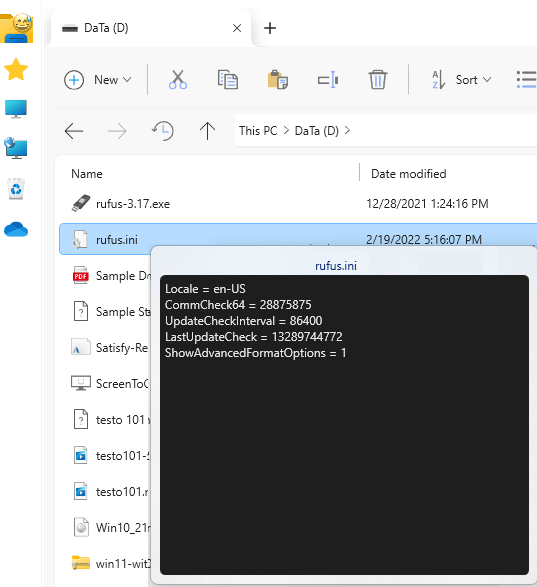
ExplorerEx supports bookmarks. You can bookmark your most frequent location and then have access to them in one click through bookmarks. The right click many that this file explorer offers has a separate option that you can use to bookmark files and folder. The bookmarked files and folders can be accessed from a dedicated section at the top left side, which has a Star icon.
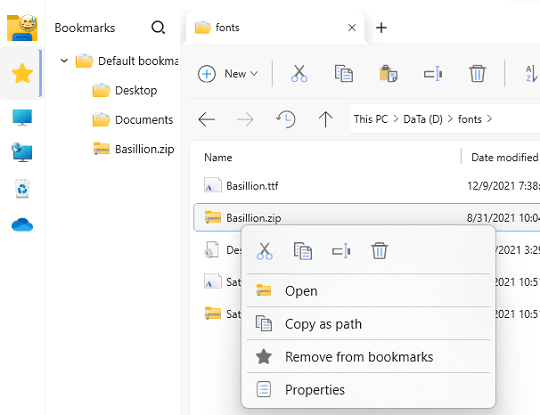
As I mentioned earlier that ExplorerEx runs in the background mode, so when it is running you can see it in the system tray. From there, you can open it by clicking on it or simply kill it.

In this way, you can use this simple and Powerful Windows 11 Explorer alternative. It is definitely one of the best file explorer tools I have never used. The features and tools that it offers make it a better Windows Explorer replacement. I haven’t tried it on Windows 10 but I hope it works there as well.
Final thoughts:
If you are looking for Windows 11 Explorer alternative, you are at the right place. ExplorerEx despite in beta preview offers amazing functionality to browse files and folders. However, it sometimes crashes, but that is a known behavior. In the later stable releases, it will run more smoothly and will offer a smoother files and folder browsing experience.