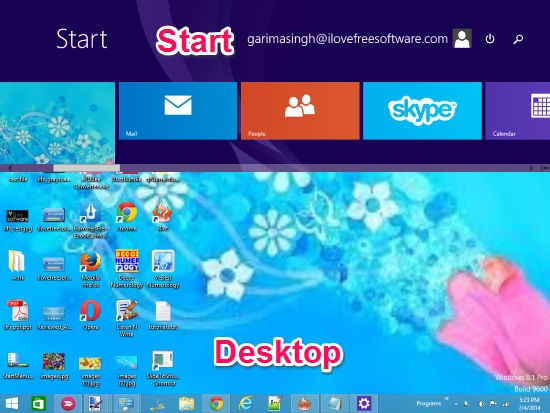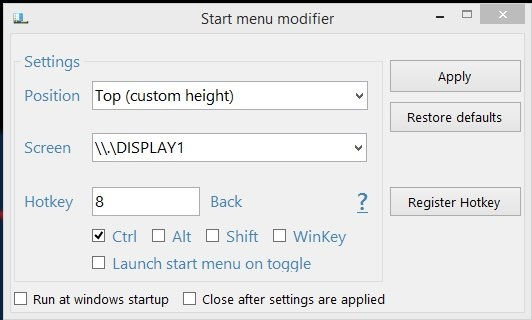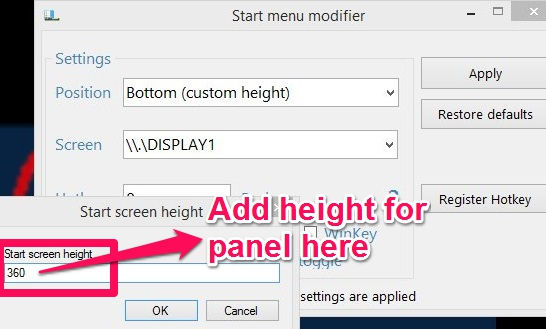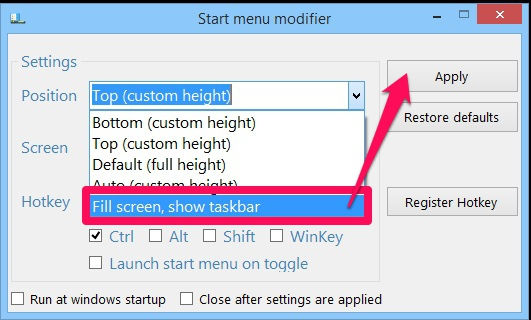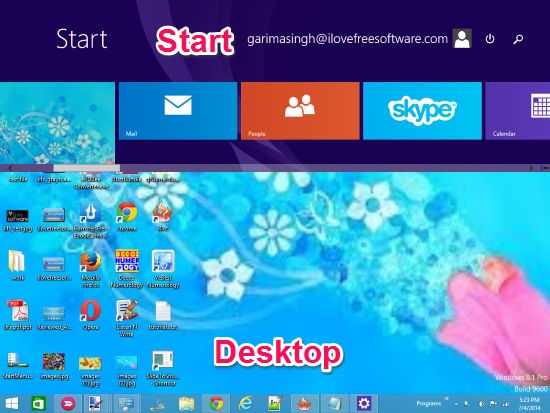Start Menu Modifier is a free desktop software for Windows 8. This software lets you access the Windows 8 Start Screen from the desktop. Whenever you hit the Windows button, instead of redirecting you to the Start Screen, it will open the Start screen in the upper half of desktop (as shown in screenshot below). You can even set the position of the panel at Top or Bottom. You can also specify the height of the panel, as per your preference.
Another amazing feature of this app is that it lets you add Taskbar to the Start Screen. So, even if you are on Start Screen of Windows 8, you will be able to access the Taskbar.
With this freeware for Windows 8, you will find Windows 8 to be more fun and easy to use. The download size of this software is less than 1 MB.
How to Add Start Screen to Desktop in Windows 8:
You can get Start Menu Modifier free by using the link given at the end of this review.
After launching the software, you will get a window with different Settings option: Position, Screen, and HotKey.
In Position, you will find different options to add Start Screen to Desktop: Bottom, Top, Default, and Auto.
- Bottom lets you add the Start Screen at the bottom of Desktop. You can customize the height of the panel as per your preference.
- Top lets you add the start screen at the Top of the Desktop. You can customize the height of this as well.
- Default lets you set your Windows 8 Start Screen and Desktop as they were earlier.
- Auto is exactly same as the bottom option.
- Fill screen, show taskbar: This option adds Taskbar to Start Screen. I will discuss it in detail later.
Chose any of the first 4 options to access the Start Screen from the desktop. If you have chosen Bottom, Top, or Auto, then it will ask you to set the height (the default size is 360). After setting height, click on “Apply” to save changes.
To test it out, just hit the Windows key and you will find that the Start Screen appears on your desktop!
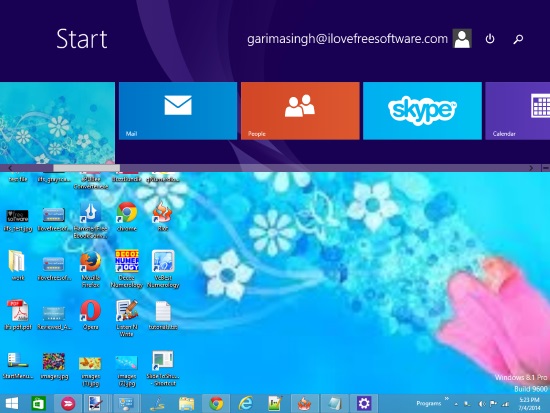
How to Add Taskbar to Start Screen of Windows 8:
Start Screen is quite useful feature of Windows 8. But it doesn’t lets you access your taskbar directly from the Start Screen. Now, you can add Taskbar to Windows 8 Start Screen quite easily and efficiently using this Windows 8 software.
To add Taskbar to the Windows 8 Start Screen, go to the Position Settings again. From the drop down list, choose “Fill screen, show taskbar”. Then click on “Apply” to save changes.
Now hit Windows key from your keyboard to go to the Windows 8 Start Screen. You will find that the Taskbar has been efficiently added to the Windows 8 Start Screen.
Of course, you can choose to either show Start Screen on Desktop, or show Taskbar on Start Screen; you can’t do both.
Note: The software has one more feature of assigning hot keys. But this feature did not work for me.
Also try Windows 8 software to customize start screen background: Windows 8 Start Screen Customizer.
Conclusion:
Start Menu Modifier is a free desktop software that intelligently combines Start Screen and Desktop in Windows 8. Now you can access both of them together. If you find toggling between Windows 8 Start Screen and desktop quite irritating and complicated, then you will surely like this software.