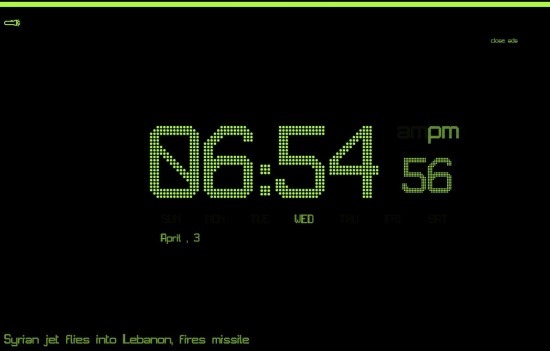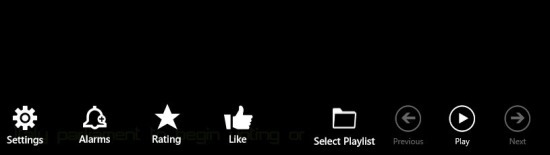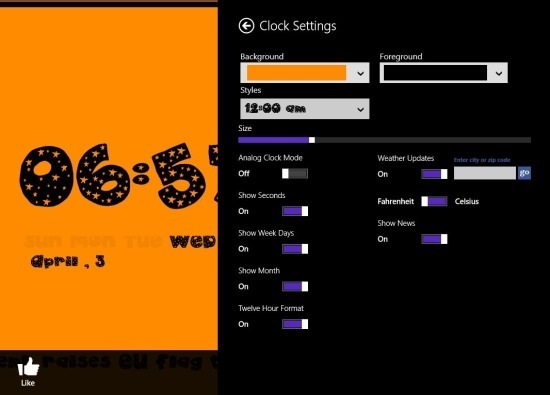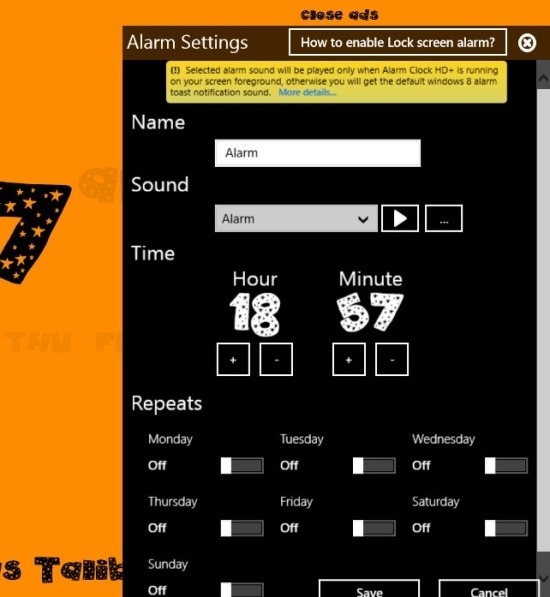Here is a free alarm clock app for Windows 8 that turns Windows 8 device into a beautiful looking clock. Alarm Clock HD+ is an app that allows you to have an amazing looking alarm clock on your computer; this clock is highly customizable and just looks really good.
The app is feature rich and provides you with the cool features like a news ticker, ability to show weather, and turn into a flash light. This alarm clock for Windows 8 also provides you with regular functions like the ability to step up alarms so that you don’t end up missing important things.
The interface of this alarm clock for Windows 8 is really simple and subtle as seen below. The Current time is shown in the big fonts in the centre of the app while the news headlines are shown in the lower part of the app window. The button that turns the app into a flash light is located on the upper left part of the screen, clicking on this option turns your screen white so that you can use your Windows 8 device as touch. One of the most impressive part about this app is its simplicity of use.
To access all the options that this app offers, simply right-click anywhere in the app window and you will be presented with the option menu as shown below. This option menu allows you to control all of the functions of the app with complete ease. The two main options in the alarm clock are the setting and alarm options that are further explained below.
Clicking on the settings button from the option menu will bring up the settings panel as seen below in the screenshot. From here you get complete control of the clock and can change and customize the clock according to your needs. You can change the clock style which makes the clock look completely different and new. The clock in the below screenshot was created by simply changing these parameters. The app also lets you change the background and foreground color according to your needs. Other options provided by the app are the ability to change the size, show months, clock format, switch to analog clock, toggle weather, toggle news etc.
When you click on the alarm option from the option menu you will be provided with the option panel as seen below. Here you can set the alarm time, repeats, name, and also select the alarm sound. Remember that the alarm clock app should be running in the foreground of your computer screen in order to play the alarm sound otherwise you will get a simple default Windows 8 notification sound.
If you want a simple, effective, and customizable alarm clock for Windows 8 then this app is just perfect for you. To download this free alarm clock app for Windows 8 click on this link. Also try out alarm clock HD with is an another free alarm clock app for Windows 8.