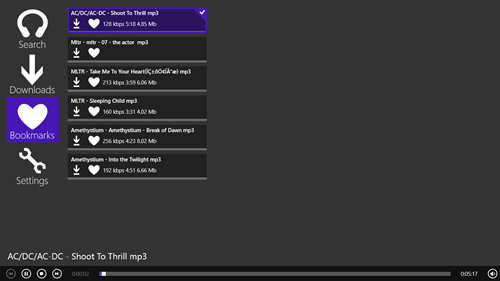Music ++ is a free Metro UI (Modern UI) Music player app for Windows 8 that allows you to stream music from internet. This music player has been developed for Windows 8 by AnKo Software. It looks a lot like a native Windows 8 music player app, only difference being that it streams music from the internet. On launching the app, you can search for the Artist/track that you want to listen to. It fetches music from a massive online library, and you can listen to almost any kind of music while inside this app, the only catch being that you need to be connected to the internet. You can also bookmark certain tracks that you like, and you can play them later from the bookmarks menu of this app.
The app is very polished, and does not consume a lot of system memory. As the app is fairly mature, it does not crash, hang or lag.
How to use Music ++?
After downloading and installing Music ++ from the Windows app store, you will be presented with a screen that looks like the following screenshot.
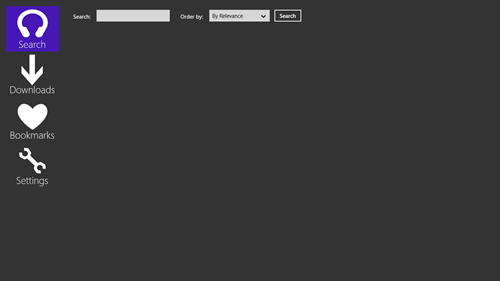 In the above window, you can type any song name/ artist name, and set the sorting criteria in the drop down menu next to the search box like sort by relevance, by latest etc. When you click on search button, you will be shown a list of tracks relating to search query that you entered. You can select any of the track that you want to play from the list that appears. After you click a track that you want to play, a Window like the following screenshot should appear.
In the above window, you can type any song name/ artist name, and set the sorting criteria in the drop down menu next to the search box like sort by relevance, by latest etc. When you click on search button, you will be shown a list of tracks relating to search query that you entered. You can select any of the track that you want to play from the list that appears. After you click a track that you want to play, a Window like the following screenshot should appear.
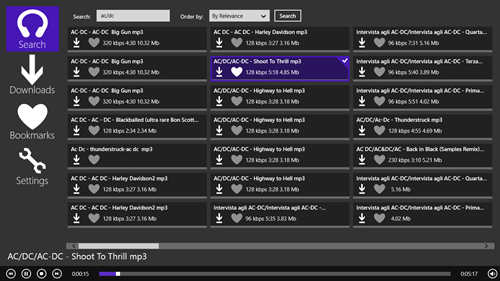
When you click the Bookmarks button in the left side of the screen, you will be able to see all the tracks that you have bookmarked. You can click on the bookmarked tracks to play them back whenever you want. When you begin a track from your bookmark list, it will automatically play the next track on your list when the current track has finished playing, just like a playlist feature. Clicking on the Bookmarks button will bring up the following screen (see screenshot below):
Inside this application, you can also tweak various settings of this app by going to the Settings tab. When you click the Settings tab, the following window will open up:
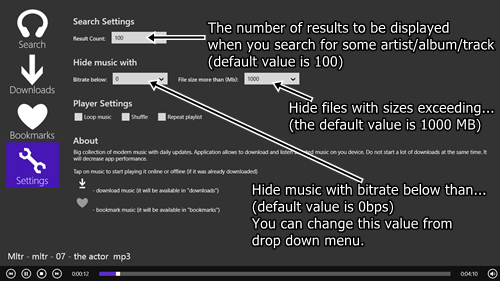 In the Settings Window you can change various settings via drop down menus like changing the number of results to be displayed, Hiding music with bitrate below some particular value, or bitrate below some particular size. Under Player Settings, you can select whether to loop music, shuffle music or repeat a particular playlist.
In the Settings Window you can change various settings via drop down menus like changing the number of results to be displayed, Hiding music with bitrate below some particular value, or bitrate below some particular size. Under Player Settings, you can select whether to loop music, shuffle music or repeat a particular playlist.
Loop Music will repeat the track that is playing over and over even after it ends. Shuffle option will allow you to shuffle your music that’s playing. Selecting Repeat Playlist will repeat the entire playlist again.
You can even set the Music ++ app to keep running in the background, and can control it via the music hotkeys on your laptop/tablet.
This is all you need to know to start using Music ++ app for Windows 8.
Some other interesting media players we reviewed for Windows 8 earlier include Party Music Player, and Jet Audio.
The Verdict
Music++ is a good app to play music while you are connected to the internet. Although it needs internet connection to play music, it is definitely a great app because it allows access to a massive library of music tracks, and you get to play on demand, without having to go through the trouble of downloading music and using up system space.