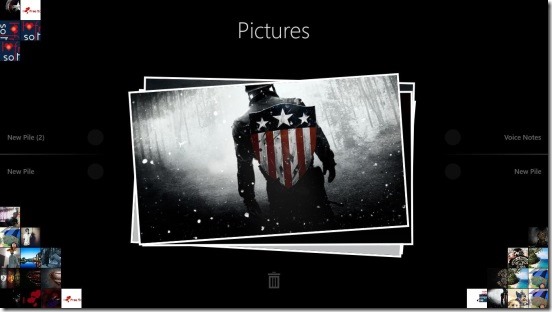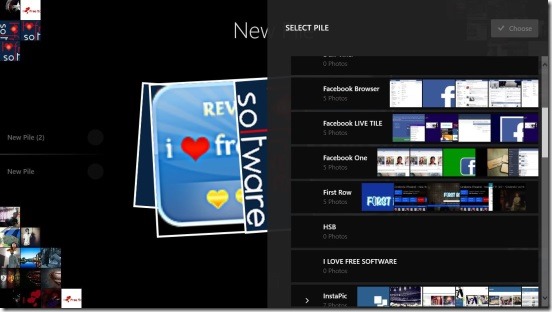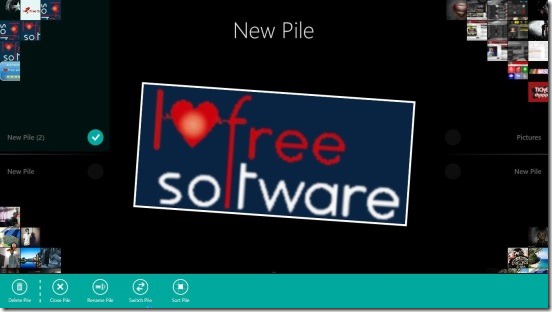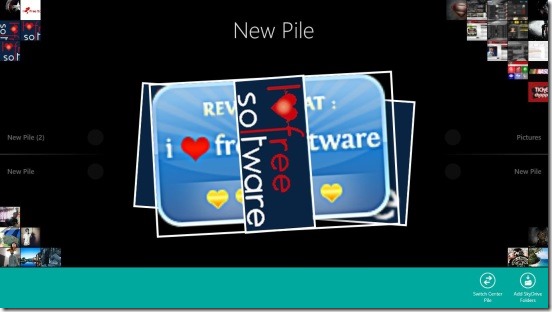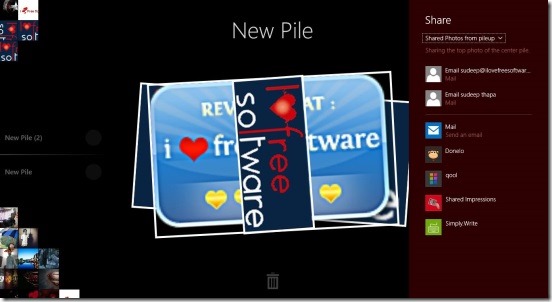Pileup, is a free Windows 8 photo app, and it lets you manage photos stored locally in your Windows 8 devices and those stored in SkyDrive. But don’t just think of it as a simple photo manager app. In fact, it provides a very interactive-fun medium to manage the photos in the form of piles. It adds a really easy, but very effective and good-looking animations, when you are moving the photos. The app basically access the photos stored in default Pictures folder of your Windows 8 devices, it’s sub-folders, and the photos stored in SkyDrive.
You can move the photos from one folder to another, and vice-versa, all with a simple flick. And once you have the photos properly arranged in the piles, then you can even share the photos using the Windows 8 Share Charm.
So, this Windows 8 photo app, is one good medium to quickly get through hundreds of disorganized photos stored locally or in SkyDrive, and then sort them in an innovative and fun way; rather than just copy-pasting them. Using this way, you can not only move photos, but you might rediscover some old photos of you and your close ones.
Sort photos of SkyDrive and local Pictures directory in a fun and interactive way using this Windows 8 photo app:
No doubt that the app, presents you with a really nice and intuitive method to move and delete photos. The animations look pretty awesome. All you need to do is flick (click and release) the photos to the four corners of the screen. Good thing is you can move the photos to and from any folder present in the Pictures directory of your Windows 8 devices, or the folders present in your SkyDrive. The app’s integration with SkyDrive is one of the biggest plus point of the app. Now, in place of moving the photos in a boring age-old copy-paste method, you can use this Windows 8 photo app, and move photos with just a flick. And this applies to SkyDrive as well. Moving photos between folders in SkyDrive is a pain. But this app makes the same task too easy, quick, and fun.
The app has a really good design and does looks beautiful. Plus there are these cool animations and effects, which makes the app fun to use. Every time you flick (click and release) a photo, there’s a smooth flying animation of the photo to the direction where you are flicking. You’ll get a source folder at the center of the screen and the destination folders at the four corners of the screen. By default the source folder is the Picture folder of your Windows 8 device. Which you can change to any folder present inside the Pictures folder. All you have to do is right-click on the screen, a flyout at the bottom pops-up. Simply click on Switch Center Pile. You’ll get a directory explorer, from where you can choose the desired folder.
Along with the center source pile, you’ll see four plus buttons at the four corners of the screen. These are basically for the four destination piles where you want to move the photos. Simply click on them, you’ll get a same directory explorer, using which you can select desired destination folders. And if in, case you didn’t select a destination folder and directly flick photo in one of the corner, then the app, itself creates a pile, and names it New Pile, which you can change anytime, by simply left clicking on it and then clicking on Rename Pile button.
This option is helpful, specially in times when you don’t have specific folder. This options actually creates a new folder in your Pictures directory, and gives it the name that you gave in the app. You don’t need to switch back to the desktop, and create folder in Pictures directory manually.
Another good thing is you can switch between the source and destination folders any time. And re-group the photos again. All you need to do is select one of the current destination folder by left click, and click on Switch pile button, this brings the same directory explorer, select the current source pile and click on Choose. Then right-click anywhere on the screen and click on Switch center pile, then select the pile that you just replaced with source pile. You have the source and destination piles switched. Also right clicking on the screen gives you another option, and that is to Add SkyDrive folders. Simply click on respective button and you can browse and add folders from SkyDrive.
Key features of this Windows 8 photo app:
- Freely available.
- Rearrange local photos or SkyDrive photos in a fun, interactive and quick manner.
- Move photos with flicks.
- Create new pile, and then rename, delete, and sort them.
- Integrated with Windows 8 Share Charm.
- Good looking UI.
- Good animations and effects.
- Simple and easy.
Follows a screenshot of Sharing photos using Windows 8 share Charm within the app:
You might want to check out this good Windows 8 app to create photo album and play their slide show and Windows 8 Photo Uploader for Facebook app to edit, upload photos to Facebook directly.
Final note:
Pileup, is a good Windows 8 photo app to move and manage photos. All the integrations and features do work well. Also it is good replacement for the customary copy-paste method to rearrange the Photos. All in all a good free Windows 8 app.