NetSight is a free Android app which makes it easy for you to find devices connected to your WiFi. You can choose to let the app scan for all the connected devices or simply stop the scanning process whenever you want. All the scanned devices are listed by their IP address. You can then choose to do Port Scan, Ping, and even get GeoIP information for any of them. The app makes it really easy for you to get the desired information within a matter of a few taps.
Besides checking the connected devices, you can use the app to get useful info regarding your connection like SSID, Link speed, Signal, MAC, IPv4 address, Primary/Secodary DNS, Whois information etc..
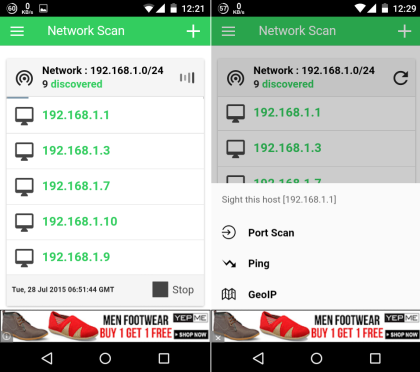
Using the Android App to Find Devices Connected to Your WiFi:
When you launch the NetSight app, the app will start the processing automatically. Once it is done, the app will show you the Internet information, Network wlan information, and Network p2p information.
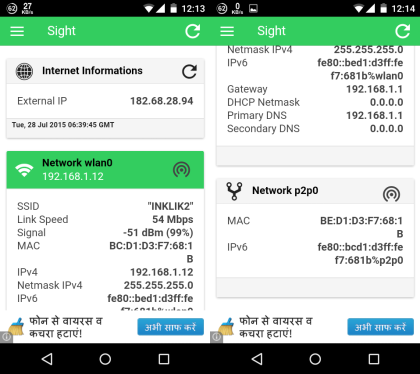
Now to find the devices connected to your WiFi, tap on the hamburger icon and select Network Scan option. It will give you a pop-up showing the IP address, Mask, and text fields for entering Timeout (ms) and TTL (ms). When you have entered the information (you can even leave them blank), tap on Start button.
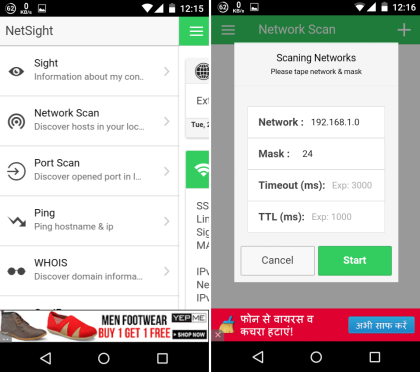
The app will start scanning the network and list the IP addresses of all the devices connected to your WiFi. You can either wait till the scanning is completed or simply tap on Stop to stop it. You can scroll the list to see all of the connected devices.
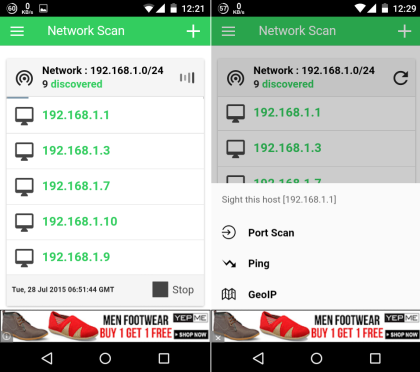
The app also lets you perform a few actions on individual connected devices. Tapping on any IP address will give you three options: Port Scan, Ping, and GeoIP.
Port Scan:
This option will scan for the available ports on that particular devices. Tapping on the option will show you Host, Ports and Timeout. Tap on Start button to start the scanning process. It will show you the list of ports along with the port number. The port with Green color are the open ports and the one with Red are closed ones.
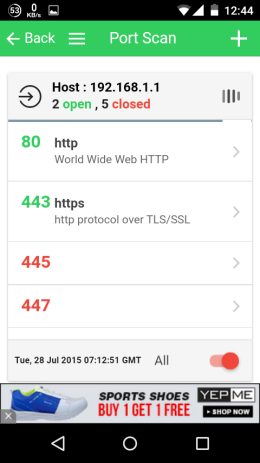
Ping:
For the Ping option, the app shows you the host and then you have the fields for entering Timeout (ms), TTL (ms), Count, and Bytes. Tap on Start to ping and the app will show you the IP address, Packet sent, Packet Received, Time (min/max), and packet loss.
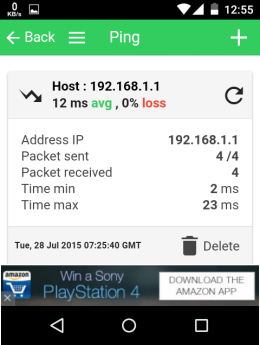
GeoIP:
This option shows you the Host IP and you can choose to edit it. Tap on Start to get the information. However it didn’t work for me. It kept showing me the loading bar.
This way, you can easily find out the devices connected to your WiFi and even get more information about each of them.
Other Options of the NetSight Android App:
The other options of the NetSight Android app are Port Scan, Ping, Whois, and GeoIP. These options work the same way as I explained while talking about the connected devices. The only difference is that you can enter the URL of any website to get information about them instead of the ports.
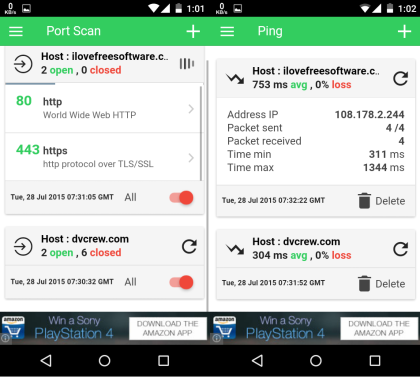
The only additional option is Whois, which shows the whois data for any website you want. You can also choose the specific server type for finding the whois data.
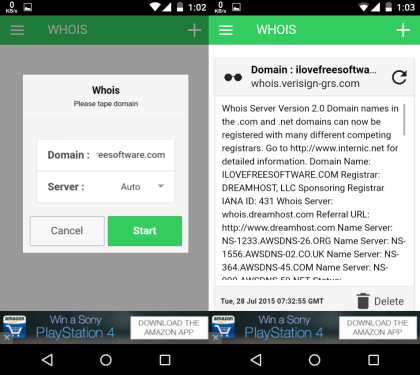
You may also like: 29 Best Free Network IP Scanner Software for Windows.
Final Verdict:
NetSight is a cool Android app for finding the devices connected to your WiFi network without any hassles. All you need to do is unlock your phone and fire up the app. In addition to this, the options for finding the data related to any particular device makes it even more useful.