MiXplorer is a free Android file explorer, which comes with an option to access cloud services. It means you can this app to access files stored on your Android device as well as on cloud services. The app supports about 17 cloud services including all big and small ones. Some of the supported cloud services are OneDrive, Google Drive, DropBox, iDrive, Box, Baidu, MediaFire, Mega, SugarSync, etc.. You only have to provide your login details of the cloud service you want to access, and app takes care of everything else.
Apart from accessing cloud services, this app lets you access files and folders stored on your Android phone’s local storage. The app lets you choose from 8 different displays styles, along with 9 different sorting criteria. The app supports common features like cut, copy, rename, etc.., along with some advanced features like Encrypt, Decrypt, Create Shortcut, etc… You can even access your Android phone’s files/folders via HTTP/FTP server.
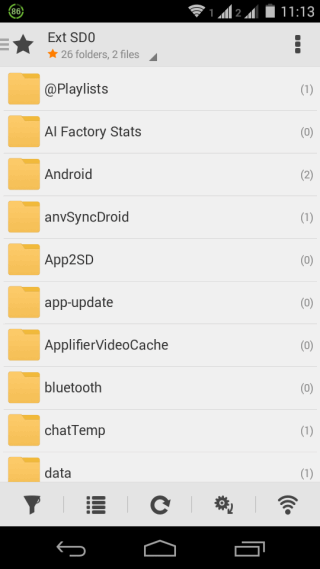
Note: The app description also mentions that it supports SAMBA, SFTP, WEBDAV, but I didn’t test them.
Using This Android File Explorer App with Option to Access Cloud Services:
When you launch MiXplorer for the first time, it will ask you to setup a PIN for protecting unwanted access to the app. However, it’s completely optional to do so and you can also skip it. After this, you will see the home screen of the app which is set to SD Card (Internal Memory) by default. You can scroll through the list to check all folders.
The options are present at bottom: Filter, Display As, Refresh, Sort By, and Start HTTP/FTP Server.
- Filter: Use this option to search for any particular file/folder by mentioning filters. You can add filters using any terms, which can be set as Contains, Prefix, Suffix, Words, or Regex.
- Display As: Use this option to choose how do you want to see all the files and folders. You can choose from 8 types: Cleared List, List, Detailed List, Analyzed Test, Detailed Grid, Analyzed Grid, Grid, and Large Grid. Tap on each of them to see the changes in real-time.
- Refresh: This app lets you refresh the list to reflect the changes when you have made any change to the list.
- Sort By: Use this option to sort list based on 9 sorting criteria: Name (A-Z/Z-A), Size (Smaller/Bigger), Date (Newer/Older), Type (Ascending/Descending), and Folders First.
- Start HTTP/FTP Server: Use it to start HTTP/FTP server. Tap on the server you want to start and it will give you a URL to type on your PC browser. Type it in there and you are all set to access files and folders from your PC.
There are various options and actions which you can perform on particular file/folder. You have to tap and hold on the file/folder to select it and get options at bottom: Delete, Copy, Cut, Rename, and More.
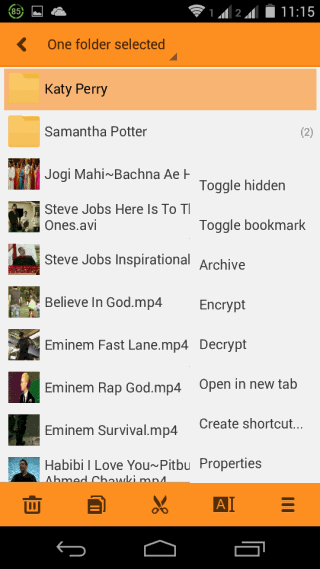
The More option includes Toggle Hidden, Toggle Bookmark, Archive, Encrypt, Decrypt, Open in new tab, Create Shortcut, and Properties. All these options are easy to use and perform functions as suggested by their name.
Using This Android File Explorer App to Access Cloud Services:
As I mentioned in the beginning, main USP of this app is that you can also use this Android file explorer app to access cloud services. You can do it by swiping right on the screen. It will open a left sidebar with a list of different folders which you can access directly by tapping on their name. You can see that it has an option called New Storage at bottom.
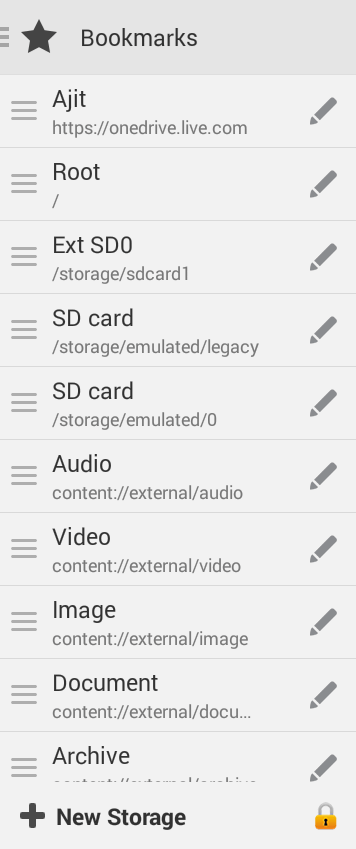
Tap on it to get a pop-up containing name of all 17 supported cloud services.
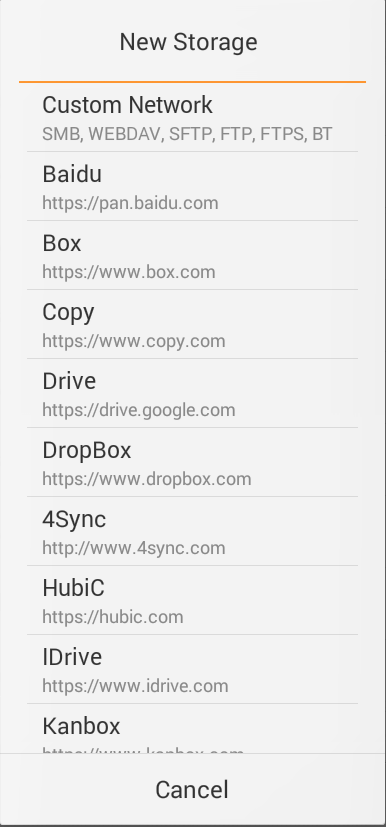
Look for the name of cloud service you want to access via this app and tap on it. It will ask you to give it a name and then tap on Save option. After this, you have to enter login details for linking that service to this app. Once you provide correct details, you will see the service being displayed at top of the left sidebar. Tap on it to see your contents.
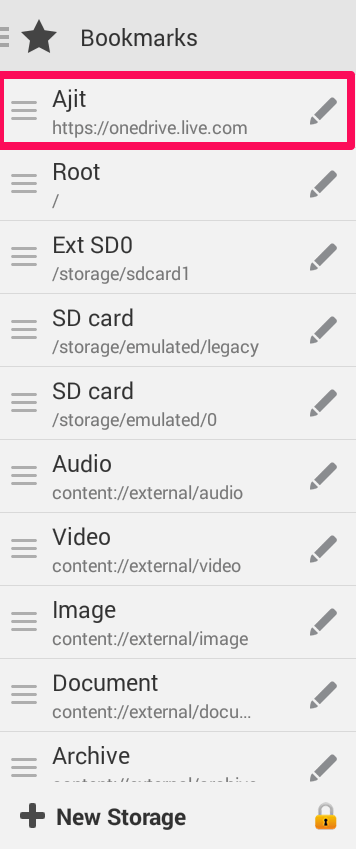
You may also like: Android File Explorer App That Can Unzip Files and Backup Apps.
Final Verdict:
MiXplorer is an awesome Android file explorer to access cloud services from a single app and interface. I really love the app as it lets me access file/folder stored on local storage as well as on cloud services. Do give it a try.