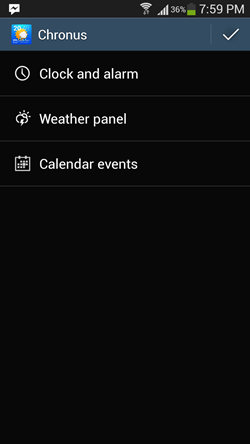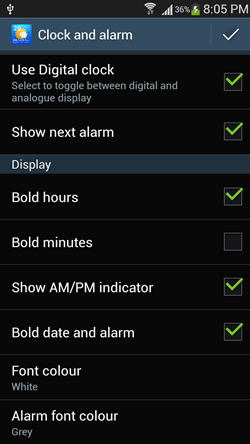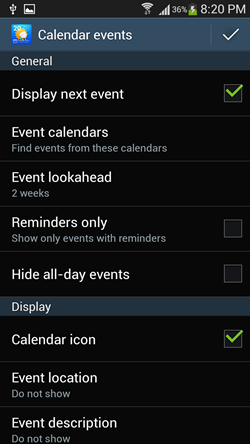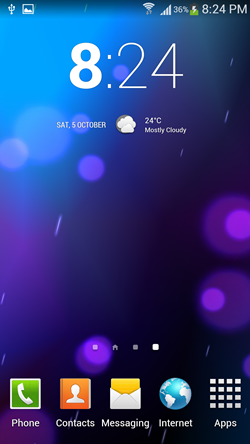CyanogenMod has been around for quite some time as a custom ROM which is flashable on many Android devices, and it is known for its extremely simplistic widgets which consume very little battery. Sadly, CyanogenMod is not available for all Android devices. Luckily, the developer DvTonder (the developer of CyanogenMod) has released CyanogenMod’s home and lock screen widget for all Android devices. This widget is available under the name of Chronus from the Google Play Store.
Chronus is an incredibly lightweight widget that gives your device the look and feel of a stock Android device, as the widget is designed to mimic the look and feel of Stock Google Android. The widget, coming from the developers of CyanogenMod itself, is extremely reliable and stable. Compared to HTC Sense and Samsung’s Touchwiz weather widgets, this widget consumes upto 10% lesser battery life while providing all the functionality. So what is the Chronus widget?
Chronus is an advanced clock widget for Android devices which also allows you to view the weather conditions for a set location. This widget can be set on your homescreen, and unlike other widgets which can’t be installed on your device’s lock screen, you can set this widget to appear on your device’s lock screen as well!
Chronus is available for free from the Google Play Store.
How to Setup Chronus Widget for Android:
Once you are done with downloading and installing the Chronus widget on your Android device (link at the end of this article), an icon will appear in your application launcher for the same. Click on the icon to fire up the widget’s configuration settings.
In the above screen, you are provided with three options: Clock and alarm, Weather Panel and Calendar events. Configuring each of these items is a pretty easy task.
Clock and alarm: As the name suggests, this option allows you to configure the time settings for the Chronus widget. Given below are the options available that you can configure under this menu. All the options are pretty much self explanatory.
TIP: If you want the Chronus widget to look more like stock Android’s widget, select bold hours, but don’t select bold minutes in the screen below.
Weather Panel: This option allows you to change various settings related to the weather that is displayed in the widget.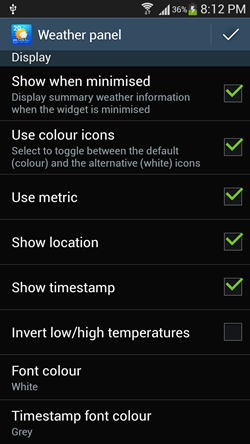 Calendar events: You can configure settings related to various types of events that you want shown/not shown in the widget.
Calendar events: You can configure settings related to various types of events that you want shown/not shown in the widget.
When you are done configuring these settings, simply click on the tick button at the top-right screen corner in each of these settings, and finally click on the tick button in the main screen of the app as well. To use this widget, simply scroll to the widgets section and select Chronus, and drop it to your main screen.
When your widget is finally shown on your main screen, this is what it should look like…
As you can see, it looks exactly like the stock Android clock widget. You can also resize this widget to your own liking by long pressing it and changing its size. This is all. You have successfully configured the Chronus widget on your Android device.
TIP: You can use this widget with Nova Launcher or Apex Launcher (both of which give a stock Android look to your device) to make your Android device look even more like a stock Android device.
The verdict:
Chronus is an incredible widget to have on your Android device. There is nothing to dislike about this widget, and coming straight from the developers of CyanogenMod, the widget is incredibly stable and saves a lot of battery life as well!