This tutorial talks about 5 best parental control software for Windows 10. Almost all of us use computers these days. Whether it’s workplace, school, home, computers are everywhere, thanks to the versatile devices that they are. That being said, computers are also used by users of all age groups, and this makes it extremely important to ensure that the younger folks can only use computers and access the web content in a way that’s beneficial for them. But how do you monitor and keep track of how kids use the computers and surf the web?
Not a problem, as there are a whole bunch of parental control software applications that’ll do that for you. These include features like program access blocking, website restrictions, password protection, and then some more. They can also take screenshots, and can be easily controlled via online front-ends. Sounds like something you (and your kids) can benefit from? Let’s find out more about 5 best parental control software for Windows 10.
Qustodio
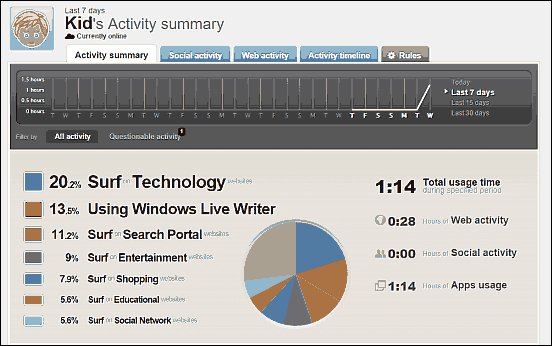
Easy to setup and surprisingly capable, Qustodio is a fully loaded parental control software for Windows 10. You can use it to monitor and control pretty much everything that your kids do on the computer. The application lets you configure individual accounts for the users to be supervised, all of which can be configured from one central web based control panel, called Family Portal. Whether it’s monitoring who your kid chats with on Facebook, limiting the overall time children spend on computers, or preventing them from accessing objectionable content, Qustodio can do it all. You can use it to track social network usage, get emergency alerts, automatically filter harmful web searches, and then some more. Qustodio’s Family Portal lets you view information such as time spent browsing websites and using applications, the name of the device used for the same, location updates etc., and even apply selective website restrictions. Find out more about it here.
Internet Access Controller
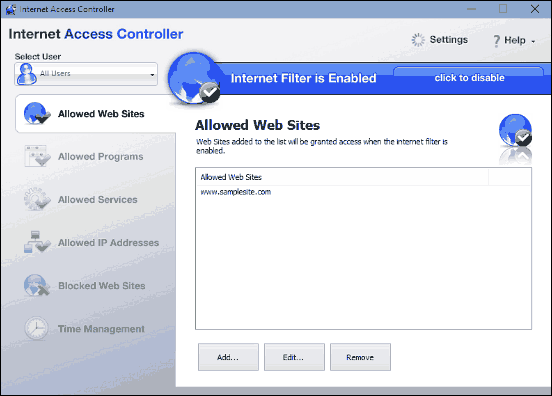
Want a robust and easy to use parental control software for Windows 10? Look no further than Internet Access Controller. As the name pretty much gives it away, the primary focus of the application is towards restricting the time children spend online. Internet Access Controller lets you control all web access settings using a single master password, and the same password can also prevent both the Internet connection, as well as the unauthorized removal of the program. Internet Access Controller is pretty simple to configure, and you can add the websites that can (or cannot) access the Internet (with the filter enabled). But that’s not all. In addition to websites, you can also restrict unauthorized access to specific programs and services (e.g. FTP, email), and even configure selective IP filtering. The Time Management sub-module lets you specify time slots when particular users can access the web or not.
Kurupira Web Filter
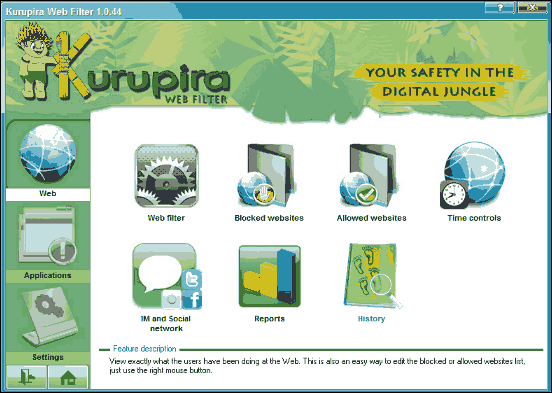
One of the more feature laden parental control software for Windows 10 out there, Kurupira Web Filter includes a whole bunch of goodies to make your computer (and the Internet) a safer place for kids. Slightly kiddish looking user interface aside, the application works surprisingly well. The Web Filter module can automatically block access to objectionable content, thanks to intelligent filtering. However, you can always specify the websites to be allowed/restricted manually. In addition to that, Kurupira Web Filter also lets you block/allow programs selectively from running, and you can configure even the titles of the program windows that need blocking. The application is protected by a master password, and can send email notifications about specific actions (e.g. website blocked, program disabled) to the configured email address. Kurupira Web Filter can also send regular screenshots to the designated email address. Then there are features like access schedules, detailed log reports, and more. Read more here.
Care4Teen
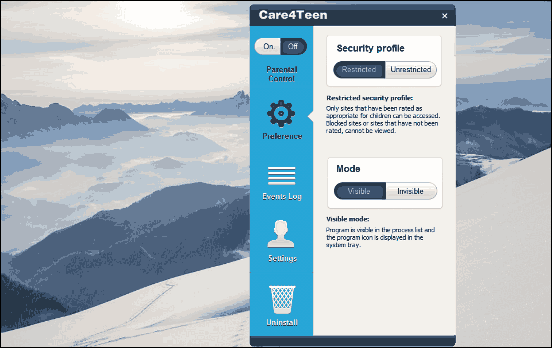
If you want an easy to use and feature heavy parental control software for Windows 10, take a look at Care4Teen. The application requires minimum configuration, and can take care of everything from automatically blocking suspicious programs to restricting access to objectionable websites, thanks to filters for the same. Specific games can be blocked as well. Using Care4Teen is pretty simple; all you have to do is create a free account (either on the website or through the application) and install Care4Teen on the PC. Once installed, you can configure options like enabling/disabling SSL, automatic blocking of malicious websites, select from the unrestricted or the more secure restricted profile, and then some more. The Event Log option lets you see detailed information about the activity on the computer. Then there are features like process tracking, social activity reports, video reports, and remote access as well. Find out more here.
Romaco Timeout
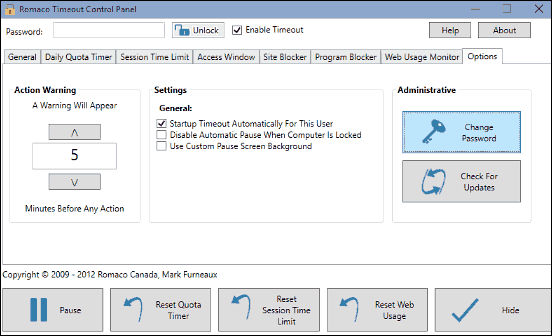
All the applications discussed above are incredibly good at what they do, but they all have too many options and things like email reports, web-based control, and things like that. If you’d like something that’s a bit simpler, Romaco Timeout is what you need. As you might’ve already guessed, this application mainly focuses on limiting the time the kids spend on computers. But as easy to use as Romaco Timeout is, it’s not light on features. You can control access to the program (and all its settings) via a master password, and then specify granular time quota limits governing the computer usage. In addition to that, the Session Timeout feature can automatically shutdown or lock the system whenever the allowed time limit is over. There’s also a site blocker onboard, which makes sure that only the allowed domains are accessible. You can also block specific programs and have the application generate warnings about timeout events. All in all, Romaco Timeout is a great parental control software for Windows 10. Click here to know more about it.
Note: If you don’t want to bother using third party parental control software applications, you can also use the Family Safety feature, built right into Windows 10. Click here to know more about it.
Wrap Up
If you’re looking for some great parental control software applications for keeping your kids’ computer based activities under check, the above discussed programs should work just great. Try them all, and let me know your thoughts in the comments below.