Here are 5 free text editor with spell checker. These text editors allow you to type seamlessly and if there are any spelling mistakes then you can correct them using the built in spell checker. The spell checker in most of these software can underline the misspelled words. And when you are about to correct them, they will also show you suggestions of the closing matching words.
Spell checking is very essential aspect of a good writing. Sometimes we write so fast that we end up making many mistakes in our text. This is especially true when writing in distraction free text editors. Whatever the case might be, you need to make sure that what you are writing is free of any spelling and silly mistakes. That’s where these free text editors with spell checker come in handy.

Even though, there are many free text editors out there, but very few of them come with spell checker features. And in the below article, you will 5 such free text editor with spell checker.
You can also go with a system wide spell checker.
5 Free Text Editor With SPell Checker
Text Trix
Text Trix is a free text editor with spell checker feature. The text editor is very simple and only meant to deal with plain text. The spell checker of Text Trix is quite powerful and automatically detects wrong spellings in the text that you typed in it. The Spell checker feature of Text Trix is quite similar to what you usually see in MS Word. It underlines the misspelled word via zig zag line and when you right click on such word, it shows suggestions for correct spellings. This software has a pretty simple interface and only requires Java to be installed on your PC. Text Trix has a tabbed interface and you can modify the background and foreground color of each tab separately.
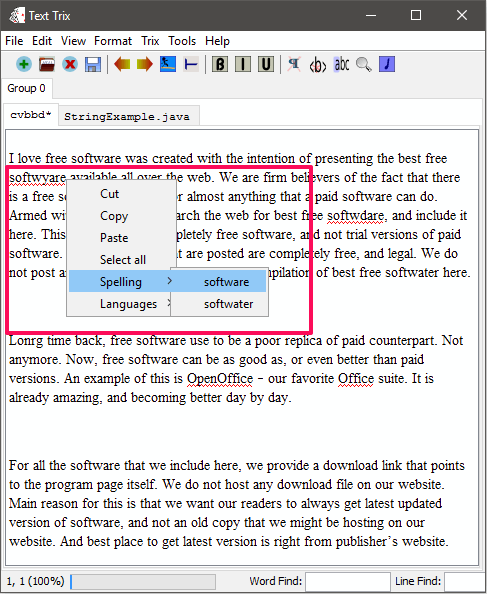
You can use Text Trix in the same way you use any other text editor like Notepad. Download the setup file of Text Trix from the above link and then install it on your PC. When you launch it, you will find that its interface is very simple. You can start typing your text in it and if there are any mistakes, then it will underline them via a zig zag line.
Notepad++
We are all familiar with this popular text editor that has tons of features in it. And one of the hidden features of Notepad++ is that it offers spelling checker feature, but via a plugin. There is a spell checker plugin available that you can install to enable Spell Check in Notepad++.
Before starting, make sure that you have the latest version of Notepad++ installed on your PC. After that, follow these simple steps to install spell checker in Notepad ++.
Step 1: Launch Notepad ++, and navigate to the Plugins > Plugin Manager > Show Plugin Manager. After doing this, the plugin manager’s window will appear.
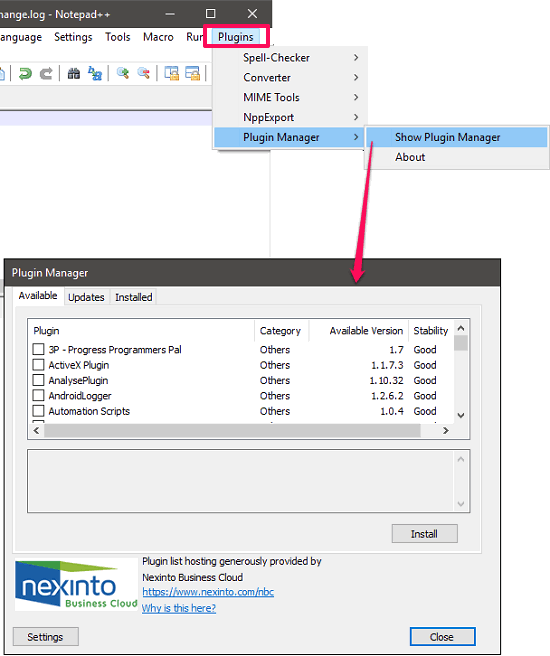
Step 2: Locate Spell-Checker in the list of plugins and then check it. Now, hit the install button and it will be added to Notepad++.
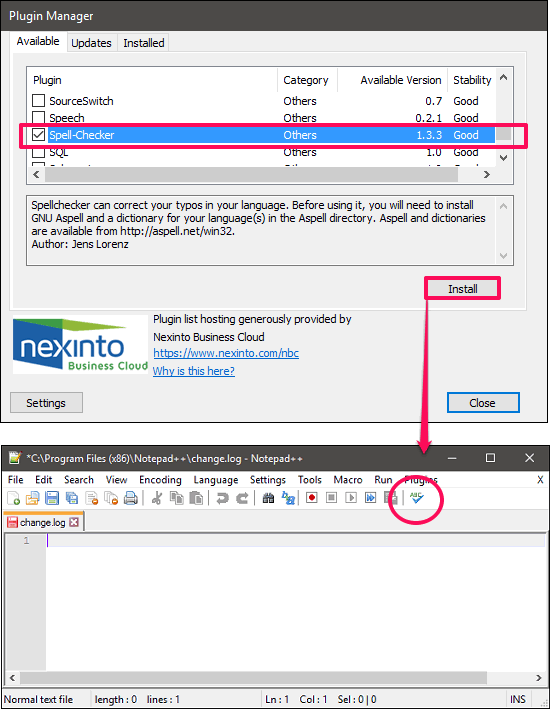
The process isn’t complete yet. The plugin requires some additional dictionaries and binaries to be installed in order to make it work. The plugin that needs to be installed on your PC is known as Aspell and you will also have to download and install pre-compiled dictionaries of your language.
Step 3: Visit this link and download both Aspell setup and the pre-compiled binaries. After downloading, install both and then restart Notepad++. Now the spell checker is ready to use. Type some text and hit the Spell Checker button, it will start locating all the misspelled word in your text. Also, it shows suggestions in the Spell Checker window.
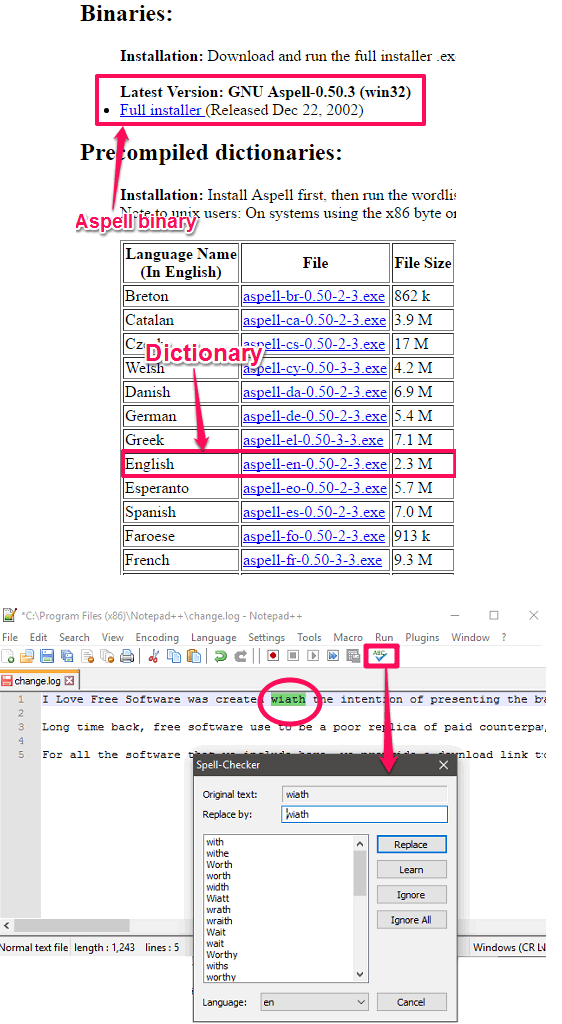
So, in this way, you can easily add spell checker feature to Notepad++. If you are already a Notepad++ user, then you can check spellings in your text from the Notepad++ very easily.
MobiText
MobiText is a feature rich free text editor with spell checker feature. The text editor is the combination of Notepad and Wordpad. It comes with some very interesting features such as built in themes, text formatting, text decoration, tabbed interface, and powerful spell checker. MobiText has a very intuitive interface and you can easily correct misspelled words in it using the spell checker. If you want, then you can also check out its detailed review here.
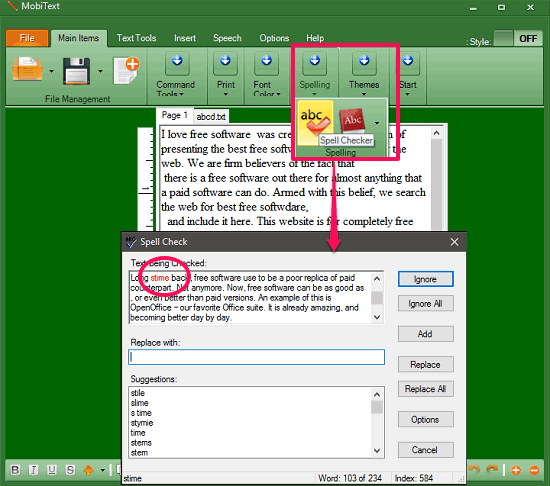
The process of using MobiText is very easy. Just grab its setup from the above link and then install and launch it. You will see its interface where you can start typing your desired text in it. And when you are done, hit the Spell Checker button. After that, the spell checker window will pop up and you can navigate through each wrong word and correct it using the suggestions that it gives to you. And in this way you can use this free text editor with spell checker feature.
QuillEdit
QuillEdit is another feature rich free text editor with spell checker feature. Using this free text editor, you can easily edit plain as well as rich text. QuillEdit offers various tools to manipulate text, such as bold, italic, strikeout, find-replace, run dialog, command prompt, online dictionary, and many more. The spell checker of the software can locate all the wrongly typed words and corresponding suggestions in the spell checker window.

QuillEdit is really a nice text editor and it’s pretty easy to use it. Download and install it using the above link and then launch it. You will see its interface where you can organize various texts in separate tabs or scattered windows. And on the toolbar there is the spell checker button that you can hit to invoke the spell checker of the text editor. You can then navigate through each word in your text to find wrongly typed words and correct them.
Crimson Editor
Crimson Editor is another free text editor with spell checker feature. It is a multipurpose text editor that you can use to type and edit plain text as well as programming code. Crimson Editor comes with various features including Macro recording, syntax highlighting, document printer, window splitter and of course Spell checker. But, this text editor isn’t smart enough to give you suggestions for the misspelled word. You will have to manually correct the words which are wrongly typed.
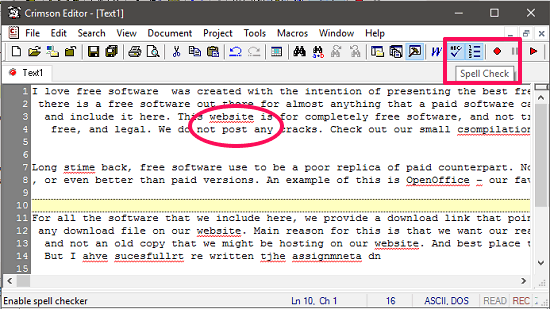
Getting stared with this text editor is fairly simple. Simply grab its setup file form the above link and then install it on your PC. When you launch it, you will see its interface where you can start typing your text. During typing, make sure that the spell checker option is enabled. As you type any misspelled word, it will immediately underline that word via a zig zag line. After that, you can correct that word manually. See the above screenshot.
Final Words
These were some best free text editor with spell checker feature. Some of these text editor come with very nice features such as backup text to FTP, syntax highlighting for programming languages, document printer and many others. The spell checker in some of these software automatically highlight the wrongly typed words, while in some of them you have to check the spellings explicitly.