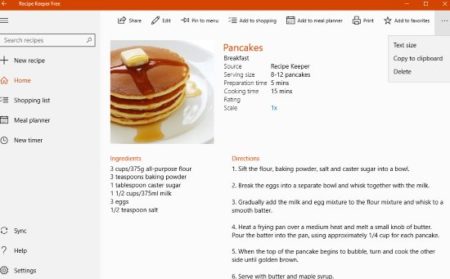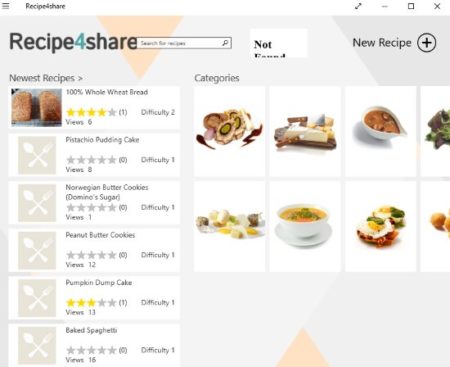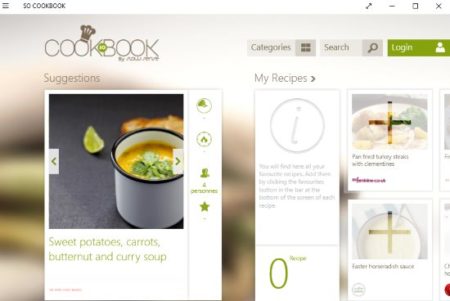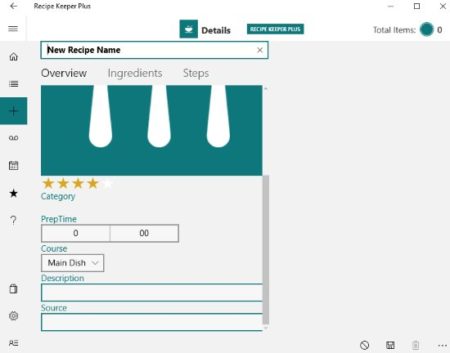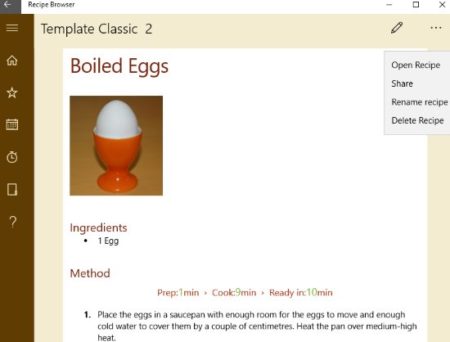This article covers 5 free Windows 10 recipe storing apps which let you store and organize your favorite recipes. You can create your own personal cookbook using these apps where you can store recipes, plan meals, make shopping lists, etc. The recipes that you save in these apps can be saved from the internet or you can enter your own recipe manually. Recipes can also be stored with pictures or without them.
All these apps are free to download from the Windows 10 app store. Some apps have restricted things available in their free versions and paid version offers much more benefits. So you can try out the free one first and then see which one will work better for you. Let’s look at these free Windows 10 recipe storing apps below.
Recipe Keeper Free
Recipe Keeper Free is a free app to store recipes. When you start this app you will see an interface with a menu on the left side and the default stored recipes on the right side divided into categories like breakfast, dinner, snack, etc. When you open up a stored recipe in the app you will see a screen like the one shown in the screenshot above. In the recipe you would be shown the preparation time, serving size, ingredients, the directions to cook, etc. You do have an option on screen to print out this recipe if you like along with a option to increase text size of the recipe so you can read easily. At the top of the screen you get option to add this recipes ingredients to your shopping list, so you can buy ingredients that are missing from your kitchen. There is also an option to add the recipe to your meal planner. Meal planner helps you plan all your meals for the day or week. Meal planner can be accessed from the menu given on the left side of the app window.
In the settings option of the app you get the option to add more categories to your meal courses. You can also add more categories to your shopping list. You can add a new recipe in the app by searching for it on the internet or you can add one of your own manually. If you are searching one from the internet, then just type in the name of the recipe in the search box and you will be shown search results in the box below. Choose the recipe that you like. The right side of the screen will have fields which need to be filled with recipe information. The app will automatically populate these fields once you have chosen a recipe from the search results. All you have to do is select the category of the recipe and click the save button. This will save your recipe in the app. Its that easy. The app also offers you a timer to time the recipes that you are cooking. The free version of this app allows you to store 20 recipes in it. You can always upgrade to the paid version for more recipes storage and data backup to OneDrive option.
Recipe4Share
Recipe4Share is a free recipe storing app where you can organize all your favorite recipes easily. The app interface can be seen in the screenshot above. Here the newest recipes added to the app will be displayed first and then categories under which recipes have been divided will be displayed. You can browse the app for recipes from the newest or popular recipes list. If you prefer to go through categories you can do that too. Each recipe will show you the preparation time, ingredients, instructions, etc. Most of the recipes you will find will be the ones added by other users of the app. You will also be required to sign in using your Microsoft account when you start this app. After that you can browse or add new recipes of your own. The recipes you add will be visible to other users of this app as well.
To add a new recipe click the plus icon given at the top right corner of the app window, this will bring up the recipe adding window. Now go ahead and add a name for the recipe, ingredients, photo, preparation time, category, directions, etc. Once done go ahead and press the save button to save this recipe. You can add recipes to your favorites list so that you can access them later easily.
So CookBook
So CookBook is a free recipe organizer app. In this app you will find a wide variety of recipes and you can search for the one you are looking for easily or browse recipes by categories. You can see the interface of the app above in the screenshot. You are shown suggested recipes, then the recipes you added are shown under my recipes, then other recipes are displayed. For you to add a recipe in this app you will be required to sign in to the app. Each recipe that you add to your favorites will be stored in your cookbook and can be accessed anytime with ease. Each recipe that you see will show you preparation time, serving, ingredients, instructions, etc. When you are searching for a particular recipe then you can apply filters to your search so you get accurate results. You can apply filters like search by category, search by name, search all sources, search recipes with pictures only, etc.
Recipe Keeper Plus
Recipe Keeper Plus is a free recipe storing app for Windows 10. The app interface can be seen in the screenshot above. The app has no recipes to start with, you have to click the new recipes icon and add your favorite recipes in this app. The app would have been much better if it had a option to add recipes from searching the web. But you can only add recipes manually. So you get a screen like the one above when you click on add a new recipe button. To add a recipe you will need to add a category, preparation time, type of course, description, ingredients, steps, etc. Click the save button to save the recipe to the app. You can create a cookbook with your own recipes. You can store all your favorite recipes and access them anytime.
Rezepte
Rezepte is a free recipe storing app for Windows 10. You can easily organize you recipes collection using this app. You can add your existing recipes in PDF or RTF format or you can enter new recipes using the recipe editor. You can use preset templates given to add new recipes. To add a recipe you will need to enter the category of the recipe, the preparation time, ingredients, steps, etc. After that click the save button to save the recipe. You can also import a recipes folder you have on your computer in to this app. You can also add pictures to your recipes. You can make a cookbook for yourself with all your favorite recipes in it.
Conclusion:
These are the 5 free Windows 10 recipe storing apps which let you store your favorite recipes. You can create a cookbook of your own and use them anytime that you are cooking. You can even plan your meals according to recipes in your cookbook. So you don’t have to think what to cook everyday and just refer to your own cookbook. Check these apps out and see which one you like.