In this post, I will explain how to get all website metadata. Here I will list some free metadata extractor tools which you can use to download meta description, title, URL, page name, etc., like details from all pages of the website. Here I will be talking about some free plugins and software for Windows which you can use. They generate an Excel or CSV file containing the metadata from all the pages on the site. You just have to enter the root URL of the website and they will start getting the post details for you.
In SEO audit, you usually have to check client websites for some on page errors. And you need some free SEO crawlers to get the site metadata in order to inspect it. There are some software already to do that such as Screaming Frog but the problems is its limited free plan. In the free plan, you are only allowed to crawl 500 webpages. If the target site has more than 500 pages then you will not be able to get data from all pages.
To get more than 500 pages, you either need some paid tools or some 100% free tools. And here I will list some free tools which you can use here to get all metadata from a website. In the first software I have added in below list, you will also be able to see some most common type of SEO errors as well. No matter how many pages are there on your site, these tools will download the metadata from all the pages and will save that in an Excel or CSV file.
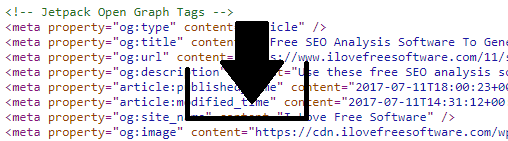
Free Website Metadata Extractor Tools:
BeamUsUp
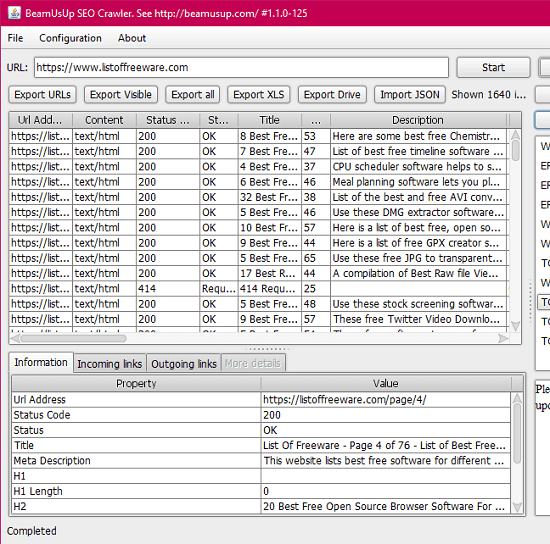
BeamUsUp is one of the best free alternatives to Screaming Frog. Here this is actually an SEO crawling software to detect some errors on the webpages of a website. But you can easily use it to download all the URLs of your website that it finds in the crawling process along with metadata. In this software, you just have to enter the home URL of your website and it will start doing its work. It analyzes all the pages on your site and creates a basic SEO report. You can see broken links and some other errors on its interface. And then you can opt to see all the URLs that it has crawled. It shows all URLs there along with the metadata that you can analyze.
This is a simple metadata extractor software that you can use on any website. Also, the best part is that there is no limitation. You just leave it on its own and let it generate the report for you that you can export. So, you just download this from the above link and then run it.
Do note that, you will require Java Runtime in order to run. So, you will also have to download and install that if that is not available on your PC. Start by entering the home URL of your website and then let it do the rest. It will analyze all the URLs and will show you the report. You can see webpage metadata there as well and then export that to a CSV/Excel file.
Export All Post Meta
Export All Post Meta is a WordPress plugin which allows you to save all post data in a CSV file in a few clicks. Using this simple tool, you can download all the post details such as post id, author id, post content, post URL, description, slug, and much more. You just have to specify what you want to export and it will help you save that. In this post, I will only tell you how to use this plugin to download metadata from all posts in WordPress.
This is a very simple plugin that adds an option in WordPress sidebar to export posts data. And using this tool is very simple as well and you can see that in below steps.
Step 1: Search for this plugin in the WordPress plugins directory. Install it, activate it, and then you can start using it.

Step 2: Go to “Tools > Export Posts” and then you can simply specify what you want in the final CSV file. In the box, you can select the option that you want to export. After choosing the options, it will show preview of the final CSV file. You don’t have to export all post data as it will make the final CSV file very heavy.

Step 3: Now, you can finally start exporting the post data. Hit the “Generate CSV File” at the bottom side to start downloading the post data. And when you have downloaded the file, you can do whatever you want.
In this way, this simple and powerful WordPress plugin works to get post metadata. In just a few clicks, you can export website metadata in an Excel compatible file very easily. The advantage of this plugin is that you cannot only export the metadata but you export other data as well.
Use Yoast SEO data to Get Webpage Meta Tags
This method works if you use Yoast SEO plugin on your site. There is a script by Dean Andrews that allows you to export Yoast Data. In that data, you can see all the metadata such as pst id, title, meta description, focus keyword, and URL. You can get all this data in CSV file by just placing a simple script in your site’s root directory. It will automatically connect data from Yoast database and will give you a CSV file that you can download. You will be able to use this method easily if you have some technical knowledge of WordPress and FTP clients.
In order to get started with this method, you will have to copy the entire PHP script from the link I have mentioned in the first line of the last paragraph. You have to save that script in a “.php” file and give it some name, say “yoast_data.php“. Next, have to change the “MySecretKey” in the PHP script to any string that you can remember.
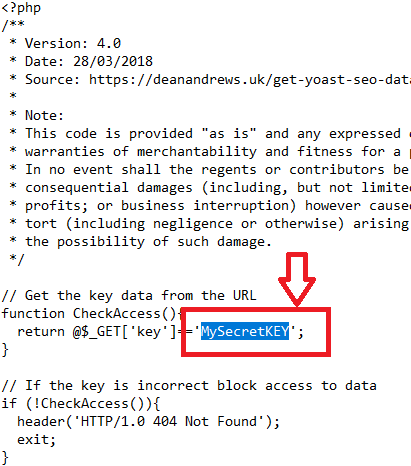
Now, log in to your website’s server using FTP. I will recommend you to use WinSCP for that. Next, you create a “yoast” folder in the root of the website where you can see the “config.php” file. Now, inside “Yoast” folder you have to upload the PHP file that you have just created.
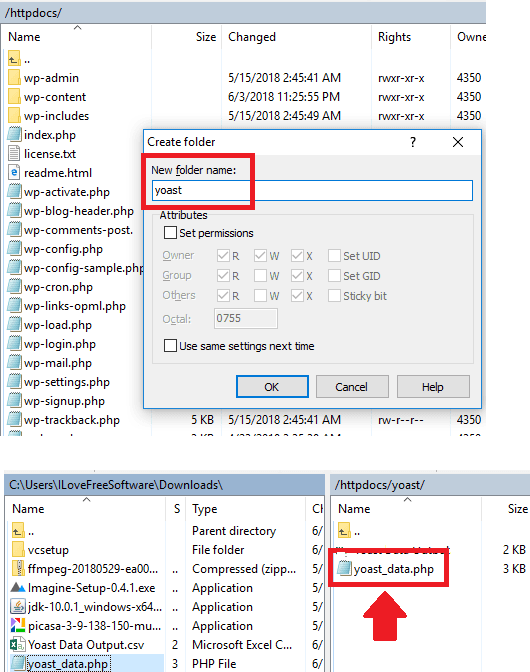
Now, that’s all you have to do to make this script. Everything that remains now is to execute that PHP script. For that, you go to the homepage of your WordPress site and then add “/yoast/yoast_data.php?key=MySecretKey“. You have replace MySecretKey here with the string you have added earlier. As you do that, it will create a CSV file on your server inside the “yoast” folder that you can download and see metadata from all posts.
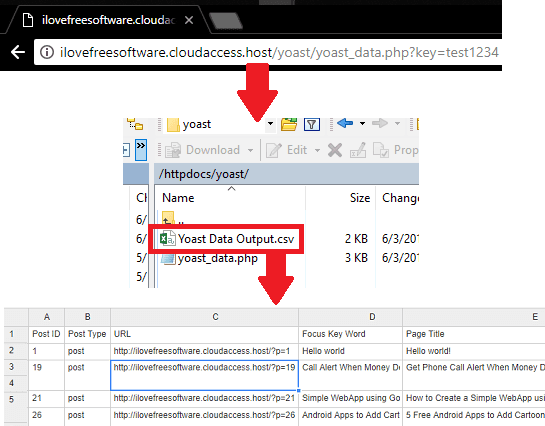
In the above screenshot, you can see how this works. You can refresh the directory structure in the FTP client to see the generated CSV file. By simple drag and drop operations, you can download that on your PC and then do whatever you want. If you’ve been using Yoast on your site for quite some time then this is one of the best methods to get all web page metadata without any tool or service. You can see these steps in more details in this post of mine.
Final thoughts
These are the best free website metadata extractor tools which you can use to download meta tags from a website. The best part here is that you are not getting any kind of limitations. So, if your website is on WordPress and you use Yoast SEO then the two WP plugins I have mentioned will help you. If you want a desktop tool for the same then you can use the BeamUsUp to do that.