This tutorial explains how to control mouse actions from keyboard in MAC. To do this, I will talk about a free open source app for MAC that lets you perform mouse actions in MAC using keyboard. The app is called XEasyMotion and it binds the mouse actions like clicks, right clicks to the keyboard keys. You can use keyboard to click on certain part of the screen. And this app makes that possible for you without relying on Mousekeys. Here this app actually creates a grid on your MAC screen that you can shrink down and include the elements in it that you want to click.
Sometimes when your mouse stops working then you can use this simple app. You just run it and then control mouse actions with a keyboard. You just have to navigate to a certain element with keyboard hotkeys and then click on any element and do whatever you want to do. This is a very simple app and its source code is openly available in case, you want are interested in its code base.
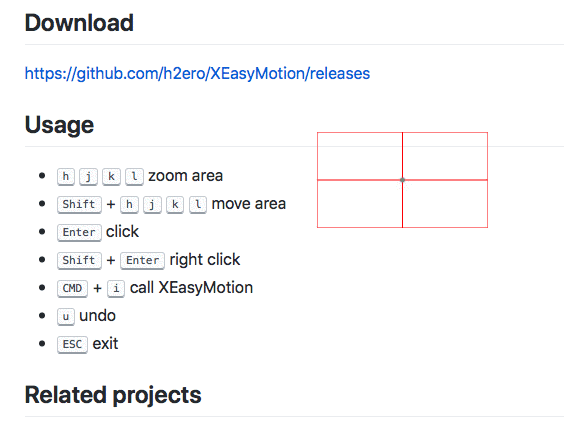
How to Control Mouse Actions from Keyboard in MAC?
You can download this app from there and open it. Do note that, the app won’t run easily so you will have to allow it from the security section of your MBP. After that, you just need a little practice of the keyboard shortcuts. It uses the combination of “H, J, K, L” with and without Shift key.
So, at first open the clicker. For that, use “Command+i” hotkey. It will divide your screen in four parts. By default, it is in full size. And it looks like this screenshot.

Now, you have to shrink the area. To do that, use “H, J, K, L” keys. After you have shrunk the area, you can start moving it. To move it, you have to use the same hotkeys except, you will have to use Shift key along with it. Move the area over the element that you want to click. After that, hit enter to click it.

This way, you can use this simple MAC app to control mouse actions from keyboard in MAC. You just have to use this simple app that I have mentioned here. Use the simple keyboard keys to move across the screen and then click anywhere on the screen.
Final thoughts
XEasyMotion is a very nice app that you can use to easily control the mouse actions from keyboard in MAC. The app works perfectly and best for when your mouse suddenly stops working. Just activate app with one simple hotkey and then do anything you like.