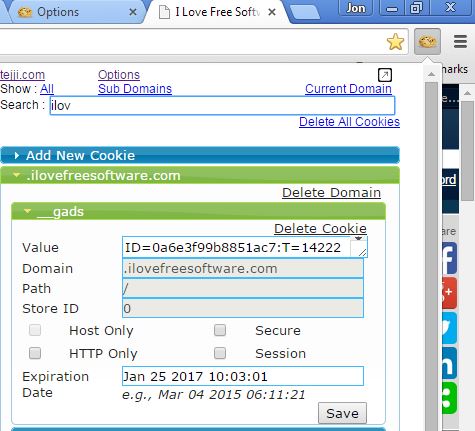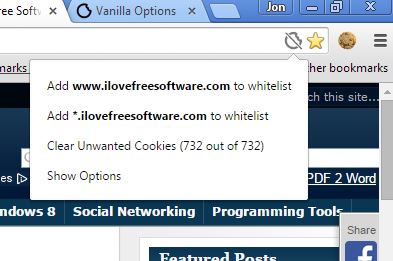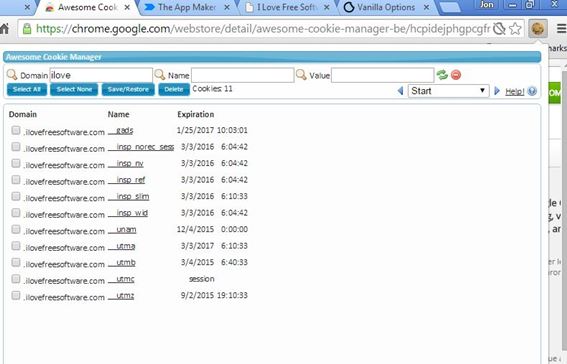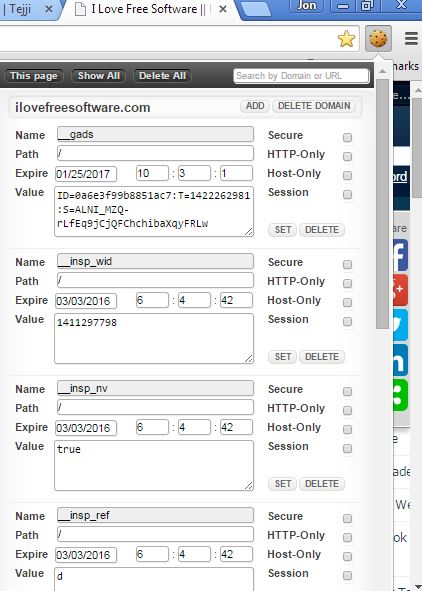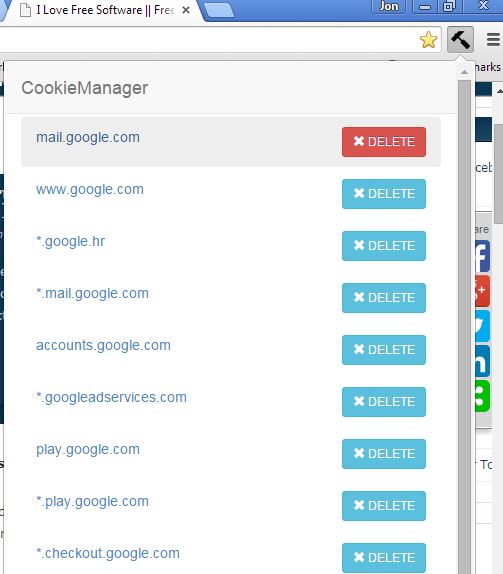Here’s a list of 5 improved cookie managers for Chrome which you can use to get a better handle over cookies in your favorite web browser. Default cookie manager in Chrome isn’t that advanced. One could argue that it’s non-existent. You can delete cookie cache, and that’s about it. For anything more advanced, like editing cookies, deleting them individually, deleting cookies of a specific domain, you’re going to need cookie manager extensions from the list down below.
Let’s look at these cookie managers below.
Cookie Manager by Tejji
Cookie Manager by Tejji can be accessed by left clicking on the top right corner icon. Entire cookie manager dashboard pops out, as you can see from the image above.
Using this dashboard, you can browse cookies of each individual domain, either by scrolling through the list, or by using the find tool. Once you find a domain, you can edit cookies or delete them one by one, or everything, all the cookies that the domain placed on your PC (assuming it put several cookies). Cookie Manager also lets you create new cookies, for testing or development.
Vanilla Cookie Manager
Vanilla Cookie Manager has a different set of features from the ones that Cookie Manager by Tejji offers. Vanilla Cookie Manager focuses on safety.
It allows you to block all cookies, except the ones you put on the allowed list. Longish list of unwanted cookies (malware, tracking) is also included so that they can be avoided (should you decide not to block all cookies). Open up extension settings to tweak everything to your liking.
Also, have a look at Clear Browsing History, Typed URLs, Cookies From Chrome: Click&Clean.
Awesome Cookie Manager
Awesome Cookie Manager is a very advanced cookie manager extension for Chrome, which gives you complete control over cookies.
On the list, the cookies are grouped based on the domain they’re from. Search tool lets you search cookies using the domain name, cookie name, or actual cookie values. Export/import of cookies is possible, as is selective deletion (individual domains, cookies) and, of course, the extension lets you easily delete all the cookies at once.
ChocoChip – Cookie Manager
ChocoChip has an interesting feature where it lets you see all the cookies of a domain that you have open (in a tab) at the time of accessing the extension window.
Full list of cookies can also be accessed by clicking on the top left corner Show all button. Cookies can be searched using domain names. Select a domain from the list and a very advanced cookie editor opens up.
Get ChocoChip – Cookie Manager.
Also, have a look at Cookie Manager Extension for Chrome: Edit This Cookie.
CookieManager
CookieManager doesn’t have any kind of advanced features that all the other cookie manager extensions covered until now have.
It’s much more simpler. Cookies can only be deleted selectively, but it can still come in handy when you need a quick way of deleting a specific cookie. There’s a search tool at the bottom of the list to help you find cookies of a specific domain name.
Get CookieManager.
Conclusion
All five improved cookie managers from the list above will be much better at managing cookies than the default cookie manager that Chrome has. The one that impressed me the most is ChocoChip. It’s simple, but can have more advanced features if needed.