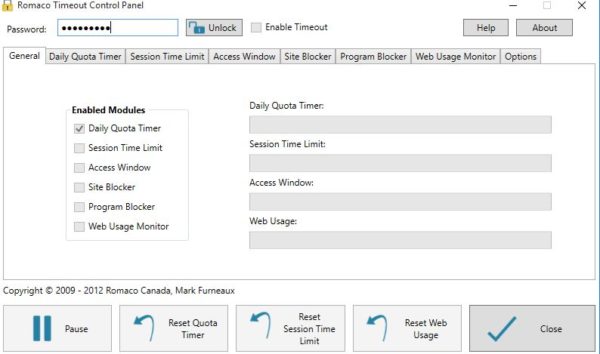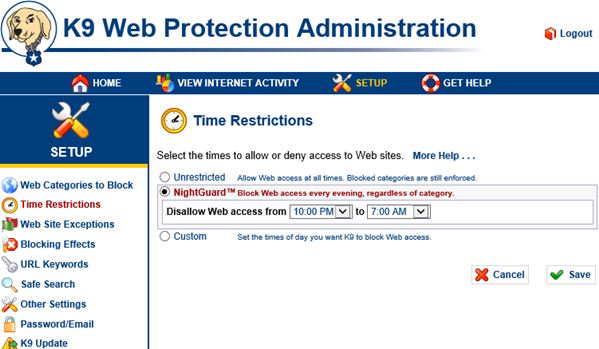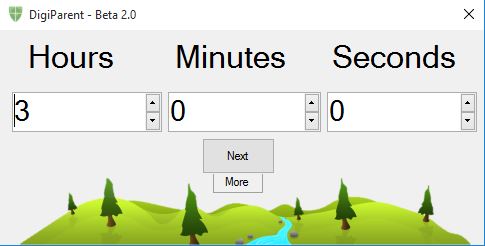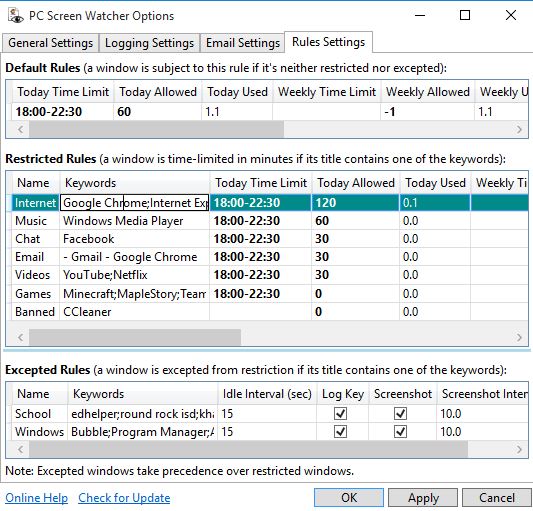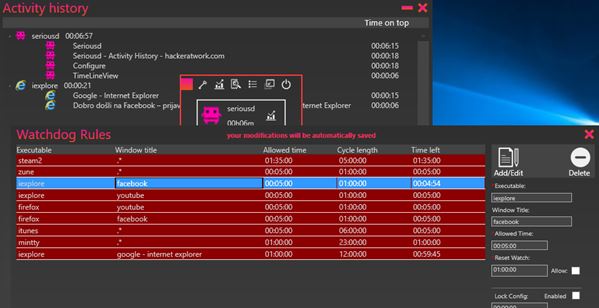Here’s a list of 5 free time usage limiter software for Windows 10. A time usage limiter software will limit the time spent in front of the computer screen. These applications will come in handy to parents with smaller kids, to control how time kids spend on PC. Procrastinators can also benefit from this software, to help them focus on work. Time usage limiters will lock up a PC after a certain time has passed, limit applications, websites, etc. Let’s see how exactly it is that they work.
Romaco Timeout – feature rich time usage limiter software for Windows 10
Romaco Timeout is a free time usage limiter software for Windows 10. Available features are broken down into 6 modules, which can be turned on individually, depending on your needs.
Available modules include:
- Daily Quota Limiter – limits daily PC run time.
- Session Time Limit – limits how long a user can use the PC per session.
- Access Windows – set a time frame (as in from 3PM to 8PM) in which PC can be used.
- Site Blocker – blocks access to domains.
- Program Blocker – blocks execution of programs.
- Web Usage Monitor – set time limits to web browser usage.
Each of the available modules can be accessed and configured from the top left corner tabs. Upon launching the application for the first time, you’ll be asked to set the main password, for accessing the application itself. This is done to prevent unauthorized users from removing set usage limits. Once password is entered, all options become available. At the bottom left corner there are buttons for quickly resetting time usage counters. “General” tab has an overview of currently active modules and current usage time counters, see image above. When time limits end, screens are locked up, applications locked down, etc. until they end.
Get Romaco Timeout.
K9 Web Protection
K9 Web Protection is a time usage limiter software for Windows 10 which focuses on limiting time spent browsing the web. It installs as a localhost service and can be accessed from the web browser.
Once you install the application, clicking on its desktop shortcut will launch a web browser with http://127.0.0.1:2372/ as the address. During installation, password for accessing the K9 control panel needs to be set. You’ll need to type in the password when accessing settings. So what kind of usage limitations are possible. Well you can block access to websites, set time frames when internet can be used (from 3PM to 7PM, for example), URL keyword limits so that websites with a certain keyword in the domain can’t be accessed, and more. Application will also monitor overall internet activity, to make sure there was no foul play.
Get K9 Web Protection.
Also have a look at Free Application Usage Tracker: Procrastitracker.
DigiParent
DigiParent is a very simplistic time usage limiter software for Windows 10. It’s aimed at smaller children. A very rudimentary two step wizard will pop-up after installing and launching the application.
Only three options are available. First of those three options can be seen on the image above. Here you can set the number of hours, minutes and seconds that the PC can be used, the time usage limit. In the next step you can set the DigiParent to automatically turn off the PC after the time usage limit is up and also make the timer unstoppable. Making the timer unstoppable basically takes away the “X” button from the counter window, so that it can’t be stopped. I also couldn’t find it in the task manager easily, so it’s safe to say that it really is unstoppable. Once the counter stops, there will either be a message to get away from the PC or the PC will actually shutdown, depending on how you’ve set everything up.
Get DigiParent.
PC Screen Watcher
PC Screen Watcher is a cross between Romanco Timeout and DigiParent. It’s not as simplistic as DigiParent, but not quite as advanced as Romanco. To be fair it does have some features that Romanco doesn’t, like being able to send PC activity logs via email.
PC Screen Watcher works by looking for keywords in application window titles. If you for example set a rule to prevent application with keyword “Chrome” in the window title from running more than 60 minutes per day, they will be closed down after the 60 minute time usage limit is up. Time frames in which only whitelisted applications can be run can also be setup. For example from 9AM-17PM you can only launch Word, or some other school related application. Logs of user activity (launched applications, keyboard input and screenshots) can be saved either locally or sent via email. Note that you need to setup an email within the application (username, password, server settings) for it to work.
Get PC Screen Watcher.
Also have a look at Set Internet Usage Time Limit For Kids: GroundHog Internet Access.
Seriousd
Seriousd is a time usage limiter for Windows 10 with a unique feature. It will detect running applications and add them to an “Activity history” list. Using this list you can easily add time usage limits to applications you don’t want people to access.
Right click on the application name, from the list, select the “Set time limits” option and “Watchdog rules” windows will show up, see image above. Seriousd limits time usage based on application window titles and keywords that you setup, just like PC Screen Watcher. Small desktop widget is available to give you quick overview of time usage of the currently running applications. Once the applications are over their usage limit, they are closed down.
Get Seriousd.
Conclusion
All 5 of the time usage limiter software for Windows 10 from the list above are fairly decent. The ones that I enjoyed using the most though are PC Screen Watcher and Romanco Timeout. These two worked great and have a lot of interesting features. Let me know what you think by commenting down below.