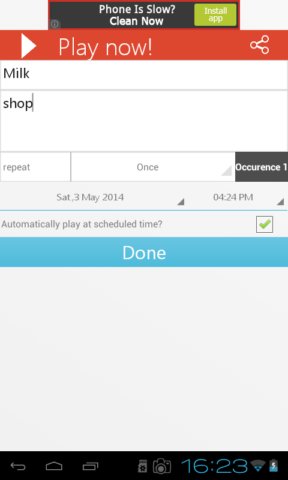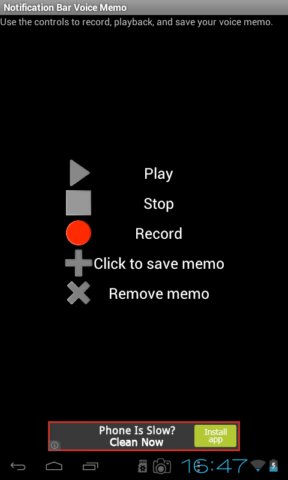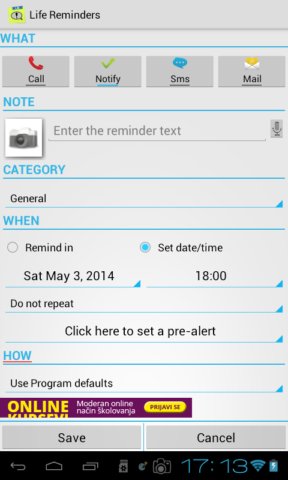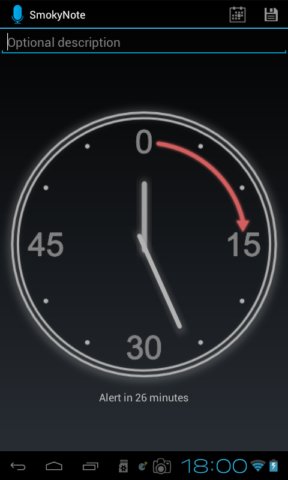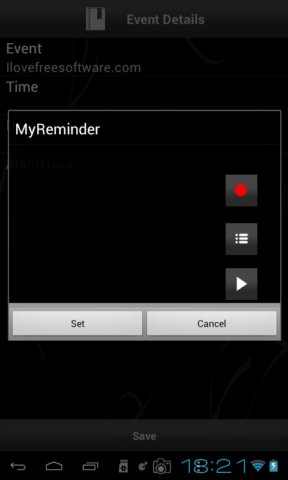Here’s a list of 5 voice reminder apps for Android which you can use to create audio reminders that are gonna notify you about important appointments. With voice reminders, instead of listening to an alarm and then reading the notification, you record yourself and then at the scheduled time your own voice is played saying the notification back to you.
Lets look at the free apps we found for you in the Google Play store.
Auto Voice Reminder
Auto Voice Reminder lets you create a short audio recording (using the built-in audio recorder) and then you can use this voice reminder app to set the created audio recording as a reminder.
Image above shows the voice reminder scheduler. We already recorded the audio track that we want to use. All that’s left now is to select the time and date when we want the reminder to activate and play the recording.
Get Auto Voice Reminder.
Voice Reminders
Voice Reminders isn’t the kind of voice reminder app that Auto Voice Reminders is. It doesn’t have a scheduler that you can use, but it does add an audio notification to the Android notification area.
Record a reminder (or memo, that’s what reminders are called) and then tap on Save. Taping on the Save button will push the recorded reminder to the notification area from where when you tap on it, the reminder should start playing, reminding you about that very important appointment or special occasion.
Get Voice Reminders.
Life Reminders
Life Reminders brings a whole heap of options. Not only that you can setup reminders using your microphone, it also supports text and images as notifications.
After running the app for the first time you’ll only gonna see an empty list. Clicking on the plus sign at the bottom of the screen will start the reminder creator, see image above. Go through the setup, select notification type, reminder type (tap on the microphone icon to start the recorder) and don’t forget to set the time and date when you want the notification to run.
Get Life Reminders.
SmokyNote
SmokyNote will also greet you with an empty list of reminders just like Life Reminders does and tapping on the Add button starts the reminder setup.
First you record the audio and then you set the countdown in minutes or alternatively by tapping on the top right corner calender icon the time and date when you want the voice reminder to be played back. When finished, tap on the top right corner save button.
Get SmokyNote.
Voice (Audio) Reminder
With Voice (Audio) Reminder you can record your own voice reminder audio tracks or alternatively select existing ones from your audio gallery.
When setting up a reminder you’ll be given the option to select either existing recordings or create a new one. Don’t forget to set the time and date.
Conclusion
Out of all the voice reminder apps we were impressed the most with SmokeyNote and Auto Voice Reminders. They are easiest to setup and they do their job very well. Others are also very interesting. Try them all and let us know which one you like the best in the comments down below.