Here is a list of 3 ways to block game requests on Facebook. Facebook is a widely used way of connecting with your family and friends. Apart from connecting with others, Facebook is also the home of various popular games which you can play in your free time. Now Facebook allows you to send and receive game requests from your friends, so you can or they can play along. Although it’s a good feature, but it gets annoying after you start receiving these game requests in excess or if you are someone who doesn’t like playing online games.
But no more, now you just need to follow this article and you will be able to block game requests on Facebook within a few minutes. There are three ways and you can choose any one as per your need. So let’s get started with each one by one.
1. Block Game Requests on Facebook by Contact Name:
The first way is to block game requests from a particular contact. After using this method, you won’t be getting any game request from the contact selected by you. So here you go:
Step 1: Login to your Facebook account and go to Settings.

Step 2: Under Settings, click on Blocking option.
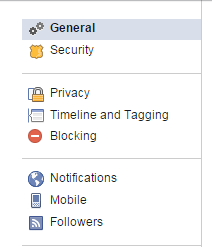
Step 3: Under Blocking, scroll the page to go to the option Block App Invites option. Here you will find a text box. Type the name of the friend whom you want to block. Facebook starts showing suggestions to you and you can also pick up the contact from it.
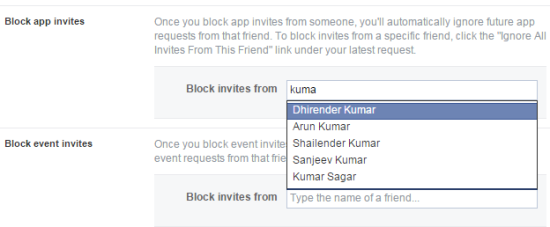
Step 4: On successful blocking, you will see the name of the contact as shown below. If you want to unblock the contact, then click on Unblock option.

2. Block Game Requests on Facebook for a Particular Game and App:
The second way of blocking game requests on Facebook is to block them for a particular app or game. It means you simply need to mention the name of the game from which you are getting too many requests. The steps for blocking the particular game are given below.
Step 1: Login to your Facebook account and go to Settings.

Step 2: Under Settings, click on Blocking option.
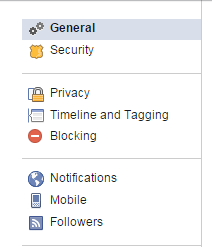
Step 3: Go to Block Apps section and type the name of the game you want to block. Click on the name of the game and it will be blocked.
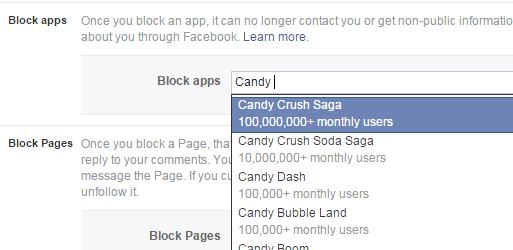
Step 4: After blocking, you will see the name of the game as shown in the screenshot below. You can also unblock app game from here.
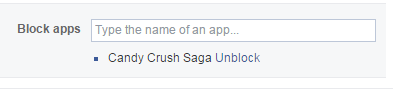
3. Block Game Requests on Facebook from Facebook App Center:
The third and final way to block game requests on Facebook is from Facebook App Center. To do this follow the below-mentioned steps.
Step 1: Click on Games option given on the left side of your Facebook feed interface. It will take you to the Facebook App Center.
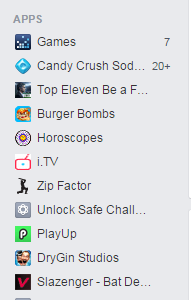
Step 2: On Facebook App Center interface, click on the Activity option.

Step 3: Under Activity section, you will see the list of all pending game requests. Now, you can browse each of the requests and click on the cross icon to block the request from that particular game.
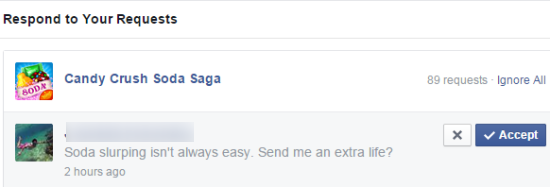
Step 4: It will give you the options as shown in the screenshot below. From here, you can choose whether you want to block game requests from that particular game or the user who sent it.
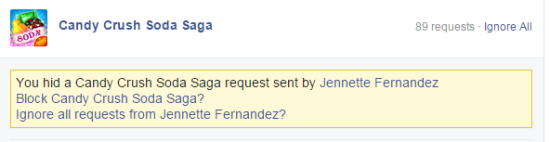
In Step 3 screenshot, you can see that there is also an option called Ignore All. You can use this option to hide all requests from that app in one go instead of doing it manually for each of them. Selecting this option will hide all the game requests and ask for the confirmation to block the game. Click on it to confirm the blocking of game requests.
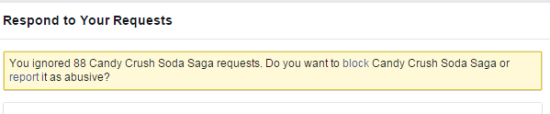
These are the 3 ways using which you can block game requests on Facebook with ease. You can choose any method depending on your need whether you want to block game requests from a particular game or contact. If you know of some other ways for blocking game requests, then feel free to share them with me via comments section below.
You may also like: How to Remove Boost Post Button in Facebook?