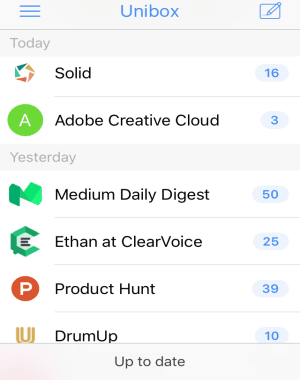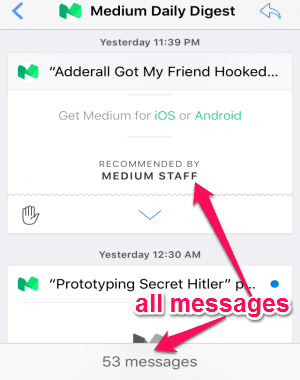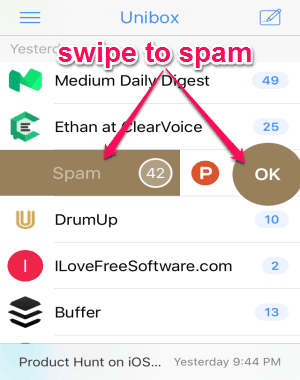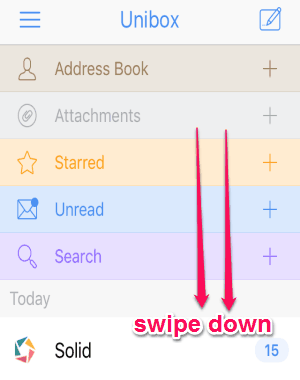Unibox is a free iPhone email app to organize and group emails by sender’s name. In addition to that, it comes with a unique feature “Swipe” to perform various actions like delete messages, move email to spam, etc. Similar to another iPhone app “InboxCube“, this one also lets you easily organize all your emails and sort them by person. The best part of this app is that with a single tap, you can view all the attachments and messages of your email contacts in one single location.
It supports different email services such as Gmail, Yahoo, Outlook, Hotmail, Office 365, and much more.
All the emails in your inbox will be grouped automatically by person. That means your inbox will be always clean, as all the messages and attachments from a particular contact will appear in one location. Whatever you have exchanged with your email contacts like messages, photos, documents, videos, etc, are only one tap away. Give it a try.
How to Group Emails by Person on iPhone
Step 1: After installing this app, simply feed your name and email address to proceed. It will ask you to connect your email id for which you want to use this app.
Step 2: As soon as you allow access to your email account, it will automatically scan through all the emails and group them by the sender, as shown in the above screenshot. The email list will be sorted by time like today, yesterday, and so on.
Step 3: Actually, this app finds all the messages and attachments you have from a contact, and merges them into one place. That means, “Unibox’ makes it easier for you to access all the conversations of any specific contact.
Step 4: Now, let us talk about the “Swipe” function. You can swipe a contact to the left in order to mark all its emails as read or to view contact details. If you swipe it to the right, then you can delete all the messages or move them to spam.
Step 5: The swipe function also works with the messages and attachments. That means you can swipe a message right to delete it or move to spam, and swipe it left to reply, forward, star, archive, etc.
Step 6: On the main screen, you can swipe the screen downwards to get access to your address book, attachments, starred emails, unread emails, or use the search option to find emails.
My Final Verdict:
Unibox is quite a useful app for iPhone to group all the emails by sender’s name in order to keep your inbox clean. All the messages and attachments are merged together and shown in a single mail from a particular contact. Personally, I like this app as it supports swipe function to delete, spam, move to folder, start, archive emails, etc.
Get “Unibox” from the link here.