Touch Mouse is a free iPhone app which lets you use your iPhone, iPad, iPod Touch as mouse and keyboard for PC and Mac over same Wi-Fi network. The app is developed by Logitech. The app transforms your iOS device to mouse and keyboard instantly and doesn’t lags or shows any kind of problem while using it.
The app is especially handy if you are sitting a bit far and watching something on your PC, and don’t want to get up to do anything on PC. In that case, you can use this mouse and keyboard app for iPhone to remotely control your PC.
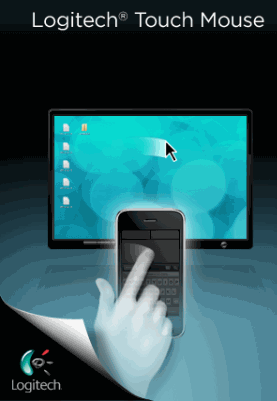
Transforming iPhone to Mouse, Keyboard Using Touch Mouse App:
Many of you might be thinking that it will be a complex process to setup and use your iPhone as the mouse and keyboard. But trust me, the process is so simple that even a 5th grader will do it in a matter of only few seconds. Before you proceed, make sure that you have got these things with you:
- PC with Windows 7, XP, or Vista. If you have Mac, then it should have Mac OS X 10.5 or higher.
- Any iOS device. (iPhone, iPad, iPod Touch)
- Touch Mouse server installed on your PC or Mac. If you don’t have, then you can get it from here.
- Both the iOS device and your PC/Mac should be connected to same Wi-Fi network.
When you have got all these things with you, then follow the below mentioned steps to proceed further.
After installing the Touch Mouse server on your system, double click on it. The server icon will become visible in notification tray (for Windows) and in Menu Bar (for Mac). Now, launch the Touch Mouse app on your iPhone, iPad, or iPod (device which you are using). Do make sure that both the system and your iPhone are on same Wi-Fi network. The app will start looking for all the systems on the network and it will display the list as shown below.
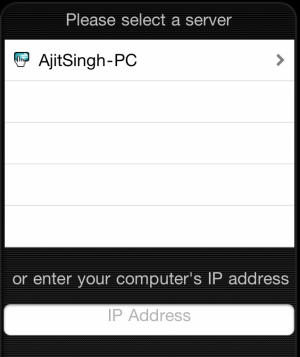
Select the system for which you want to use your iPhone device as PC. After the successful connection, you will see the interface of the app similar to the one shown in screenshot below.
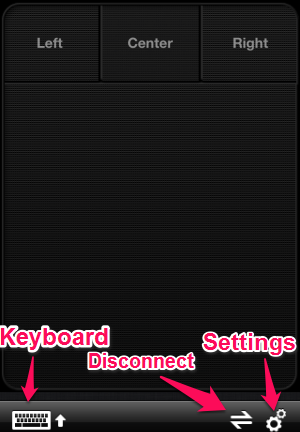
You can see that at the top, there are three button with labels: Left, Center, Right. These buttons will behave as the real mouse buttons. The large blank Black area on the screen is the area which will serve as the touch pad. You can use it to move the cursor anywhere in the screen.
At the bottom left, there is a keyboard icon. Use it to reveal the keyboard whenever you need it. You can use it to type anything on your PC. While typing anything, you can even see the word on Black screen. You can also see that there are three special keys: Ctrl, Alt, and Windows. You can use these keys to perform some specific functions although they don’t think that they will completely replace your real keyboard. The icon next to keyboard icon is for disconnecting the app from the Wi-Fi when you have finished working.
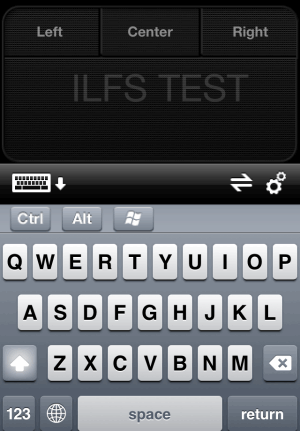
The last icon at the bottom right is for adjusting the Settings of Touch Mouse. You can use it to change the primary mouse buttons, scrolling options, changing tracking speed, scrolling speed, etc.
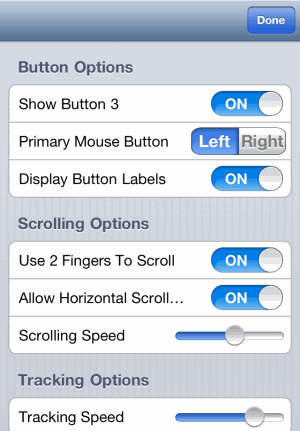
You may also like this free iPhone app Remote Mouse which also lets you use your iPhone as mouse. And for Android, you can try these 5 Free Androids Apps to Remote Control PC from Android.
Final Verdict:
Touch Mouse is a really good app and it seriously transforms your iPhone to a working mouse, keyboard in just a matter of few seconds. The only thing you need is a stable and working Wi-Fi network. If you have it, then this app will work like a charm.