Infuse is a free video editor app for iPhone that comes with stunning filters and powerful editing tools. No matter you’re a Rookie or an experienced video editor, this app is pretty intuitive and can be used to create astonishing video clips with ease, right on your iPhone. You might have used many other video editor apps for iPhone such as Premier Clip, Perfect Video, and Moonlight, but this one is quite interesting and unique as it allows you to apply stunning filters to the video clips along with the editing part. It offers more than 10 beautiful filters for free, and some additional filters can be used with a single in-app purchase.
The best part of this app is the editing part as you can crop, merge multiple clips into one, and trim videos in no time. You can import videos from your camera roll or use the built-in camera to capture one. In addition to that, it allows you to record multiple clips at once using the built-in camera and import them to the editor separately. You can also adjust the brightness, contrast, shadows, highlights, and saturation of the videos. Apart from that, you can choose the video format either as square, horizontal (16:9), and vertical (9:16), enable or disable preview and video sound from the settings.

How to Crop, Trim, Merge, and Apply Stunning Filters to Video Clips on iPhone:
Step 1: After you open up the app, it will ask you to import videos from the camera roll or capture using the built-in camera. Tap on the screen to select any video clip on your iPhone or tap the camera icon to start fresh.
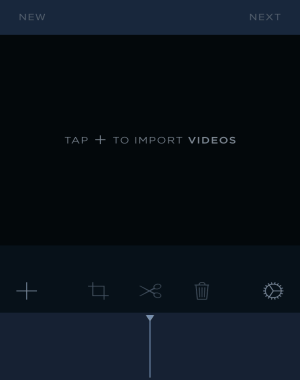 Step 2: To capture new video clips, tap the yellow round button and tap again to stop. You can record multiple clips at once by starting and stopping the recording while the camera is open. All the clips will be imported separately into the editor.
Step 2: To capture new video clips, tap the yellow round button and tap again to stop. You can record multiple clips at once by starting and stopping the recording while the camera is open. All the clips will be imported separately into the editor.
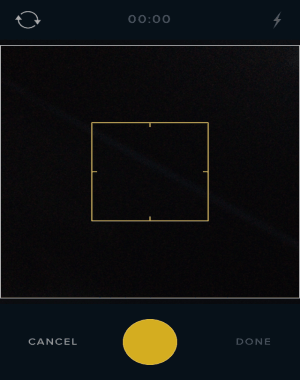
Step 3: When you import a video clip, the editor will open up with options like merge (add new clips to the existing one), crop, and trim as shown in the first screenshot. To merge multiple clips, tap the “+” icon and select clips from the list. If you want to crop the video frame, then select the crop icon and drag the frame to the required position. To trim video clips, simply tap the trim icon and choose the start and end point of the clip, that’s all. You can also choose the video format, and enable or disable preview and video sound by tapping the settings icon.
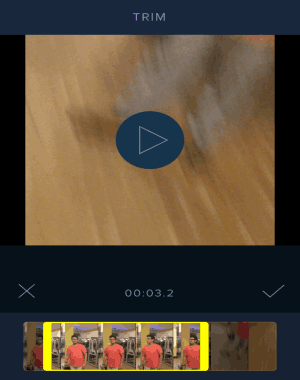
Step 4: When you’re done with cropping, trimming, and merging video clips, press the Next button to proceed. You will see two different sections named, Adjust and Filter. Select the Adjust section to adjust brightness, shadows, highlights, contrast, and saturation of your video clips.
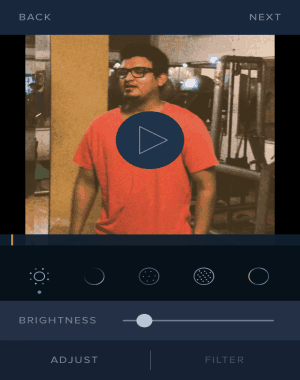
Step 5: The other section is for applying stunning filters to all your video clips. You can use more than 10 free filters to make astonishing videos. If you wish to use more filters, then you can purchase various filter packs within the app.
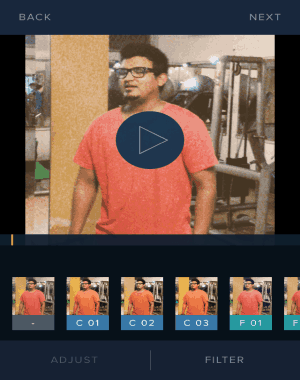
Step 6: Once, you’re done with editing, applying filters, and creating amazing videos, simply save them or share them via Instagram, Facebook, Twitter, Email, and more.
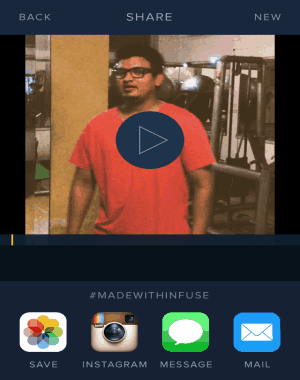
My Final Verdict:
Infuse is a pretty amazing app for all the video editors out there. You can edit and make great video clips right on your iPhone. It offers powerful editing tools like crop, merge, and trim along with video format option. You can also apply stunning filters to the clips and adjust their brightness, saturation, contrast, shadows, and highlights. If you want some app to let you edit videos faster and with ease, then this app is for you.