Here is the official desktop client of GitHub, named as “GitHub Desktop“. It comes with a simple interface where you can create new repositories, publish them, create branches, clone repositories, commit changes, and pull requests to a repository. The interface is divided into three main parts that make it very easy to access and clone repositories, add commits, pull requests, etc.
Sync feature is also available so that you will always have the latest code of your repositories on your PC and vice-versa. Options to view pull requests and commits directly on GitHub are also available. So from creating and publishing the repositories to clone repositories, adding branches to view commit changes, and adding pull requests to syncing repositories, everything can be easily done with this official GitHub desktop client.
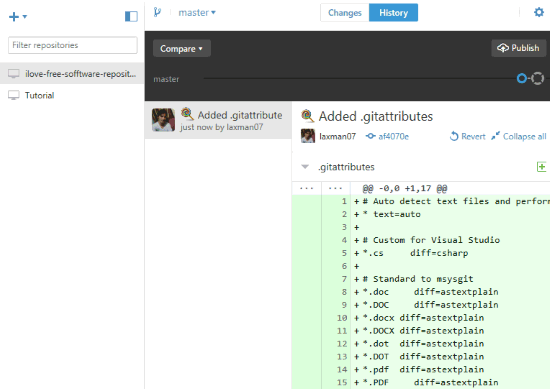
You can see the minimalist interface of this GitHub Desktop client in above screenshot. As I mentioned above, interface has three sections which cover everything.
How To Use Free GitHub Desktop Client?
GitHub desktop client is around 127 MB in size. You can grab the installer and then download and install it. It is available for Windows 10.
The first screen that you will see on its interface is its Welcome page. Here, you can login to your GitHub account, configure options, and then access local Repositories (if present). You can also skip these steps for later.
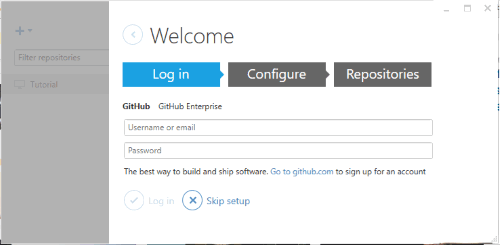
By default, the GitHub desktop client is visible in light mode, but you can also switch to dark mode.
Now let’s see the main features of Github PC Client.
How To Create New Repositories and Clone Repositories in Github Desktop:
The left section of its interface helps to create a new repository as well as clone an online repository to access it from your PC. The list of created and cloned repositories is also visible in this section. You can use that “+” to open pop-up for creating or cloning a repository.
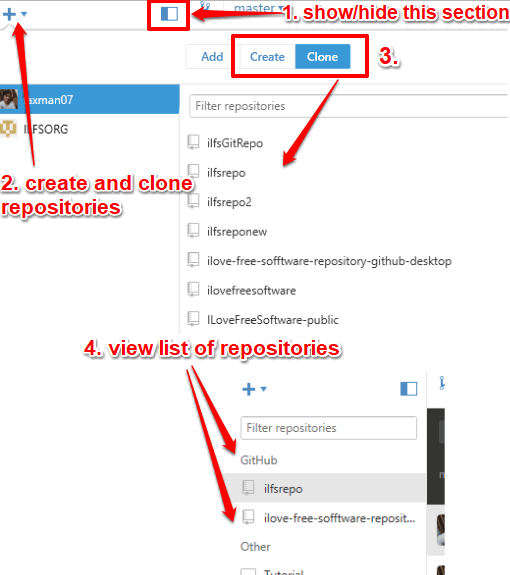
This section remains visible by default. If you need more space exploring branches and commits, then you can also hide this section using the available option.
Note: If you have created a new repository, then option to Publish that repository will be visible on the top right side of its interface. If you have cloned a repository and added changes, then the option to Sync that repository will be visible, instead of Publish option.
Create A Branch, View List of Branches and Commits Available In A Repository:
The middle section of its interface is used to show the list of branches and commits of a repository. You can also use this section to create a new branch under a repository. When you select a repository, all the branches (master and custom branches), and commits are visible in this section. You can also compare a branch (if changes are made), filter branches, etc.
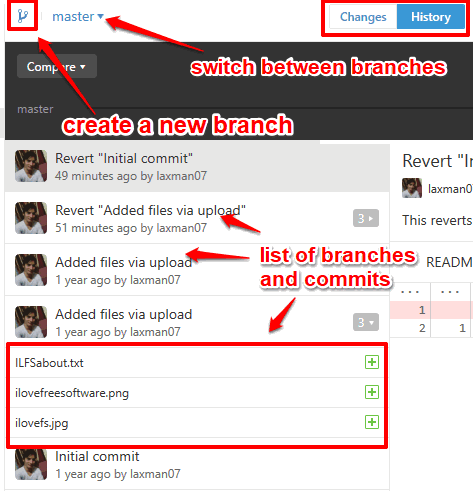
Changes made on a branch and History options can also be accessed using this section.
View Any Commit and Pull Requests:
The right section helps to show any selected commit within its interface. You can see the list of commits here, double-click any commit to view it (commit content), and also create a clone commit of the selected commit.
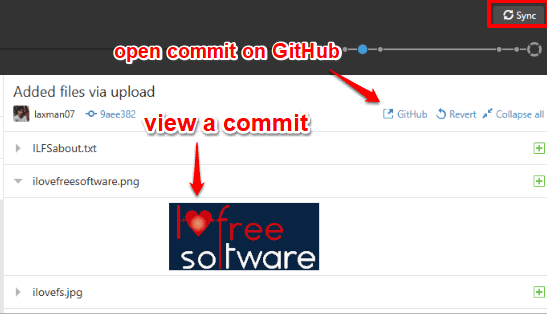
This section also helps to view any commit and pull requests made by you directly on GitHub.
The Verdict:
There are a lot of benefits of GitHub Desktop client. You won’t have to use a browser to access your repositories as you can do this using this client. You can clone repositories that are stored on your account to your PC, which will work as a backup. Sync feature helps to fetch the latest code, making pull requests is quite easy, and more. For regular GitHub users, this GitHub Desktop client is surely handy.