This tutorial is all about how to use Twitter Web in night mode. At the end of this tutorial, you will be able to learn how you can enable and use Twitter Web in night mode. If you use the Twitter app on your Android or iPhone, then you might have noticed that it offers a built-in option to enable and use Twitter in night mode. The night mode helps you use Twitter for a longer time at night without any eye strain. But, when it comes to Twitter Web, there is no such option to enable the night mode. That means if you’re using your PC browser to surf Twitter, then you won’t be able to use the night mode feature of the Twitter mobile app.
But, you don’t have to worry about that anymore as I have found a way using which you can now use Twitter website in night mode as well. Actually, there is a free Chrome extension called, “Twitter Web -Night Mode” which can help you enable night mode for the Twitter Web. The best part about this extension is that you don’t need to configure any settings manually to enable the night mode, as it is applied automatically once you install the extension on Chrome.
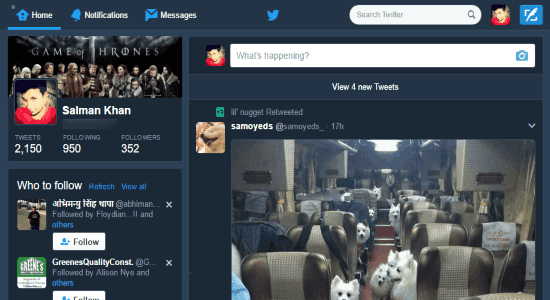
Note: The “Twitter Web – Night Mode” is also available as a Firefox add-on, but I have only tested and reviewed the Chrome extension in this tutorial.
How to Use Twitter Web in Night Mode:
Step 1: To get started, the first thing you need to do is install the “Twitter Web – Night Mode” extension on your Chrome browser. As soon as you do that, it will add an extension icon on the browser’s toolbar indicating that the extension is installed and activated.
![]()
Step 2: After that, simply open up Twitter Web on your browser and then sign in to your account. As soon as you’re in, you will be able to see that the Twitter Web interface is changed and the night mode is activated, as shown in the below image.
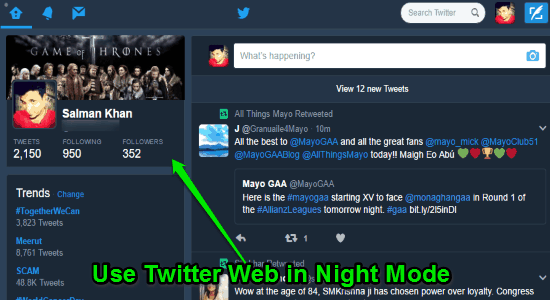
Personally, I thought that the extension will only apply the night mode to the Home feed. So, I opened up the “Notification” tab and was also able to use it in night mode. That means the extension changes the entire interface of Twitter Web into night mode.
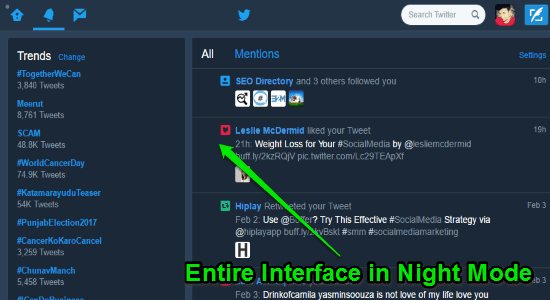
My Final Verdict:
The “Twitter Web – Night Mode” extension for Chrome makes it very easy to use Twitter Web in night mode. After using this extension, I was able to enable and use Twitter Web in night mode without much effort. If you also want to use Twitter Web in night mode, then you can simply go through the simple steps explained in this tutorial to do the same.