This tutorial explains how to extract thumbnail of any application as an image in Windows 10. You will be able to save thumbnail icon of any program, MP3 file, desktop shortcut, or other executable files as an image file. Thumbnail can be saved as JPG, BMP, GIF, or BMP image. For doing this, you can use a free software, named “Thumbico“.
Apart from saving thumbnail icon of an application as an image, it lets you resize the thumbnail before generating the image. You can set custom height n width and then save application thumbnail as an image. Preset sizes are also available to make thumbnail bigger or smaller. Two more interesting features are provided by this software. You can set a custom color as thumbnail background and rotate thumbnail. So, you will have different choices for extracting the thumbnail as an image.
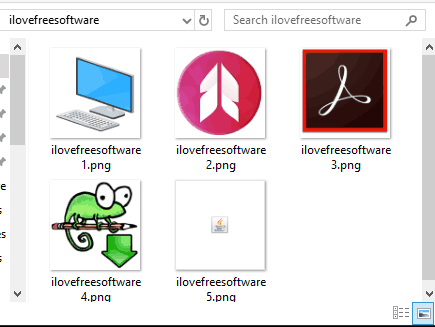
In the screenshot above, you can see some thumbnails of different applications extracted by me as images using this handy software.
How To Extract Thumbnail Icon of Any Application As Image In Windows 10?
Step 1: Get the zip file of this portable software and extract it. After that, you can execute its Thumbico.exe to launch its interface.
Step 2: It has a very simple interface. To extract thumbnail icon of some application or desktop shortcut, you need to drag n drop that particular application on its interface. As soon as you do that, it automatically fetches the thumbnail and shows the thumbnail preview on its interface.
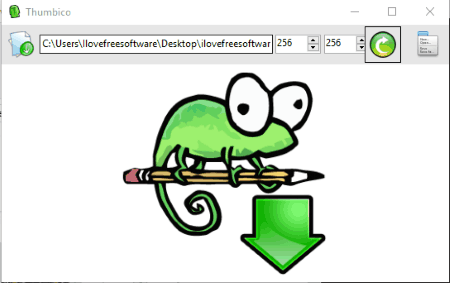
Step 3: Now you can use options such as:
- Set custom height and width for the thumbnail. Use boxes available for height n width and enter the value.
- Use preset sizes using right-click context menu.
- Rotate thumbnail to left or right.
- Change background color.
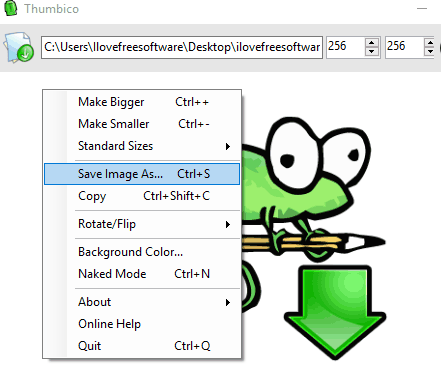
Step 4: When everything is set, you can save thumbnail as an image. For this, access right-click menu and click “Save Image As” option. After that, you can select image format as PNG, JPG, GIF, or BMP, and save it as the image file in the preferred folder.
Here are other interesting tutorials for you: How To Disable Image Thumbnail Previews In Windows 10 and How To Clear Thumbnails Cache In Windows 10.
The Verdict:
Some applications have really good thumbnails. While Windows lets you view thumbnail in small, medium, large, and extra large sizes only, this software to extract the thumbnail from an application and save it as the image file is quite interesting. Its bonus features to rotate thumbnail and set custom height and width for output image make it more useful.