This post explains how to add Chrome-like Bookmarks Manager to Firefox. If you have used both these browsers then you must be aware that both these browsers have a whole different bookmarks manager. Here I will mention a simple Firefox addon you can use to get Chrome’s Bookmark manager’s UI right in Firefox. It has all the folders listed on the left side in a tree manner and has built-in dark and light these. In one click, you can access your bookmarks or you can also use keyboard shortcuts for the same. The new bookmark manager has a search function and while using it, you will feel that you are using Chrome.
If you frequently use both, Firefox and Chrome browsers, then you might want to keep some things same. In case, you want to make the weird Bookmarks Manager of Firefox look like Chrome’s then you are at the right place. Here you can simply use the addon I have mentioned and then just access it anytime you want. Just use the toolbar icon or keyboard shortcut and then simply access the bookmarks you want. However, for now, you cannot create bookmarks from the addon, you will have to use the old method to add new bookmarks.
How to Add Chrome Like Bookmark Manager to Firefox?
Adding a Chrome-like bookmarks manager to Firefox is actually very easy. You only need to download this addon from here and then just install it in Firefox. After installing this addon, you can access the bookmarks manager right from the toolbar icon or just use the Ctrl+Alt+B keyboard shortcut. This is as simple as that.
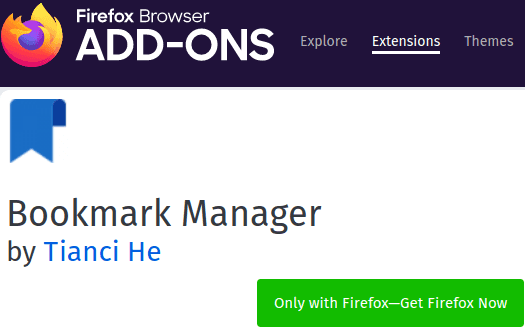
You can see the screenshot below to see how the new bookmarks look like. All the folders are on the lefts die and the main UI is exactly the same. You can access bookmarks from any folder and use the dark/light mode icon from the top right side to switch the themes.
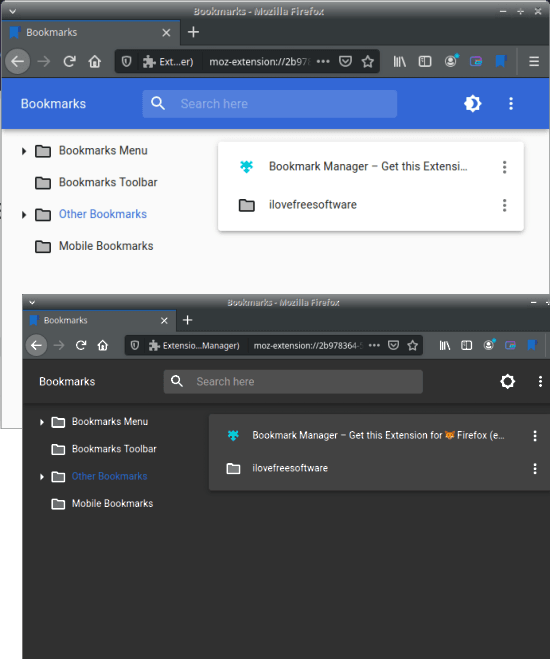
This is all about this simple addon that you can install in Firefox to add a Chrome-like bookmarks manager. The new bookmarks manager is indeed Chrome-like and when you don’t want it anymore then you can just get rid of it by simply removing from Firefox.
Closing thoughts
Many people want to see some aspects of Chrome in Firefox as that is why once we converted how to add Chrome’s download bar in Firefox. Just add the addon and then simply start accessing all your bookmarks from the bookmarks manager with a shortcut or the browser toolbar.