The Microsoft Store App is built into Windows and enables you to download and install several apps and games. You can open any Microsoft Store app from the Command prompt, PowerShell, Run dialog box or the Command prompt.
In this article we will be explaining the steps to add a Shortcut to Microsoft Store Apps in the Right Click desktop (context) menu in Windows 11 using Store Apps tool from ‘The Portable Freeware Collection’. Let’s us see the steps to do this.
How it Works:
1. Click on this link and scroll to the bottom of the page to download Store Apps tool in the Zip format. Unzip the contents of the file in a specified folder and run the executable (portable application) that matches with the architecture of your Windows installation such as 32 or 64 bit.
2. Select the Microsoft Store app that you wish to add to your desktop context menu, right-click on it and choose Add to ‘Desktop Context Menu’ and then click on the ‘Install’ button at the bottom left of the popup window.
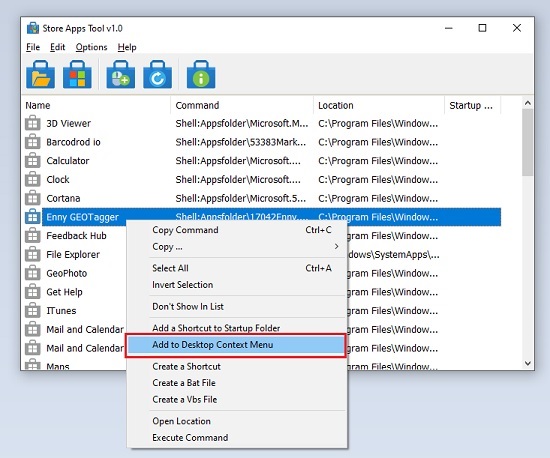
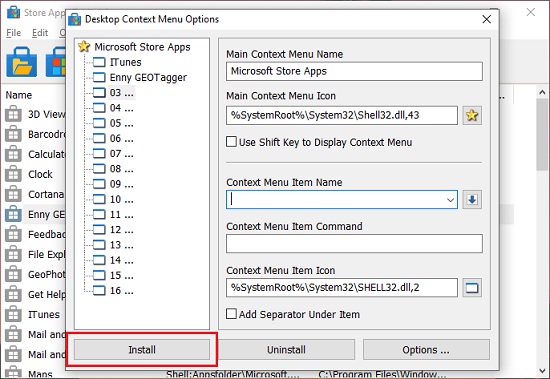
3. If you desire to make multiple selection from the list, you can press ‘Ctrl’ in your keyboard and select the Microsoft Store apps that you wish to add to your desktop context menu. Next, right click on any one of them, choose ‘Add to desktop Context menu’ and then click on the ‘Install’ button as earlier.
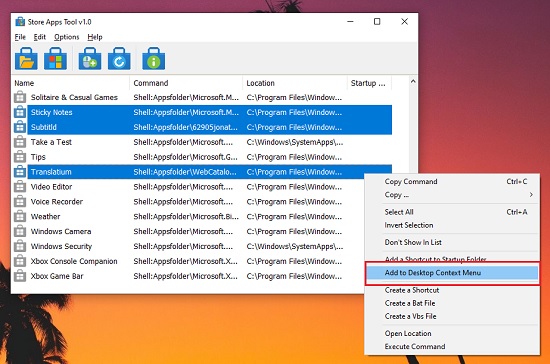
4. Finally, right click on any empty area of your Windows desktop. Hover your mouse cursor over ‘Microsoft Store Apps’ and observe that you will be able to launch the apps that you have added above.
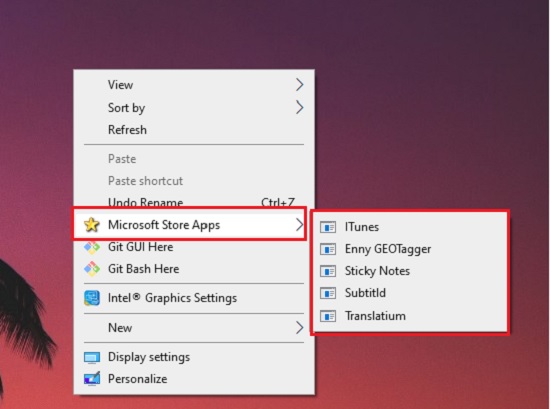
Closing Comments:
Store Apps Tool from ‘The Portable Free Collection’ provides an easy way to access your Microsoft Store Apps using the right click desktop menu in Windows.
Click here to download Store Apps Tool. You must scroll to the bottom of the page and click on the ‘Download’ button.