This article explains a method to boot multiple ISOs from same USB drive. Generally, when we create a bootable media drive, it can only boot a single image which is flashed into it. If we planned to use another bootable image, we either have to use another drive or format the first one to write the new ISO.
Ventoy is is a bootable USB solution that makes it possible to boot multiple ISOs from same USB drive. It is an open-source tool to create USB media drives. Unlike other bootable media maker tools, Ventoy makes the USB drive bootable in such a way that it can work with any ISO. All you have to do is paste ISO directly to drive and it will work. You can put multiple ISOs in the and select which one you want to boot, there is no need to format.

Also read: Create UEFI Bootable USB with these 3 Free Software
How to Boot Multiple ISOs from Same USB Drive?
TO boot multiple ISOs from same USB drive, first visit this link and download the latest version of Ventoy. The download link redirects to GitHub where you can find the latest version for Windows. The tool is packed in a ZIP file along with the resource. Extract the ZIP file to get the tool.
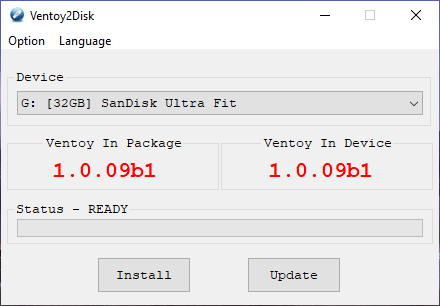
Now, connect a USB drive to the PC and run Ventoy. The tool lists all the connected USB drives and shows the version of the code. The ‘Ventoy In Package‘ is showing the currently available version in the tool. And, the ‘Ventoy In Device‘ shows the installed version on the drive. This area is initially blank and the version appears when you click the install button. In the case of the version update, you can re-connect the drive and update it to the latest version.
Do note that, installing the package for the first time does require formatting the drive. After that, the update can be easily done without formatting. At this point, the USB drive is bootable and ready to use. Now copy the ISO directly the drive. Copy multiple ISO files if you like.
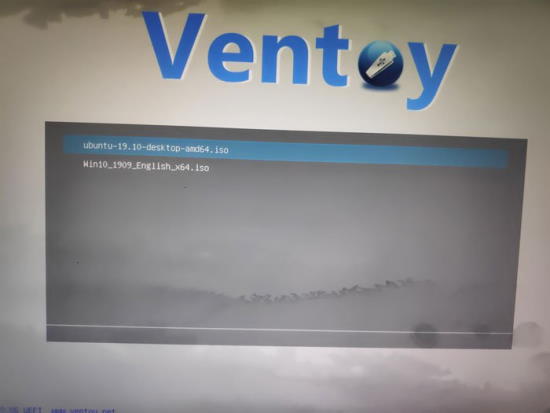
Now, when you boot a system from this drive, it shows a Ventoy interface. The interface lists all the ISOs available on the drive. From that screen, you can select any ISO and boot that.
Closing Words
This is how you can boot multiple ISOs from same USB drive. This method allows you to carry multiple ISOs around in a single drive and you can boot any of them directly. There is no need to format or create a new bootable media all over again. If you have to boot multiple ISOs frequently then this tool can be a real savior.