This tutorial explains how to copy text as plain text in Chrome, Opera, Firefox, Safari, and Microsoft Edge.
Sometimes when we copy some text say, from Wikipedia to Word, then we see that there is a combination of text, colorful hyperlinks, underline words, Bold words etc, and it becomes so much complicated to deal with it while editing it in MS Word. To avoid this rich text format there are some extensions and native methods available to copy and paste the web page content without rich text format.
Here are some methods for copying text from web pages in plain/simple text format using different browsers.
How to copy web page content as plain text in Google Chrome?
For Chrome users, there are some extensions available on Google Chrome’s store that will remove formatting from your copied text.
Copy as plain text
Add this extension to your Chrome and it will add an extra option in the context menu of the browser. Now whenever you want to select some text from a webpage, just select it and copy it using the context menu option ‘Copy as Plain text‘. When you paste that text anywhere, the text will be copied as plain text.
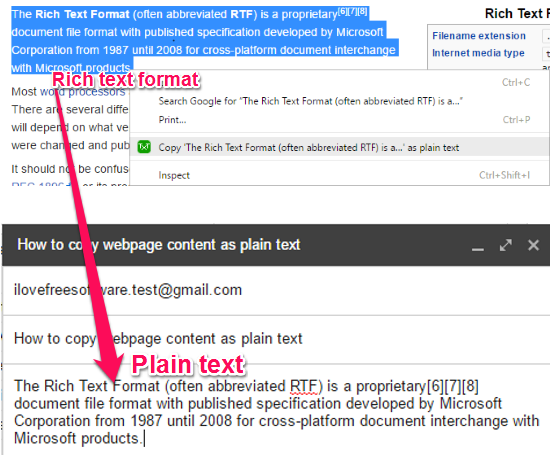
EZ plain Text
EZ plain text is another extension for Chrome that will remove formatting from the text automatically as soon as the copied text goes to the clipboard. As long as this extension is enabled, whatever text you copy from the browser, it will always be a plain text.
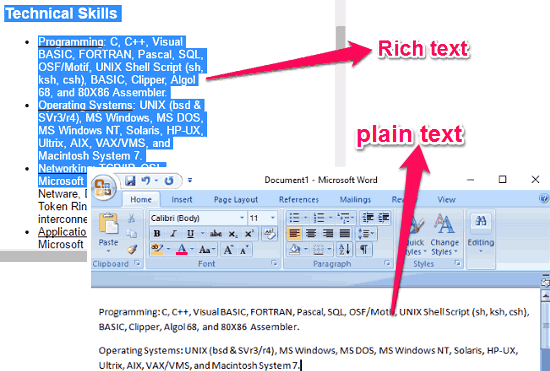
Auto Copy
This Chrome extension automatically copies the selected text; you don’t have to press or click any button. It has its Settings menu where you can configure it according to the situation.
To copy text as plain text, you have to check the copy without formatting option in the settings menu. If you wish to disable this extension for certain websites, then you can add the address of a website in Blacklist. It also lets you add a comment at the end/beginning of the text, comment indicates the name and title of the site from which the text is copied.
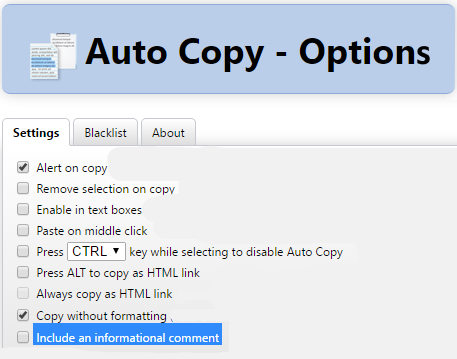
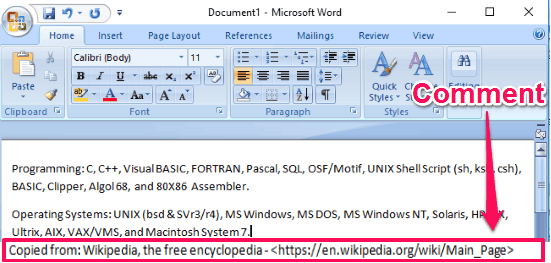
How to copy web page content as plain text in Firefox?
Just like in Chrome, there are various add-ons available for Firefox that allow you to copy text as plain text. The popular ones that I found are listed below.
Copy as Plain Text
Copy as plain Text add-on is also available for Firefox that lets you copy the text as plain text. When you install this add-on, it will add an extra option ‘Copy as Plain text‘ to the context menu of Firefox. So, when you select some text on a web page, select this option from Context Menu to copy the selected text as plain text.
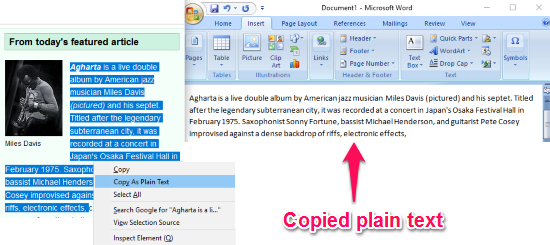 Copy plain Text 2
Copy plain Text 2
This add-on of Firefox is the modified version of Copy as Plain Text. Though it works in almost the same manner, but it provides a few more customization options. You can see it’s options window where it allows you to remove spaces around your selected text, remove extra spaces, and lets you set a shortcut for copying plain text etc.
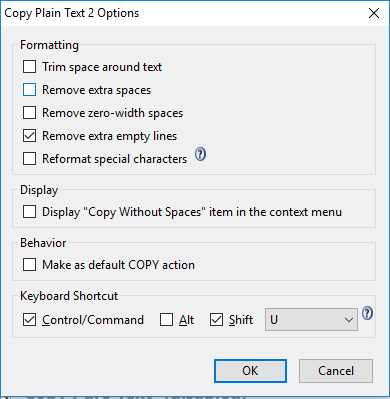 Copy Pure Text
Copy Pure Text
Copy pure Text is another Firefox add-on that can help you to copy text in a plain text format. It doesn’t have more customization options, so additionally, it only allows you to remove extra spaces from the text and copy plain text using shortcut Ctrl+Shift+C.
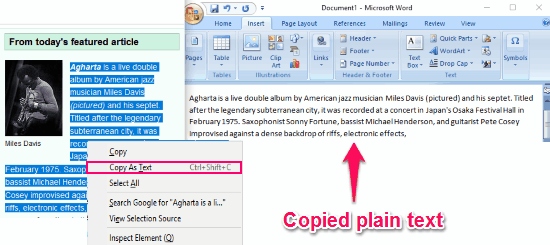
How to copy web page content as plain text in Opera?
Opera is another popular web browser, and it is pretty easy to copy webpage content as plain text in Opera also. I will use a few extensions for this, which make the entire process simpler.
Print As Plain Text
Print as plain text is an extension of Opera browser that allows you to print and copy the web page text as plain text. When you copy some text from a web page using Opera then it opens a window, asks you to print the selected text. Since printing is not what we intend to do, so all you have to do is just copy the text from its window and paste it anywhere you want. It also lets you edit the plain text in the same window.
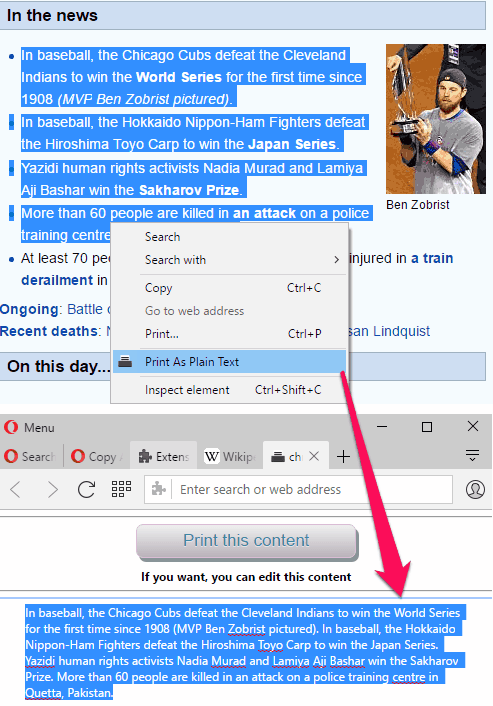 Copy as Plain Text
Copy as Plain Text
Copy as Plain Text extension is also available for Opera browser. It works in the same manner as it does in Chrome and Firefox. You just have to select the text and copy it using the context menu option ‘Copy as plain text‘.
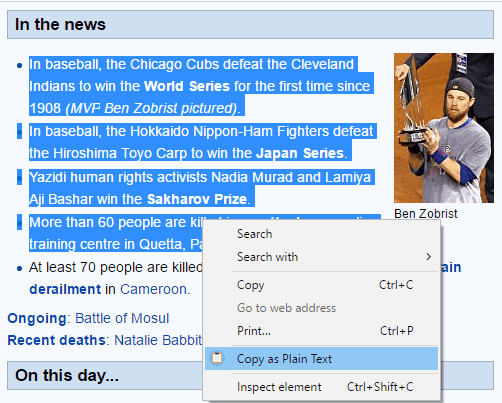
Auto Copy
Auto Copy is also available for Opera browser. It automatically copies the selected text to the clipboard and removes the text formatting from it, if any detected. It also lets you add a comment at the end/beginning of the text, comment specifies the name and title of the site from which the text is copied.
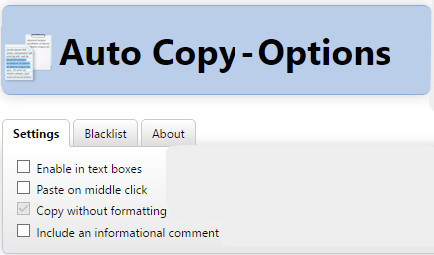
How to copy web page content as plain text in Safari and Microsoft Edge?
Unfortunately, I wasn’t able to find any extension to copy text as plain text in Safari and Edge, but you can try following methods to remove rich text formatting from your copied text.
Using Pure Text
Pure Text is a very simple utility for Windows, just 30 KB in size and helps you to remove formatting from the clipboard text. It allows you to set a hotkey for paste option. Whenever you paste the selected text using the specified hotkey, you will see the text that is pasted is in the plain text format. It starts running as soon as you login to Windows and you can access it through system tray.
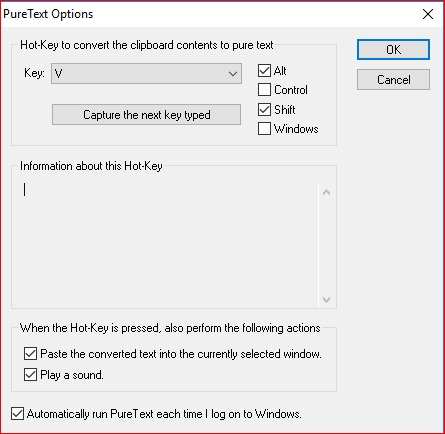
You can get Pure Text from here.
Using Notepad
Select and copy the text from the web page and then first paste it in notepad. Since Notepad doesn’t support rich text format so it will remove it from the text you just pasted into it. Now, again select the text from Notepad and paste it in any application, It will be a plain text.
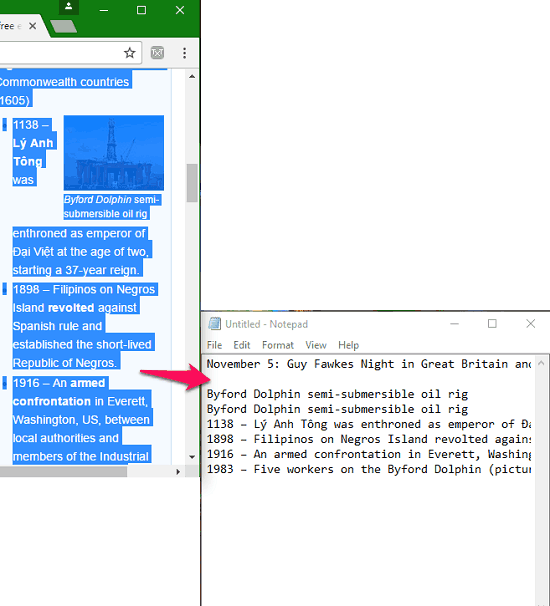
Verdict
Out of all the extensions and methods I discussed above, I like Auto Copy and Pure Text the most because of their simplicity and customization. If you are looking for methods to copy text in a plain text format then this tutorial is for you. Go through the link of each extension and master the art of copy-paste.