Here we will see how to create memory card games using Google Sheet. To create the memory card game, install a Google sheet add-on called Flippity. After installing this add-on, you need to pick a memory card template and edit it according to you. You can also pair the text with images. For instance, players will find the pairs of an image with a relevant word. Once your two cards are matched up, they will be removed from the collection of 20 cards. In this way, the game goes on until you match up the correct pairs for all the cards.
The memory card game consists of pair of cards where a player has to remember what card was placed where and what was in the card. This is a good game for children as you can prepare them for various aspects such as improving concentration, visual memory, increase attention, improve the ability to find similar objects, etc. There are other memory card games app and websites from where you can create memory games.
How to Create Memory Card Games with Google Sheets?
Step 1: Install Flippity add-on. After installation it opens up a fresh Google Sheet in a new tab. A prompt comes up asking permission to run. Click the continue button. After that, you need to enter your email id as Google Sheets are linked with your Gmail. If you’re already logged in then you can just allow Flippity add-on to access your Google account.
Step 2: Now you have a new Google Sheet having this Flippity add-on. To access this add-on, you can click on Add-ons -> Flippity -> Pick A Template. Doing so, you will be able to get a template for creating the memory card game.
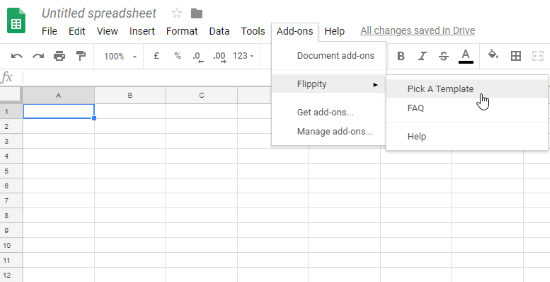
Step 3: Once you follow the above-mentioned Step 2, you will get different templates for different games. There are 19 templates for different puposes like for creating a tournament bracket, Bingo, Flashcards, Crosswords, Typing test, etc. In here you will also find a template for Flippity Memory Game. To get the memory game template, click on Use and the template automatically displays in your Google Sheet.
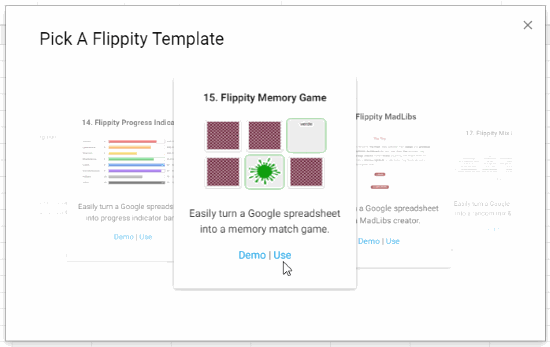
Also, a pop-up appears for Flippity.net URL. This URL is to publish the game to the web. But before publishing, you need to edit the template in order to create your own memory card game so let’s close the pop-up for now.
Step 4: In the template, you will see two columns with the name of Terms and Alternate terms. In the Terms column, you can mention names related to any subject whereas, in the second column, you can add the image link which is relevant to the names of the first column. Consequently, players will find combinations of a word with an appropriate image.
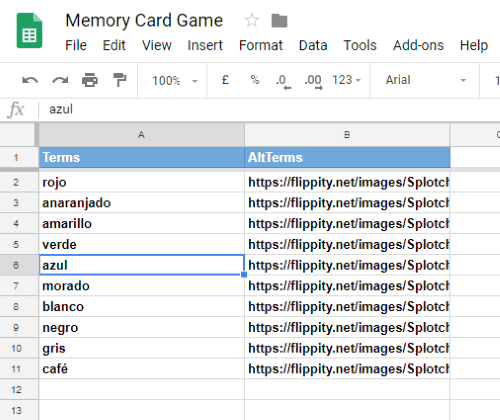
Once you’re done with the editing of your memory card game template, you can click on File -> Publish to the web. Then, Google Drive confirms if you want to publish your template, you can click Ok to proceed. Once again a link pop-up appears which is just for viewing the content you have made in the template. This link is not for playing the memory card game, you can close the pop-up or can share the link with your friends to let them know what you have prepared.
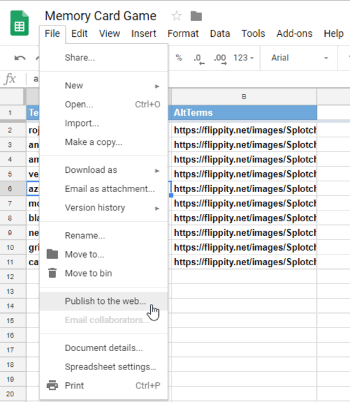
Step 5: To get the link for playing the memory card game, you have to follow the mentioned process. Click Add-ons -> Flippity -> Flippity.net URL. Now you have the link for the Memory card game which you have prepared in your Google Sheet. Click this link, to go to the new tab where you will see 20 cards. These cards are having the words and images that you have added while creating a memory card game.

To play this memory card game, you can click on any two cards to turn over. If they match up correctly then those two cards remove automatically from these 20 cards and if they don’t match then you can try for other cards. This is how the memory card game goes on.
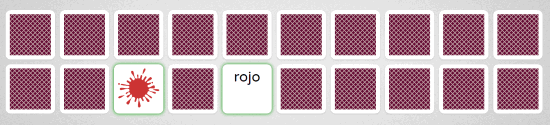
While playing the memory card game, you need to remember the word and images (when you flipped the previous card).
You can also share this memory card game with your friends. To share the game, there is a sharing option at the bottom of the game page. You can share the memory card game via Email, Google classroom, Twitter, Facebook, and also you can share the QR code of this game. You can directly send the original Spreadsheet as well.
In brief
Undoubtedly, Memory card games are so helpful for focus and concentration. You can create memory games for all ages by editing the Flippity add-on memory card game template. So create memory card games and match up the pairs. In this way, you can test your memory interestingly.