In this tutorial, I will explain how to save and group Chrome tabs by categories. By using the method explained in this tutorial, you can save multiple Chromes by custom categories. The best part is that it also lets you open the grouped Chrome tabs in a new Chrome window, as shown in the GIF below. The method will come quite handy in grouping most frequently opened/used tabs and open all of them at once in just a single click. Once you have gone through this tutorial, you will be able to quickly categorize all opened Chrome tabs into different categories.
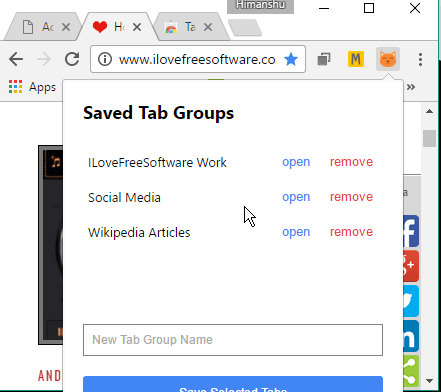
If you want to disable Chrome tabs and always open links in new Chrome windows, you can check out this tutorial which explains how to disable Chrome tabs and open links in new Chrome windows. Recently I covered a Tutorial for Chrome which explains how to merge Chrome windows with multiple tabs in one Chrome window.
If you want to control Chrome by gestures then you must check out these 5 free Chrome gestures extensions. By these Chrome gesture extensions you can manage tabs, navigate through web pages, and other Chrome tasks and actions easily by mouse gestures.
In this Chrome tutorial, I am going to tell you about an easy way to group multiple Chrome tabs into different categories and quickly access them later.
How to save and group Chrome tabs by categories:
As I mentioned, I will use Tabbie Chrome extension to save and group Chrome tabs by different categories. This Chrome extension allows you to either add a single web page in a Chrome tab category or all currently opened tabs at once. It also says that it gives you the option to add selected Chrome tabs in a category but I wasn’t able to figure out this feature of Tabbie. You can check this out at you end. I was able to add all currently opened tabs in a group/category and open them through this free Chrome extension. You just have to click on its Chrome extension icon and specify a group name to add all currently opened tabs to that category. Later, you can access the Chrome tab category from its Chrome extension interface itself, as you can see in the screenshot below.
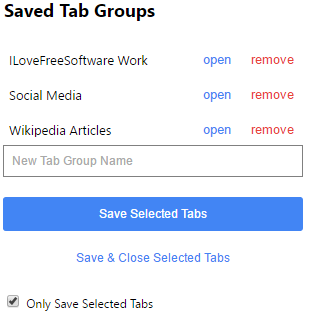
Let’s now see the steps to categorize multiple Chrome tabs using this free Chrome tab manager extension:
Step 1: Download this free Chrome tab manager extension from the link provided at the end of this tutorial.
Step 2: Now, click on its Chrome extension icon and specify the Chrome tab groups name. After that, click on Save All Tabs button to save all currently opened tabs to the specified Chrome tab category.
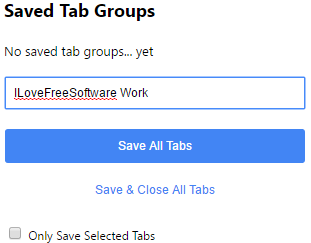
Later, if you want to access all of the tabs in a category then click on the Open button that appears next to a Chrome tab category.
So, in this way you can group all currently opened Chrome tabs into different categories and access all of the tabs in a category at once using this free Chrome tab manager extension.
Verdict:
In this tutorial, I explained how to save and group multiple Chrome tabs by custom categories. By using the method explained in this article, you can save all of your most frequently visited Chrome tabs (web pages) by different categories and open all of them at once with just a single click. Check it out this free Chrome tab manager extension from the link below and categorize your Chrome tabs to access them quickly.